User manual SONY DPF-D95
Lastmanuals offers a socially driven service of sharing, storing and searching manuals related to use of hardware and software : user guide, owner's manual, quick start guide, technical datasheets... DON'T FORGET : ALWAYS READ THE USER GUIDE BEFORE BUYING !!!
If this document matches the user guide, instructions manual or user manual, feature sets, schematics you are looking for, download it now. Lastmanuals provides you a fast and easy access to the user manual SONY DPF-D95. We hope that this SONY DPF-D95 user guide will be useful to you.
Lastmanuals help download the user guide SONY DPF-D95.
You may also download the following manuals related to this product:
Manual abstract: user guide SONY DPF-D95
Detailed instructions for use are in the User's Guide.
[. . . ] 4-174-745-12 (1)
For your safety
Digital Photo Frame
DPF-D75/D85/D95/E75
Let's get the photo frame ready
Let's view an image
Try using various functions
Troubleshooting
Additional information
Operating Instructions
Before operating this unit, please read this manual thoroughly and retain it for future reference.
Owner's Record
The model and serial numbers are located at the rear. Record the serial number in the space provided below. Refer to these numbers whenever you call upon your Sony dealer regarding this product. ________________________ Product lineup differs by country and region.
© 2010 Sony Corporation
WARNING
To reduce fire or shock hazard, do not expose the unit to rain or moisture. [. . . ] If you insert it without an adaptor, you may be unable to remove it. As shown in the right-most illustration below, make sure to insert the following types of memory cards with inserted in the appropriate adaptor.
xD-Picture Card (Slot A)
1miniSD /miniSDHC
1
SD memory Card (Slot A)
miniSD/ miniSDHC adaptor
Let's view an image
2microSD/microSDHC
"Memory Stick" (Slot A)
2
microSD/ microSDHC adaptor
3"Memory Stick Micro"
"Memory Stick Duo" (Slot B)
"M2" adaptor (standard size)
Access lamp
When you insert a memory card
The images on the memory card are automatically displayed.
3 "M2" adaptor (Duo size)
If you switch off the power while they are being displayed
If you switch the power back on, the same images continue to be displayed.
PNote
In Clock and calendar display, the access lamp does not flash even after you insert a memory card.
If the access lamp does not flash
Reinsert the memory card after checking the label side of the memory card.
About the A and B slots
If you insert memory cards both into the A and B slots simultaneously, the photo frame will not work properly.
15 GB
Changing the display
1
Press the button corresponding to view mode you want to select.
VIEW MODE buttons
PNote
If you do not operate the photo frame for a certain period of time, the style indicated by the cursor is automatically selected.
The display changes to selected view mode.
2
Press B/b/v/V to select a desired style, and then press (ENTER).
The view mode screen is displayed. Displays Styles Single view, Multi image view, Clock view, Calendar view, Time Machine, Random view
z Tip
Style descriptions: . CD-ROM (Handbook) page 17 to page 20 About the calendars: Lunar Calendar, Arabic Calendar, and Farsi Calendar are displayed only when the relevant language is selected with the Language Setting.
Slideshow
Clock1 to Clock11 Calendar1 to Calendar3, Lunar Clock and calendarr Calendar, Arabic Calendar, Farsi Calendar Entire image, Fit to screen, Entire image (with Exif), Fit to screen (with Exif) Index 1 to Index 3
Index
16 GB
About the information displayed on the LCD screen
4Setting information
Icons Meaning Protect indication Associated file indication (Displayed when there is an associated file such as a motion file or a miniature e-mail image file. ) Displays when you have registered a mark.
5Image number (folder-file number)
The following information is displayed. 1Display type (In the Single view mode) Entire image Fit to screen Entire image (with Exif) Fit to screen (with Exif) 2Ordinal number of the displayed image/Total number of images Input media indication for the displayed image is shown as follows:. Icons Meaning Internal memory input "Memory Stick" input SD Memory Card input xD-Picture Card input
3Image details
This is displayed if the image is DCF compliant. If the image does not comply with DCF, its file name is displayed. If you named or renamed the file on your computer and the file name includes characters other than alphanumeric characters, the file name may not be able to be displayed properly on the photo frame. Also, for a file created on a computer or other device, a maximum of 10 characters from the beginning of the file name can be displayed.
Note Only alphanumeric characters can be displayed. 6Shooting date/time
Let's view an image
File format (JPEG(4:4:4), JPEG(4:2:2), JPEG(4:2:0), BMP, TIFF, RAW) Number of pixels (width × height) Manufacturer name of image input device Model name of image input device Shutter speed (e. g. : 1/8) Aperture value (e. g. : F2. 8) Exposure value (e. g. : +0. 0EV) Rotation information
17 GB
Try using various functions
z Tips x Importing
The number of images to be saved in the internal memory: · Resize: approx. 500 images · Original: the number of images may vary, depending on the original image file size.
Various functions
· Importing an image (a memory card b the internal memory) · Exporting an image (the internal memory b a memory card) · Deleting an image · Marking an image
x Exporting
Any memory card that is not recognized by this photo frame is shown in gray and you cannot select it.
1 2 3
PNotes x During exporting/deleting
Avoid doing the following. Doing so may damage this photo frame, memory card, or the data: · Turning off the power · Removing an memory card · Inserting another card
When a desired image is displayed, press MENU and then B/b to select the (Editing) tab. Select the desired menu item (Import/Export/Delete/ Marking), and then press (ENTER). all images], and then press (ENTER).
(". . . " stands for each command: "Import", "Export", "Delete", or "Mark". ) [. . . this image]: Press v/V to select the destination, and press (ENTER).
x When deleting
If deletion has started, the deleted image cannot be recovered even if you stop deletion.
x When marking
· Only marks attached to images on the internal memory are saved. · Marks attached to images on a memory card will be removed when you turn the power off or change playback devices.
[. . . multiple images]: Press B/b/v/V to select a desired image in the image list, and then press (ENTER) to add "". Repeat this operation to select multiple images.
To clear the selection: Select the image and press (ENTER). After you finish selecting the images, press MENU and then select the destination. all images]: All the images are displayed with "". Press MENU and then select the destination.
18 GB
4
Press v/V to select [Yes], and press
(ENTER).
Sorting images (Filtering)
1 2
Press SORT when a desired image is displayed. Select a sort style using v/V and press (ENTER).
zTip
If using the buttons on the photo frame, press MENU, select the (Editing) tab with B/b, select [Sort] with v/V, and press .
P Note
During Clock and calendar display, you cannot select the (Editing) tab.
PNotes x During sorting
Avoid doing the following. Doing so may damage this unit, memory card, or the data: · Turning off the power · Removing an memory card · Inserting another card
· [Sort by date]: Filters by the shooting date. [. . . ] 258 × 172 × 39. 3 mm (10 1/4 × 6 7/8 × 1 9/16 inches) (width/height/depth) Mass DPF-D75: Approx. 700 g (25 oz) (excluding the AC adaptor) Included accessories See "Checking included items" on page 7.
x AC adaptor
Power requirements - 100 V to 240 V, 50/60 Hz 0. 3 A Rated output voltage 5V2A Dimensions Approx. 45 × 72 × 50 mm (1 13/16 × 2 7/8 × 2 inches) (width/height/depth) (excluding the protruding parts) Mass Approx. 110 g (4 oz) See the label of AC adaptor for more details. [. . . ]
DISCLAIMER TO DOWNLOAD THE USER GUIDE SONY DPF-D95 Lastmanuals offers a socially driven service of sharing, storing and searching manuals related to use of hardware and software : user guide, owner's manual, quick start guide, technical datasheets...manual SONY DPF-D95

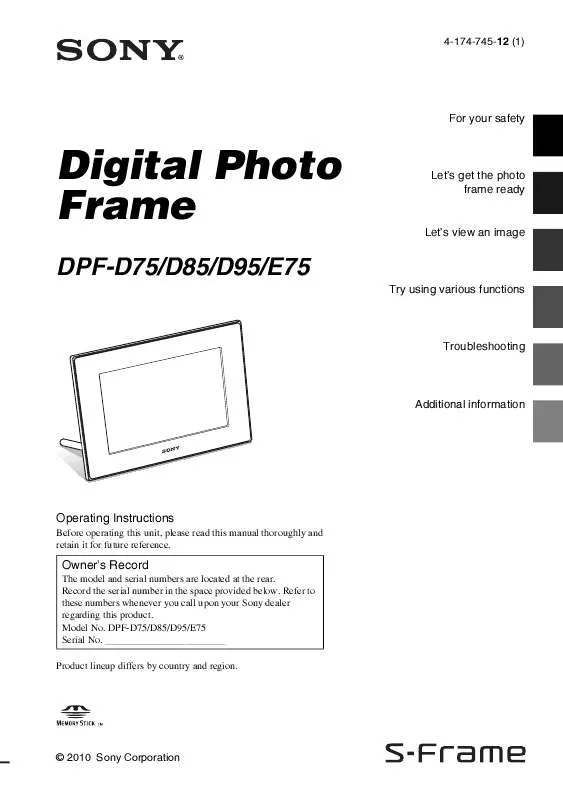
 SONY DPF-D95 (4911 ko)
SONY DPF-D95 (4911 ko)
 SONY DPF-D95 annexe 2 (2780 ko)
SONY DPF-D95 annexe 2 (2780 ko)
 SONY DPF-D95 annexe 1 (4911 ko)
SONY DPF-D95 annexe 1 (4911 ko)
 SONY DPF-D95 DATASHEET (470 ko)
SONY DPF-D95 DATASHEET (470 ko)
