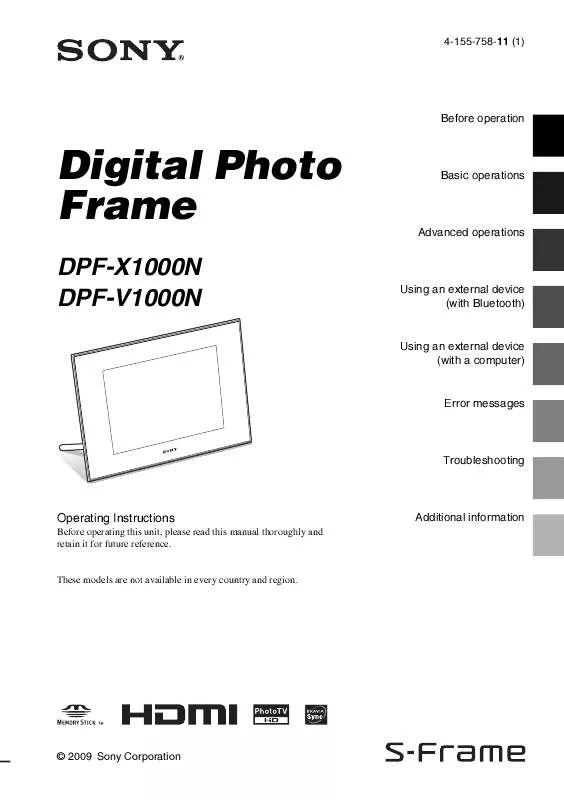User manual SONY DPF-V1000N
Lastmanuals offers a socially driven service of sharing, storing and searching manuals related to use of hardware and software : user guide, owner's manual, quick start guide, technical datasheets... DON'T FORGET : ALWAYS READ THE USER GUIDE BEFORE BUYING !!!
If this document matches the user guide, instructions manual or user manual, feature sets, schematics you are looking for, download it now. Lastmanuals provides you a fast and easy access to the user manual SONY DPF-V1000N. We hope that this SONY DPF-V1000N user guide will be useful to you.
Lastmanuals help download the user guide SONY DPF-V1000N.
Manual abstract: user guide SONY DPF-V1000N
Detailed instructions for use are in the User's Guide.
[. . . ] 4-155-758-11 (1)
Before operation
Digital Photo Frame
DPF-X1000N DPF-V1000N
Basic operations
Advanced operations
Using an external device (with Bluetooth)
Using an external device (with a computer)
Error messages
Troubleshooting
Operating Instructions
Before operating this unit, please read this manual thoroughly and retain it for future reference.
Additional information
These models are not available in every country and region.
© 2009 Sony Corporation
WARNING
To reduce fire or shock hazard, do not expose the unit to rain or moisture. Do not expose the batteries to excessive heat such as sunshine, fire or the like.
Disposal of Old Electrical & Electronic Equipment (Applicable in the European Union and other European countries with separate collection systems)
This symbol on the product or on its packaging indicates that this product shall not be treated as household waste. Instead it shall be handed over to the applicable collection point for the recycling of electrical and electronic equipment. By ensuring this product is disposed of correctly, you will help prevent potential negative consequences for the environment and human health, which could otherwise be caused by inappropriate waste handling of this product. [. . . ] The color selection window is displayed. Press B/b/v/V to select the desired color and then press . The color selection window is closed and the image preview with input characters is displayed. Pressing saves the input characters in the memory. You can register a maximum of 12 characters. Press B/b/v/V to select the desired adjustment item, press , and then adjust the size and position of the characters. For how to adjust an image, see step 5 on page 44.
3
Select an image.
When you select a template with multiple images, select an image for each area. For how to select an image, see step 4 on page 44. When you select image(s), the window used for adjusting the image is displayed. To superimpose a stamp or characters, see page 45.
Tip You can select and set an image area or calendar area in any order.
4
Adjust the image.
For how to adjust an image, see step 5 on page 44. When you adjust an image, the image is added to the image area.
46 GB
5
Set the calendar. 1Press B/b/v/V to select the calendar
area and press . The calendar setting window is displayed.
Item
Settings/Procedures
2 Press B/b/v/V to select a
desired stamp, and press .
The calendar is displayed.
3 Press B/b/v/V to select a 2Press v/V to select the item that you
want to set, and then press Item Start M/Y
.
Settings/Procedures Set the first month and the year starting the calendar. Press B/b to select the month or year and press v/V to set the number. Set the day of the week (placed furthest left in the calendar). Press v/V to select "Sunday" or "Monday. " Then press .
desired date to which to add the stamp and press . When you want to change the stamp type, select the BACK button and then repeat steps 2 and 3.
Advanced operations
Start Day
4 Press v/V to select
Date color Set the color of Saturday, Sunday and holiday to be displayed in the calendar. Press b and then v/V to select the desired color for Sunday and Saturday. Modify Calendar You can add a stamp or desired color to a specific day in the calendar. When adding a stamp (Example) 1 Press B/b to select (Stamp), and press . The stamp selection window is displayed.
and press . To exit Modify Calendar and return to the Calendar setting window, press B/b to select and press . [. . . ] · When inserting the memory card, it will only insert part of the way, so do not try to force it, as this could damage the memory card and/or photo frame. · Do not remove a card or turn off the photo frame while the photo frame is reading or writing data, or the access indicator is flashing. Otherwise, data may be rendered unreadable or be erased. · We recommend that you save a backup of important data. [. . . ]
DISCLAIMER TO DOWNLOAD THE USER GUIDE SONY DPF-V1000N Lastmanuals offers a socially driven service of sharing, storing and searching manuals related to use of hardware and software : user guide, owner's manual, quick start guide, technical datasheets...manual SONY DPF-V1000N