User manual SONY DPF-V900
Lastmanuals offers a socially driven service of sharing, storing and searching manuals related to use of hardware and software : user guide, owner's manual, quick start guide, technical datasheets... DON'T FORGET : ALWAYS READ THE USER GUIDE BEFORE BUYING !!!
If this document matches the user guide, instructions manual or user manual, feature sets, schematics you are looking for, download it now. Lastmanuals provides you a fast and easy access to the user manual SONY DPF-V900. We hope that this SONY DPF-V900 user guide will be useful to you.
Lastmanuals help download the user guide SONY DPF-V900.
You may also download the following manuals related to this product:
Manual abstract: user guide SONY DPF-V900
Detailed instructions for use are in the User's Guide.
[. . . ] 3-300-208-12 (2)
Before operation
Digital Photo Frame
DPF-V900/V700
Basic operations
Advanced operations
Using an external device
Error messages
Troubleshooting
Additional information
Operating Instructions
Before operating this unit, please read this manual thoroughly and retain it for future reference.
Owner's Record
The model and serial numbers are located at the rear. Record the serial number in the space provided below. Refer to these numbers whenever you call upon your Sony dealer regarding this product. ________________________
© 2008 Sony Corporation
WARNING
To reduce fire or shock hazard, do not expose the unit to rain or moisture.
IMPORTANT SAFEGUARDS
For your protection, please read these safety instructions completely before operating the appliance, and keep this manual for future reference.
Carefully observe all warnings, precautions and instructions on the appliance, or the one described in the operating instructions and adhere to them.
Use
Power Sources
This symbol is intended to alert the user to the presence of uninsulated "dangerous voltage" within the product's enclosure that may be of sufficient magnitude to constitute a risk of electric shock to persons. [. . . ] If you select [This image] or [All images], go to step 5 to select the device to which you want to export.
* You cannot select [This image] on the slideshow display.
The confirmation screen is displayed after exporting is finished, and then press .
The image is copied to the specified device.
Note Do not turn off the power or remove the memory card or disconnect the external device during exporting. Doing so may damage the photo frame or memory card, or damage the data. Tip To perform this operation from the photo frame, press MENU, press the direction buttons to select the item, and then press ENTER.
4
If you selected [Selected images], specify the image to export.
1Press B/b/v/V to select the image you
want to export and then press . Check mark will be placed on each selected image.
31 GB
Deleting an image
1 2 3
Press MENU.
The menu is displayed.
Format of internal memory
When you use [Format internal memory] in [Various settings] menu, you can format the internal memory.
Press v/V to select [Delete] and then press .
The Delete menu is displayed.
Press v/V to select [This image], [Selected images] or [All images] and then press .
[This image]: Deletes the image currently displayed. [Selected images]: Deletes the selected image from the image list. [All images]: Deletes all images in the device displayed. [Selected images] shows the images in the device which are currently displayed as index view. If you select [This image] or [All images], go to step 5 to confirm the operation.
4
If you selected [Selected images], specify the image to delete.
1Press B/b/v/V to select the image to
delete and then press . Check mark will be placed on each selected image. Repeat this operation to delete multiple images at the same time. To cancel the selection, select images to cancel and then press to delete check mark. The delete confirmation screen is displayed.
5
Press v/V to select [Yes] and then press .
The image is deleted.
Tip To perform this operation from the photo frame, press MENU, press the direction buttons to select the item, and then press ENTER.
32 GB
Changing the various settings
Setting procedure
You can change display, slideshow, brightness, language, and other settings of the photo frame. It is also possible to reset the settings to their factory defaults and format the intenal memory.
Note Only internal memory can be formatted.
4
Press v/V to select the item you want to change and then press
.
This enables you to set each of the items (page 34).
Note When the photo frame is, for instance, displaying a slideshow, some items are unavailable for changing the settings. They are displayed in gray and cannot be selected.
5
Press v/V to select a setting value and then press .
Each time you press v/V (v/V from the photo frame), the setting value changes. In the case of a numerical value, press V to increase the value and press v to decrease the value. If you press , the setting is confirmed.
Advanced operations
1 2
Press MENU.
The menu is displayed.
Press v/V to select [Various settings] and then press to display the Various settings screen.
6
Press MENU.
The menu closes.
Tips · To perform this operation from the photo frame, press MENU, press the direction buttons to select the item, and then press ENTER. · To reset the settings to their factory defaults, select [Reset] and then press . Adjusted values except clock setting are reset to default settings.
3
Press v/V to select the item you want to change and then press
.
The setting screen of the selected item is displayed.
For example, when [Slideshow Settings] is selected.
Continued
33 GB
Items to set
*: Factory default settings Item
Slideshow Settings
Setting
Interval
Description
Set a value from 3 sec. , 10 sec. *, 30 sec. , 1 min. , 5 min. , 30 min. , 1 hour, 3 hours, 12 hours, 24hours for the interval between images when the pattern is single view or calendar view. Center cross Transitions to the next image as though the previous image is being pushed from the center to the four corners. Transitions to the next image as though blinds are being lowered vertically. Transitions to the next image as though blinds are being pulled horizontally. Transitions to the next image by fading out the current image and fading in the next image. [. . . ] · Do not disassemble or modify a card. · Do not use or store a card under the following conditions: Locations beyond the required operational conditions including locations such as the hot interior of a car parked in the sun and/ or in the summer, the outdoors exposed to direct sunlight, or a place near a heater. Humid locations or locations with corrosive substances present Locations subject to static electricity or electrical noises
xD-Picture Card
With the xD-Picture Card slot of the photo frame, you can use an xD-Picture Card*5. Not all the memory card operations are supported and we do not guarantee proper operations for all types of xD-Picture Card.
*5
The photo frame has been demonstrated as operable with an xD-Picture Card with a capacity of 2 GB or less.
CompactFlash card
The CompactFlash card slot of the photo frame allows you to use the following: · CompactFlash Memory Card (Type I/ Type II) and CF+Card (Type I/Type II)compatible CompactFlash Card*6 · Microdrive You can also use the Smart Media card by using a commercially available CompactFlash card adaptor*7. [. . . ]
DISCLAIMER TO DOWNLOAD THE USER GUIDE SONY DPF-V900 Lastmanuals offers a socially driven service of sharing, storing and searching manuals related to use of hardware and software : user guide, owner's manual, quick start guide, technical datasheets...manual SONY DPF-V900

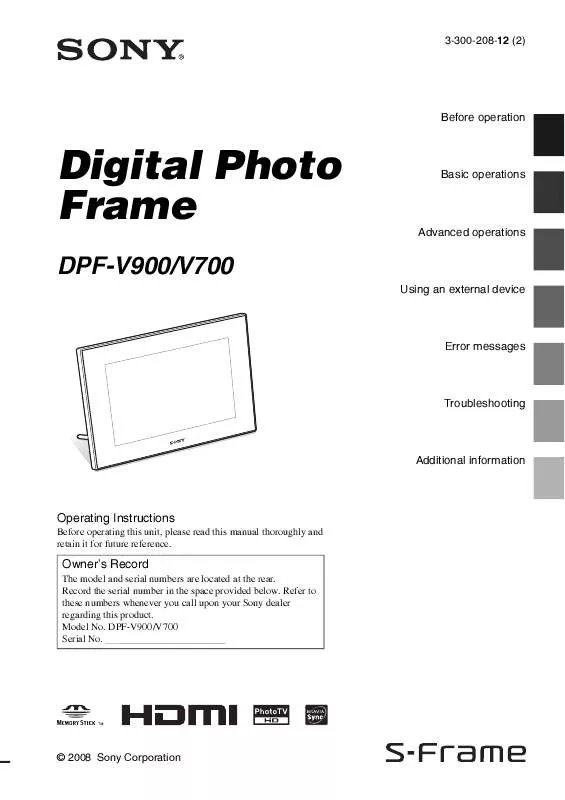
 SONY DPF-V900 annexe 1 (3634 ko)
SONY DPF-V900 annexe 1 (3634 ko)
 SONY DPF-V900 BROCHURE (1812 ko)
SONY DPF-V900 BROCHURE (1812 ko)
 SONY DPF-V900 DATASHEET (348 ko)
SONY DPF-V900 DATASHEET (348 ko)
