User manual SONY DPF-VR100
Lastmanuals offers a socially driven service of sharing, storing and searching manuals related to use of hardware and software : user guide, owner's manual, quick start guide, technical datasheets... DON'T FORGET : ALWAYS READ THE USER GUIDE BEFORE BUYING !!!
If this document matches the user guide, instructions manual or user manual, feature sets, schematics you are looking for, download it now. Lastmanuals provides you a fast and easy access to the user manual SONY DPF-VR100. We hope that this SONY DPF-VR100 user guide will be useful to you.
Lastmanuals help download the user guide SONY DPF-VR100.
You may also download the following manuals related to this product:
Manual abstract: user guide SONY DPF-VR100
Detailed instructions for use are in the User's Guide.
[. . . ] 4-259-434-13 (1)
For your safety
Digital Photo Frame
DPF-XR100/VR100
Let's get the photo frame ready
Let's view an image
Try using various functions
Troubleshooting
Additional information
Operating Instructions
Before operating this unit, please read this manual thoroughly and retain it for future reference.
Owner's Record
The model and serial numbers are located at the rear. Record the serial number in the space provided below. Refer to these numbers whenever you call upon your Sony dealer regarding this product. ________________________
© 2010 Sony Corporation
WARNING
To reduce fire or shock hazard, do not expose the unit to rain or moisture.
Sony Customer Information Services Center 1-800-222-SONY (7669) The number below is for the FCC related matters only.
Regulatory Information Declaration of Conformity
Trade Name: Model No. : Responsible Party: Address: SONY DPF-XR100 Sony Electronics Inc. [. . . ] Press MENU and select the destination.
4
20 GB
Press
when the confirmation screen is displayed.
Sorting images (Filtering)
1 2
Press SORT when an image is displayed on the screen. Select a sort style using v/V and press .
zTip
When using the buttons on the photo frame, press MENU, select the (Editing) tab with B/b, select [Sort] with v/V, and press .
P Notes
· During Clock and Calendar display, you cannot select the (Editing) tab. · Video files are not selected when you sort images using [Sort by event] as the shooting dates cannot be obtained for video files. They will be sorted by [No shooting date].
PNotes x During sorting
· [Sort by event]: Filters by type of event. · [Sort by folder]: Filters by folder. · [Sort by vertical/horizontal]: Filters by image orientation. · [Sort by mark]: Filters by mark. · [Sort by videos/photos]: Filters according to files that contain videos or photos.
Avoid doing the following. Doing so may damage this unit, memory card, or the data: · Turning off the power · Removing an memory card · Inserting another card
Try using various functions
x Sort is automatically cancelled
3 4
Press v/V to select the item you want, then press Repeat step 3 then press MENU when sorting is finished.
.
· When the playback device is changed. · When images on a memory card are sorted and the memory card is removed.
To cancel the sort
Press MENU while the sorted images are displayed, select [Exit sort (show all photos)] and press .
To change the sort style
Press BACK while the sorted images are displayed then select [Reselect].
21 GB
Specifying the playback device
zTip x What is "playback device"?
A memory card or the internal memory.
1 2
Press SELECT DEVICE. Press v/V to select the device you want to display and press .
P Note
During Clock and Calendar display, you cannot select the (Select device) tab.
Adjusting image size and orientation (Zoom in/Zoom out/Rotate)
P Notes
· Enlarging an image may reduce the quality depending on the image size. · It is not possible to enlarge an image using the buttons on the photo frame.
Enlarging/Reducing
Press (zoom in) or (zoom out).
You can enlarge an image to a maximum of 5 times the original scale. You can move an enlarged image up, down, left and right. Saving an enlarged or a reduced image (Crop and save) · When you move the enlarged image with B/b/v/V and press MENU, the image is saved in the trimmed size. · You can select the saving method by pressing v/V. Saving methods: [Save as new image], [Overwrite]*
* You cannot save files other than JPEG files (extension: . jpg or . jpeg) using [Overwrite].
P Note
An enlarged image cannot be rotated.
Rotating
Press
Or:
zTip
When displaying the images in the internal memory, the information used to rotate the image is retained even after the power is turned off.
(ROTATE).
1
Press MENU in Single view mode, B/b to select the (Editing) tab, v/V to select [Rotate], and press .
22 GB
2
Press v/V to select the direction to rotate, and press .
· · : Rotates the image 90 degrees clockwise. : Rotates the image 90 degrees counterclockwise.
Changing the settings of the auto power on/off function
You can use the timer function to turn the photo frame on or off automatically when the photo frame is turned on.
z Tips x During operation
The power is turned off automatically at the time you set for [Power-OFF timer].
1 2 3
Press MENU, B/b to select the
(Settings) tab.
x During the standby mode
The power is turned on automatically at the time you set for [Power-ON timer].
Press v/V to select [Auto Power ON/OFF] and press . Press v/V to select [Setup method], and press . Then, press v/V to select [Advanced], [Simple] or [Auto off] and press .
[Advanced]
Try using various functions
1Press v to select [Time Setting] , . 2Press B/b/v/V to select the day of the week or a time zone*
for which you want to set or cancel the auto power on/off setting, then press to change the color of the time zone. * You can set a time zone by one hour units. Blue time zone: Power ON status Gray time zone: Power OFF status 3Press B/b/v/V to select [OK].
Continued
23 GB
[Simple]
1Press v to select [Time Setting] , . [. . . ] Notes on the License
· THIS PRODUCT IS LICENSED UNDER THE MPEG-4 VISUAL PATENT PORTFOLIO LICENSE FOR THE PERSONAL AND NONCOMMERCIAL USE OF A CONSUMER FOR (i) ENCODING VIDEO IN COMPLIANCE WITH THE MPEG-4 VISUAL STANDARD ("MPEG-4 VIDEO") AND/OR (ii)DECODING MPEG-4 VIDEO THAT WAS ENCODED BY A CONSUMER ENGAGED IN A PERSONAL AND NON-COMMERCIAL ACTIVITY AND/OR WAS OBTAINED FROM A VIDEO PROVIDER LICENSED BY MPEG LA TO PROVIDE MPEG-4 VIDEO. NO LICENSE IS GRANTED OR SHALL BE IMPLIED FOR ANY OTHER USE. ADDITIONAL INFORMATION INCLUDING THAT RELATING TO PROMOTIONAL, INTERNAL AND COMMERCIAL USES AND LICENSING MAY BE OBTAINED FROM MPEG LA, LLC. SEE HTTP://WWW. MPEGLA. COM · THIS PRODUCT IS LICENSED UNDER THE AVC PATENT PORTFOLIO LICENSE FOR THE PERSONAL AND NON-COMMERCIAL USE OF A CONSUMER TO (i) ENCODE VIDEO IN COMPLIANCE WITH THE AVC STANDARD ("AVC VIDEO") AND/OR (ii)DECODE AVC VIDEO THAT WAS ENCODED BY A CONSUMER ENGAGED IN A PERSONAL AND NON-COMMERCIAL ACTIVITY AND/OR WAS OBTAINED FROM A VIDEO PROVIDER LICENSED TO PROVIDE AVC VIDEO. [. . . ]
DISCLAIMER TO DOWNLOAD THE USER GUIDE SONY DPF-VR100 Lastmanuals offers a socially driven service of sharing, storing and searching manuals related to use of hardware and software : user guide, owner's manual, quick start guide, technical datasheets...manual SONY DPF-VR100

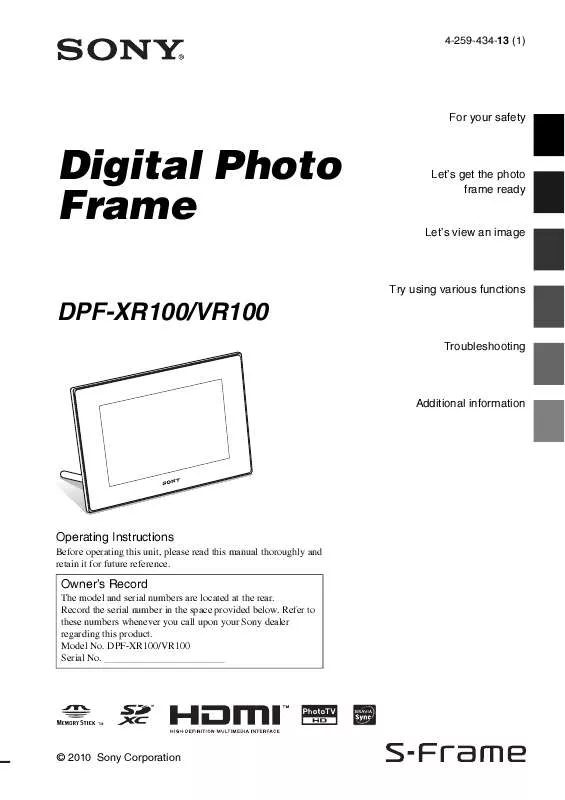
 SONY DPF-VR100 (5473 ko)
SONY DPF-VR100 (5473 ko)
 SONY DPF-VR100 (5280 ko)
SONY DPF-VR100 (5280 ko)
 SONY DPF-VR100 annexe 2 (2700 ko)
SONY DPF-VR100 annexe 2 (2700 ko)
 SONY DPF-VR100 annexe 1 (5285 ko)
SONY DPF-VR100 annexe 1 (5285 ko)
 SONY DPF-VR100 DATASHEET (422 ko)
SONY DPF-VR100 DATASHEET (422 ko)
