User manual SONY DPP-FP97
Lastmanuals offers a socially driven service of sharing, storing and searching manuals related to use of hardware and software : user guide, owner's manual, quick start guide, technical datasheets... DON'T FORGET : ALWAYS READ THE USER GUIDE BEFORE BUYING !!!
If this document matches the user guide, instructions manual or user manual, feature sets, schematics you are looking for, download it now. Lastmanuals provides you a fast and easy access to the user manual SONY DPP-FP97. We hope that this SONY DPP-FP97 user guide will be useful to you.
Lastmanuals help download the user guide SONY DPP-FP97.
You may also download the following manuals related to this product:
Manual abstract: user guide SONY DPP-FP97
Detailed instructions for use are in the User's Guide.
[. . . ] 4-129-103-11 (4)
Before you begin
Digital Photo Printer
DPP-FP97
Preparations
Direct printing
Printing from a PictBridge digital camera Printing from a Bluetoothcompliant device Printing from a PC
Error messages
Operating Instructions
Before operating this unit, please read "Read This First" and "About the Print Packs" supplied and this manual, "Operating Instructions, " thoroughly and retain them for future reference.
Troubleshooting
Owner's Record
The model and serial numbers are located on the bottom of the printer. Record the serial number in the space provided below. Refer to these numbers whenever you call upon your Sony dealer regarding this product. ________________________
Additional information
© 2009 Sony Corporation
Please read the supplied "Read This First" and "About the Print Packs. "
WARNING
To reduce fire or shock hazard, do not expose the unit to rain or moisture.
For the customers purchasing the DPP-FP97 in the U. S. A.
CAUTION
You are cautioned that any changes or modifications not expressly approved in this manual could void your authority to operate this equipment. [. . . ] For details, refer to the manual supplied with your television. · If "CONTROL FOR HDMI" is set to "Off, " you cannot use the TV remote control to operate the printer (page 44).
Printing procedures
Using the printer buttons for printing
1
Insert a memory card into the printer.
To print an image in the internal memory, press ENTER without a memory card inserted.
x Basic printer operations with a TV remote control unit · When a cursor is displayed in an index view or menu display, you can move the cursor by pressing %5$4. · When no cursor is displayed in an image preview, press $ to display the operation panel such as the printer operation panel on the TV monitor. Press %5$4 on the TV
remote control unit to select an item and then press [Enter] button.
2
Press g/G and ENTER of the printer to select an image, and then press PRINT to start printing.
The printing procedures are the same as those with the printer itself. You can perform Edit and CreativePrint operations.
Using the television remote control unit for printing
When you connect the printer with a "BRAVIA" Sync-ready television with an HDMI cable, you can use the remote control unit of your television to operate the printer.
Operation panel displayed on the TV monitor
46 GB
· To hide the operation panel, select on the upper right corner of the operation panel, or press CANCEL button on the printer or on the TV remote control. Note With the TV remote control, you cannot do the following operation: · Printing from an index view · Selecting multiple images and then deleting or copying them.
· If you switch the language of the TV while the printer and the television is being connected, you can also change the printer language automatically.
Note To enable above functions, your television must support each function.
On BRAVIA PhotoTV HD
The printer supports "BRAVIA PhotoTV HD, " which reproduces pictures and colors with high fidelity. By coupling with "BRAVIA PhotoTV HD"-ready products, you can enjoy photos with full high definition picture quality. Dedicated descriptions of flowers and human faces, dynamic descriptions of sands and waves, and other photos are reproduced with stunning photo-realistic picture quality on a large TV screen.
x Printing
1 2
Insert a memory card into the printer. Press %5 on the TV control unit to select an image, press $ to display the operation panel on the TV monitor, and then select (print).
Direct printing
What is "BRAVIA" Sync
The "BRAVIA" Sync is a name of a feature of Sony products that uses the HDMI control signals and enables you to control linked operations of a "BRAVIA" Sync-ready product from a BRAVIA control unit. By connecting the printer and a "BRAVIA" Sync-compatible TV with an HDMI cable, you can use a BRAVIA control unit to perform linked operations.
x Displaying a menu Press $ to display the operation panel on the TV monitor, press %5$4 to select [Menu], and then press ENTER. You can perform Edit and CreativePrint menu operations.
On control for HDMI
When the "CONTROL FOR HDMI" is set to "On, " you can use the following printer operations: · Turning off the printer power together with the television. · After the printer is connected to the TV, you can switch the TV input automatically to the printer by turning on the printer, or by connecting the powered-on printer to the television. If a television is on the standby mode, the television is also turned on. · You can perform the printer operations using the TV remote control unit.
47 GB
Printing from an external device
You can connect a mass-storage-complaint digital camera, a USB memory, a photo storage device, digital photo frame, or other external device and print an image directly from the external device.
Notes · We cannot guarantee connection with all types of mass storage devices. · If a memory card is inserted in the printer, the printer cannot read the signal from an external device connected to the PictBridge/EXT INTERFACE connector of the printer. Remove the memory card, if any.
When you connect the printer to a digital photo frame, you can print images saved in one of the file formats that the printer supports (page 82), from the photo frame's internal memory.
Note You cannot print a RAW file or files saved on a memory card inserted into the photo frame. To PictBridge/ EXT INTERFACE connector
Digital photo frame
To USB B connector
1
Set your digital camera or other external device ready for printing with the Mass Storage-compliant printer.
The settings and operations that are necessary before connection differ depending on the external device you use. For details, refer to the operating instructions of the external device. (In case of Sony Cyber-shot digital camera, for example, select "Normal" mode or "Mass Storage" mode for the "USB Connect. " )
To PictBridge/EXT INTERFACE connector
External device such as a USB memory Notes · If you use a commercially available cable, please use the A-TYPE (the connector type of the printer side) USB cable of shorter than 3m in length. · While the access indicator of the external device is flashing, never turn off the power of the printer or an external device nor remove the external device. The data inside the external device may be damaged. We cannot compensate for any damages that may be caused by data loss or damage. [. . . ] 20 MB
When measuring media capacity, 1 MB equals 1 million bytes, a portion of which is used for data management.
Maximum number of files to be handled 9 999 files for a memory card/external device Ink ribbon/Print Paper Refer to supplied "About the Print Packs. " LCD screen LCD panel: 8. 8 cm (3. 5 type) TFT drive Total number of dots: 230 400 (320 RGB × 240) Power requirements DC IN jack, 24 V Power consumption While printing: 83 W (maximum) On standby mode: less than 1W Operating temperature 5 °C to 35 °C (41 °F to 95 °F)
82 GB
Dimensions Height: Approx. 137 mm (5 1/2 inches) (excluding a handle) Approx. 149 mm (5 7/8 inches) (including a handle) Depth when the paper tray is installed: Approx. 1. 2 kg (2 lb 10 oz) (excluding the paper tray, ink ribbon, AC adaptor) Supplied accessories See page 9 of "Operating Instructions" (this booklet)
*3
*4
*5
*6
*7 *8
12 100 000 or equivalent, and then saved in a "Memory Stick" media or "Internal memory. " Print Speed: Time from when the PRINT button is pressed to when printing is finished. [. . . ]
DISCLAIMER TO DOWNLOAD THE USER GUIDE SONY DPP-FP97 Lastmanuals offers a socially driven service of sharing, storing and searching manuals related to use of hardware and software : user guide, owner's manual, quick start guide, technical datasheets...manual SONY DPP-FP97

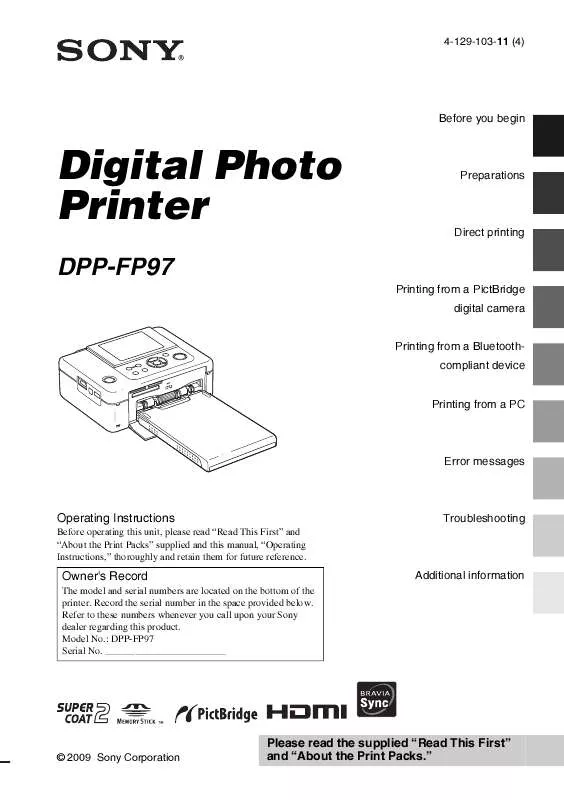
 SONY DPP-FP97 DATASHEET (554 ko)
SONY DPP-FP97 DATASHEET (554 ko)
 SONY DPP-FP97 READ THIS FIRST (LARGE FILE - 11.67 MB) (11401 ko)
SONY DPP-FP97 READ THIS FIRST (LARGE FILE - 11.67 MB) (11401 ko)
