User manual SONY DR-BT30Q/S
Lastmanuals offers a socially driven service of sharing, storing and searching manuals related to use of hardware and software : user guide, owner's manual, quick start guide, technical datasheets... DON'T FORGET : ALWAYS READ THE USER GUIDE BEFORE BUYING !!!
If this document matches the user guide, instructions manual or user manual, feature sets, schematics you are looking for, download it now. Lastmanuals provides you a fast and easy access to the user manual SONY DR-BT30Q/S. We hope that this SONY DR-BT30Q/S user guide will be useful to you.
Lastmanuals help download the user guide SONY DR-BT30Q/S.
You may also download the following manuals related to this product:
Manual abstract: user guide SONY DR-BT30Q/S
Detailed instructions for use are in the User's Guide.
[. . . ] 2-696-114-11(1)
Wireless Stereo Headset
Operating Instructions
DR-BT30Q
©2006 Sony Corporation
WARNING
To reduce the risk of fire or electric shock, do not expose this apparatus to rain or moisture. To reduce the risk of electrical shock, do not open the cabinet. Refer servicing to qualified personnel only. Do not install the appliance in a confined space, such as a bookcase or built-in cabinet. [. . . ] The BLUETOOTH device supports the transmitting music function (profile: A2DP).
Note
When you play music by connecting the unit to a BLUETOOTH device using HSP (Headset Profile)*, sound quality will not be high. For better sound, change the BLUETOOTH connection to A2DP* by operating the BLUETOOTH device. This unit is displayed as "DR-BT30Q. " When you use the BLUETOOTH mobile phone features both HFP (Hands-free Profile) and HSP (Headset Profile)*, set to HFP.
* For details on profiles, see page 23.
Check the following before operating the unit. The BLUETOOTH function is active on the mobile phone. Pairing of this unit and the BLUETOOTH mobile phone is complete.
1 Press and hold the
POWER button for about 3 seconds while the unit is turned off.
The indicator (blue) and indicator (red) flash together twice, the unit turns on and then this unit automatically connects to the last BLUETOOTH mobile phone that was used.
Note
Do not press and hold the POWER button for more than 7 seconds, otherwise pairing mode is entered.
Note
When listening to music by operating this unit connected to a BLUETOOTH mobile phone, make the BLUETOOTH connection by operating the BLUETOOTH mobile phone. This cannot be done with the multi function button.
When you want to connect the unit to a different BLUETOOTH mobile phone from the last time, follow the procedure in "When this unit does not connect to a BLUETOOTH mobile phone automatically. "
16
To call
To adjust the volume
Press the VOLUME + or button.
Tips
· You cannot adjust the volume when not communicating. · Volume level for calling and listening to music can be set independently.
1 Use the buttons on your
mobile phone when making a call.
If no sound is heard through this unit, press the multi function button.
Tip
You can call in the following way, depending on the BLUETOOTH mobile phone. Refer to the manual supplied with your mobile phone on operating details. When not communicating, you can call using the voice-dial function by pressing the multi function button. You can call a specific number by pressing the multi function button for about 2 seconds.
To terminate a call
You can end a call by pressing the multi function button on the unit.
To stop use
1 Terminate BLUETOOTH
connection by the BLUETOOTH mobile phone.
To receive a call
When the telephone is ringing, ring tone will be heard through the unit.
2 Press and hold the
POWER button for about 3 seconds to turn off the power.
The indicator (blue) and indicator (red) light up together, and the unit turns off.
1 Press the multi function
button on the unit.
The ring tone differs in the following ways, depending on your mobile phone. ring tone set on the unit ring tone set on the mobile phone ring tone set on the mobile phone only for BLUETOOTH connection
Note
If you pressed the call button on the BLUETOOTH mobile phone, some BLUETOOTH mobile phones may have handset use priority. In this case, set to talk with the unit by pressing and holding the multi function button for about 2 seconds, or by operating the BLUETOOTH mobile phone. For details, refer to the manual supplied with your BLUETOOTH mobile phone.
Continued
17
Controlling the BLUETOOTH mobile phone HFP, HSP
The operation of the buttons on this unit varies depending on your mobile phone. HFP (Hands-free Profile) or HSP (Headset Profile) is used for BLUETOOTH mobile phone. Refer to the operating instructions supplied with your BLUETOOTH mobile phone on supported BLUETOOTH profiles or how to operate.
HFP (Hands-free Profile)
Status Standby Voice Dial active Multi function button Short Press Start Voice Dial Cancel Voice Dial Long Press Last number redial Reject Change active device
*1 Some functions may not be supported depending on the BLUETOOTH mobile phone. *2 This may vary, depending on the BLUETOOTH mobile phone. *3 Some functions may not be supported when calling using the BLUETOOTH mobile phone.
Outgoing call End outgoing call Incoming call During call Answer End call
HSP (Headset Profile)
Status Standby Multi function button Short Press Long Press Dial*1
Outgoing call End outgoing End outgoing call*1 call or change active device to headset*2 Incoming call During call Answer End call*3 Change active device to headset
18
Calling while playing back music
If the BLUETOOTH connection is active with the mobile phone, you can switch the unit to call even when listening to music. Before starting, see "Calling" (page 16) on operating details.
To call while playing back music
To receive a call while playing back music
The sound through the unit changes to a ring tone automatically.
1 Stop music playback,
and then press and hold the multi function button for about 2 seconds to change the call mode.
1 Press the multi function
button and talk.
After finishing the call, press the multi function button. This unit is switched back to music playback. Note that music playback does not stop.
2 Call the phone by
operating your mobile phone.
If no sound is heard through this unit, press the multi function button.
If the sound does not change to a ring tone automatically
1 Stop music playback. 2 When ringing, press the
multi function button and talk.
19
ADDITIONAL INFORMATION
Disposing of the unit
For environmental conservation, be sure to remove the built-in rechargeable batteries from the unit before disposing, and dispose of the batteries appropriately.
1 Remove the screw on
the right housing using a cross-point screwdriver.
3 Unhook the claws on
both sides of the jog switch to detach the board, and hold up the board by the jog switch.
2 Put your finger beside
the POWER button, and detach the cover by unhooking the claws.
Note
While holding up the board, be careful not to break any wires inside.
4 Detach the battery
connector, and remove the battery by prizing up the tab.
3 2
Claws (inside housing)
1
If the opening is narrow, use a flat screwdriver to unhook the claws.
Battery
20
Precautions
On BLUETOOTH communication
· BLUETOOTH wireless technology operates within a range of about 10 meters (about 30 feet). Maximum communication range may vary depending on obstacles (person, metal, wall, etc. ) or electromagnetic environment. [. . . ] Pairing information is not deleted by this operation.
Cannot make the BLUETOOTH connection.
, Check that this unit is turned on. , Check that the BLUETOOTH connecting device is turned on and the BLUETOOTH function is on. , Connection with the BLUETOOTH device may not be memorized on this unit. Make the BLUETOOTH connection from the BLUETOOTH device to this unit soon after pairing is complete. [. . . ]
DISCLAIMER TO DOWNLOAD THE USER GUIDE SONY DR-BT30Q/S Lastmanuals offers a socially driven service of sharing, storing and searching manuals related to use of hardware and software : user guide, owner's manual, quick start guide, technical datasheets...manual SONY DR-BT30Q/S

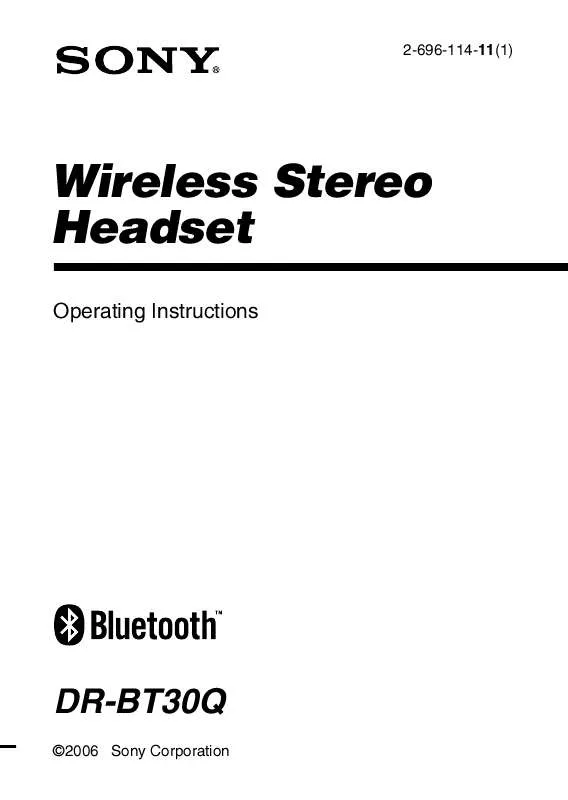
 SONY DR-BT30Q/S (215 ko)
SONY DR-BT30Q/S (215 ko)
 SONY DR-BT30Q/S DATASHEET (329 ko)
SONY DR-BT30Q/S DATASHEET (329 ko)
 SONY DR-BT30Q/S CUSTOMER SUPPORT FOR BLUETOOTH (21 ko)
SONY DR-BT30Q/S CUSTOMER SUPPORT FOR BLUETOOTH (21 ko)
