User manual SONY CYBER-SHOT DSC-F77A
Lastmanuals offers a socially driven service of sharing, storing and searching manuals related to use of hardware and software : user guide, owner's manual, quick start guide, technical datasheets... DON'T FORGET : ALWAYS READ THE USER GUIDE BEFORE BUYING !!!
If this document matches the user guide, instructions manual or user manual, feature sets, schematics you are looking for, download it now. Lastmanuals provides you a fast and easy access to the user manual SONY CYBER-SHOT DSC-F77A. We hope that this SONY CYBER-SHOT DSC-F77A user guide will be useful to you.
Lastmanuals help download the user guide SONY CYBER-SHOT DSC-F77A.
You may also download the following manuals related to this product:
Manual abstract: user guide SONY CYBER-SHOT DSC-F77A
Detailed instructions for use are in the User's Guide.
[. . . ] 3-086-183-11(1)
Getting started ________________________
Digital Still Camera
Operating Instructions
Before operating the unit, please read this manual thoroughly, and retain it for future reference.
Shooting still images __________________
Viewing still images ___________________
Deleting still images ___________________
Before advanced operations _____________
Advanced still image shooting ____________
Advanced still image viewing_____________
Still image editing ______________________
Enjoying movies________________________
Enjoying images on your computer _______
Troubleshooting ________________________
Additional information ___________________
DSC-F77A
© 2003 Sony Corporation
Index ______________________________
WARNING
To prevent fire or shock hazard, do not expose the unit to rain or moisture. Notice
If static electricity or electromagnetism causes data transfer to discontinue midway (fail), restart the application or disconnect and connect the USB multi connecting cable again. Certain countries or regions may regulate disposal of the battery used to power this product. Please consult with your local authority.
Before using your camera
Trial recording
Before you record one-time events, you may want to make a trial recording to make sure that the camera is working correctly.
Do not shake or strike the camera
In addition to malfunctions and inability to record images, this may render the "Memory Stick" unusable or image data breakdown, damage or loss may occur.
No compensation for contents of the recording
Contents of the recording cannot be compensated for if recording or playback is not possible due to a malfunction of your camera or recording medium, etc.
LCD screen, LCD finder (only models with a LCD finder) and lens
· The LCD screen and the LCD finder are manufactured using extremely highprecision technology so over 99. 99% of the pixels are operational for effective use. [. . . ] The "System Properties" screen appears.
· For Windows 2000 users, click the [Hardware] tab on the "System Properties" screen.
a Double-click [My Computer], then double-click [Removable Disk].
The contents of the "Memory Stick" inserted in your camera appear.
· This section describes an example of copying images to the "My Documents" folder. · When the "Removable Disk" icon is not shown, see the right column. · When using Windows XP, see page 75.
b Double-click [DCIM], then double-click the folder that the image files you want to copy are stored.
The folder opens.
2 Confirm if other devices are already installed. 2 Confirm if there is a " Sony DSC" under [ Other Devices]. 3 If you find either of the devices above, follow the steps below to delete them. (For Windows 2000 users, right-click [ Sony DSC]. ) 2 Click [Remove]. (In case of Windows 2000, click [Uninstall]. ) The "Confirm Device Removal" screen appears. Try the USB driver installation again using the supplied CD-ROM (page 69).
c Right-click the image file, then click [Copy]. d Double-click the "My Documents" folder and rightclick on the "My Documents" window, then click [Paste].
74
The image file is copied to the "My Documents" folder.
Windows XP
Copying images using the Windows XP AutoPlay wizard
a Make a USB connection (pages 71 to 72). Click [Copy pictures to a folder on my computer using Microsoft Scanner and Camera Wizard], then click [OK].
The "Scanner and Camera Wizard" screen appears.
e Select [Nothing. I'm finished working with these pictures], then click [Next].
The "Completing the Scanner and Camera Wizard" screen appears.
Viewing the images on your computer
Windows 98/98SE/2000/Me/XP a Click [Start] t [My Documents].
The "My Documents" folder contents are displayed.
· This section describes the procedure for viewing images copied in the "My Documents" folder. · When not using Windows XP, double-click [My Documents] on the desktop. · You can use the "PIXELA ImageMixer for Sony" software to view and edit images on your computer. For details, see the software's help files.
f Click [Finish].
The wizard closes.
· To continue copying other images, follow the procedure given under P on page 72 to disconnect the USB multi connecting cable and reconnect it. Then, perform the procedure from step 1 again.
Enjoying images on your computer
b Click [Next].
The images stored on the "Memory Stick" are displayed.
c Click the checkbox of images that you do not want to copy to your computer to remove the checkmark, then click [Next].
The "Picture Name and Destination" screen appears.
b Double-click the desired folder and image file.
The image is displayed.
d Select a name and destination for your pictures, then click [Next].
Image copying starts. When the copying is completed, the "Other Options" screen appears.
75
Image file storage destinations and file names
The image files recorded with your camera are grouped as folders in the "Memory Stick. "
Example: For Windows XP
Folder containing image data which was recorded using the camera not equipped with the folder creating function. Folder containing image data which was recorded using your camera. When not creating any folders, there is only the "101MSDCF" folder. Folder containing E-MAIL mode image data/movie data/ VOICE mode audio data which was recorded using the camera not equipped with the folder creating function. · Data in the "100MSDCF" or "MSSONY" folder is for playback only, and your camera cannot record images in these folders. · For more information about the folder, see pages 51, 53.
76
Folder 101MSDCF to 999MSDCF
File name DSC0ssss. JPG
File meaning · Still image files shot normally · Multi Burst mode files (page 48) · Still image files shot in E-MAIL mode (page 49) VOICE mode (page 50) · Small-size image files shot in E-MAIL mode. When viewing these files on the devices not equipped with the folder creating function, its corresponding JPEG file is opened. [. . . ] 10, 30, 92 Using auto mode . . . . . . . . . . . . . . . . . . . . . . . . . . . . . . . . . . . . . . . . . 18 Using the self-timer . . . . . . . . . . . . . . . . . . . . . . . . . . . . . . . . . . . . 22 White balance . . . . . . . . . . . . . . . . . . . . . . . . . . . . . . . . . . . . . . . . . . . . . 45
T
Trimming . . . . . . . . . . . . . . . . . . . . . . . . . . . . . . . . . . . . . . . . . . . . . . . . . . . . . . . . . [. . . ]
DISCLAIMER TO DOWNLOAD THE USER GUIDE SONY CYBER-SHOT DSC-F77A Lastmanuals offers a socially driven service of sharing, storing and searching manuals related to use of hardware and software : user guide, owner's manual, quick start guide, technical datasheets...manual SONY CYBER-SHOT DSC-F77A

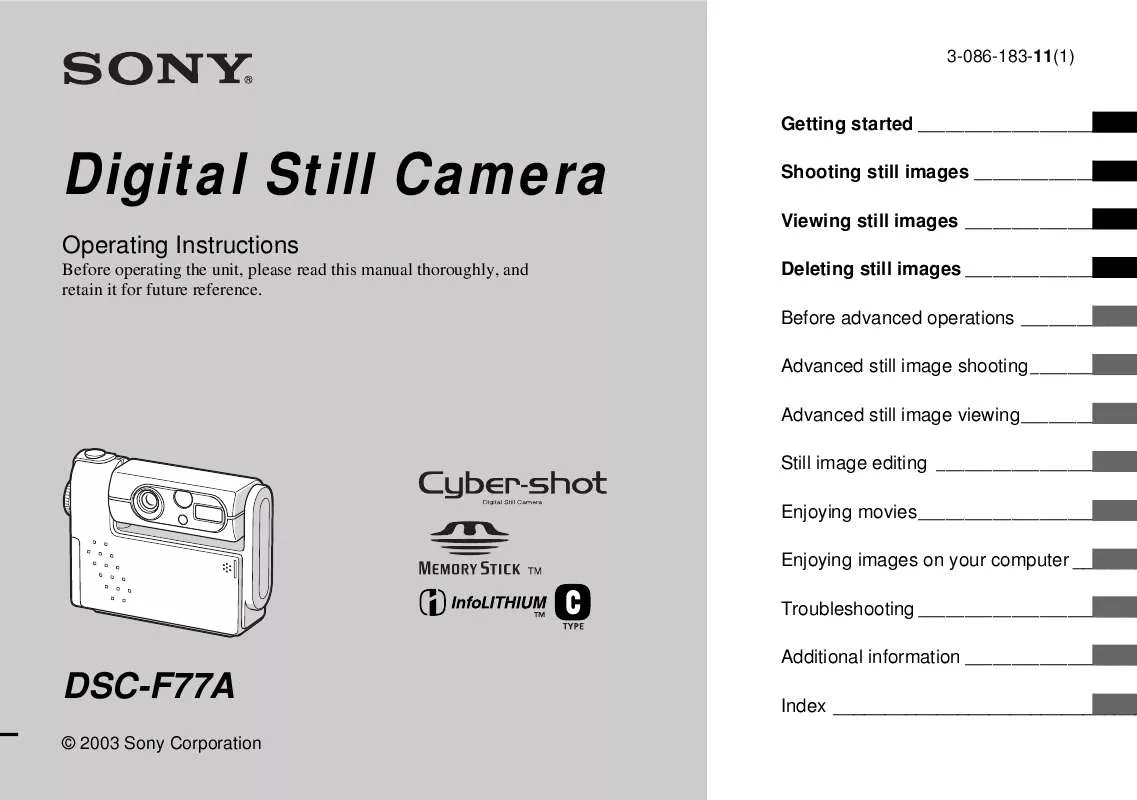
 SONY CYBER-SHOT DSC-F77A (3202 ko)
SONY CYBER-SHOT DSC-F77A (3202 ko)
