User manual SONY CYBER-SHOT DSC-F88 annexe 1
Lastmanuals offers a socially driven service of sharing, storing and searching manuals related to use of hardware and software : user guide, owner's manual, quick start guide, technical datasheets... DON'T FORGET : ALWAYS READ THE USER GUIDE BEFORE BUYING !!!
If this document matches the user guide, instructions manual or user manual, feature sets, schematics you are looking for, download it now. Lastmanuals provides you a fast and easy access to the user manual SONY CYBER-SHOT DSC-F88. We hope that this SONY CYBER-SHOT DSC-F88 user guide will be useful to you.
Lastmanuals help download the user guide SONY CYBER-SHOT DSC-F88.
You may also download the following manuals related to this product:
Manual abstract: user guide SONY CYBER-SHOT DSC-F88annexe 1
Detailed instructions for use are in the User's Guide.
[. . . ] 2-023-044-11(1)
Getting started________________________
Shooting still images__________________
Digital Still Camera
Operating Instructions
Before operating the unit, please read this manual thoroughly, and retain it for future reference.
Viewing still images ___________________
Deleting still images __________________
Before advanced operations _____________
Owner's Record
The model and serial numbers are located on the bottom. Record the serial number in the space provided below. Refer to these numbers whenever you call upon your Sony dealer regarding this product. DSC-F88 Serial No.
Advanced still image shooting ___________
Advanced still image viewing ____________
Still image editing ______________________
Still image printing _____________________ (PictBridge printer) Enjoying movies _______________________
Enjoying images on your computer _______
Troubleshooting _______________________
DSC-F88
© 2004 Sony Corporation
Additional information___________________
Index ______________________________
WARNING
To prevent fire or shock hazard, do not expose the unit to rain or moisture.
If you have any questions about this product, you may call: Sony Customer Information Services Center 1-800-222-SONY (7669) The number below is for the FCC related matters only. [. . . ] 5 Disconnect the USB multi cable, remove the "Memory Stick, " or turn off the camera. For Windows 98 or 98SE users Confirm that the access indicators (page 87) on the screen are turned white and carry out only Step 5 above.
b Double-click [DCIM], then double-click the folder that the image files you want to copy are stored. c Right-click the image file to display the menu, then select [Copy] from the menu. d Double-click the "My Documents" folder and rightclick on the "My Documents" window to display the menu, then select [Paste] from the menu.
The image files are copied to the "My Documents" folder.
88
When a removable disk icon is not shown
1 Right-click [My Computer] to display the menu, then click [Properties]. The "System Properties" screen appears. · For Windows 98, 98SE, Me users, Step 1 is unnecessary. 3 If [ Sony DSC] is displayed, delete it. The "Confirm Device Removal" screen appears. · For Windows 98, 98SE, Me users, click [Remove]. Try the USB driver installation again using the CD-ROM (page 86).
Windows XP
Copying images using the Windows XP AutoPlay wizard
a Make a USB connection (page 87). Click [Copy pictures to a folder on my computer using Microsoft Scanner and Camera Wizard], then click [OK].
The "Scanner and Camera Wizard" screen appears.
e Select [Nothing. I'm finished working with these pictures], then click [Next].
The "Completing the Scanner and Camera Wizard" screen appears.
f Click [Finish].
The wizard closes.
· To continue copying other images, follow the procedure given under P on page 88 to disconnect the USB multi cable and reconnect it. Then, perform the procedure from Step 1 again.
Enjoying images on your computer
b Click [Next].
The images stored on the "Memory Stick" are displayed.
c Click the checkbox of images that you do not want to copy to your computer to remove the checkmark, then click [Next].
The "Picture Name and Destination" screen appears.
d Select a name and destination for your pictures, then click [Next].
Image copying starts. When the copying is completed, the "Other Options" screen appears.
89
Viewing the images on your computer
a Click [Start], then click [My Documents].
The "My Documents" folder contents are displayed.
· This section describes the procedure for viewing copied images in the "My Documents" folder. · When not using Windows XP, double-click [My Documents] on the desktop.
b Double-click the desired image file.
The image is displayed.
90
Image file storage destinations and file names
The image files recorded with your camera are grouped as folders in the "Memory Stick. "
Example: when viewing folders on Windows XP
Enjoying images on your computer
Folder containing image data which was recorded using the camera not equipped with the folder creating function. Folder containing image data which was recorded using your camera. When not creating any folders, there is only the "101MSDCF" folder. Folder containing movie data, etc. , which was recorded using the camera not equipped with the folder creating function.
· You cannot record any images to "100MSDCF" or "MSSONY" folders. The images in these folders are available only for viewing. · For more information about the folder, see pages 48 and 63.
91
Folder 101MSDCF to 999MSDCF
File name DSC0ssss. JPG
File meaning · Still image files shot in Normal mode (page 23) Burst mode (page 60) Multi Burst mode (page 61) · Movie files (page 80) · Index image files recorded in movie mode (page 80)
MOV0ssss. MPG MOV0ssss. THM
· ssss stands for any number within the range from 0001 to 9999. · The numerical portions of a movie file recorded in movie mode and its corresponding index image file are the same.
92
Viewing an image previously copied to a computer
This operation is required for viewing image files that have been copied previously to a computer and already deleted from the "Memory Stick" using the camera. Copy the image files stored on your computer to a "Memory Stick" and view them on the camera.
· Skip Step 1 if you have not changed the file name assigned by this camera. [. . . ] 80 Shooting still images . . . . . . . . . . . . . . . . . . . . . . . . . . . . . . . . . . . . . . . 23 Shutter speed . . . . . . . . . . . . . . . . . . . . . . . . . . . . . . . . . . . . . . . . . . . . . . . . . . . 52 Single AF . . . . . . . . . . . . . . . . . . . . . . . . . . . . . . . . . . . . . . . . . . . . . . . . . . . . . . . . . 50 Single screen . . . . . . . . . . . . . . . . . . . . . . . . . . . . . . . . . . . . . . . . . . . . . . . . . . . . [. . . ]
DISCLAIMER TO DOWNLOAD THE USER GUIDE SONY CYBER-SHOT DSC-F88 Lastmanuals offers a socially driven service of sharing, storing and searching manuals related to use of hardware and software : user guide, owner's manual, quick start guide, technical datasheets...manual SONY CYBER-SHOT DSC-F88

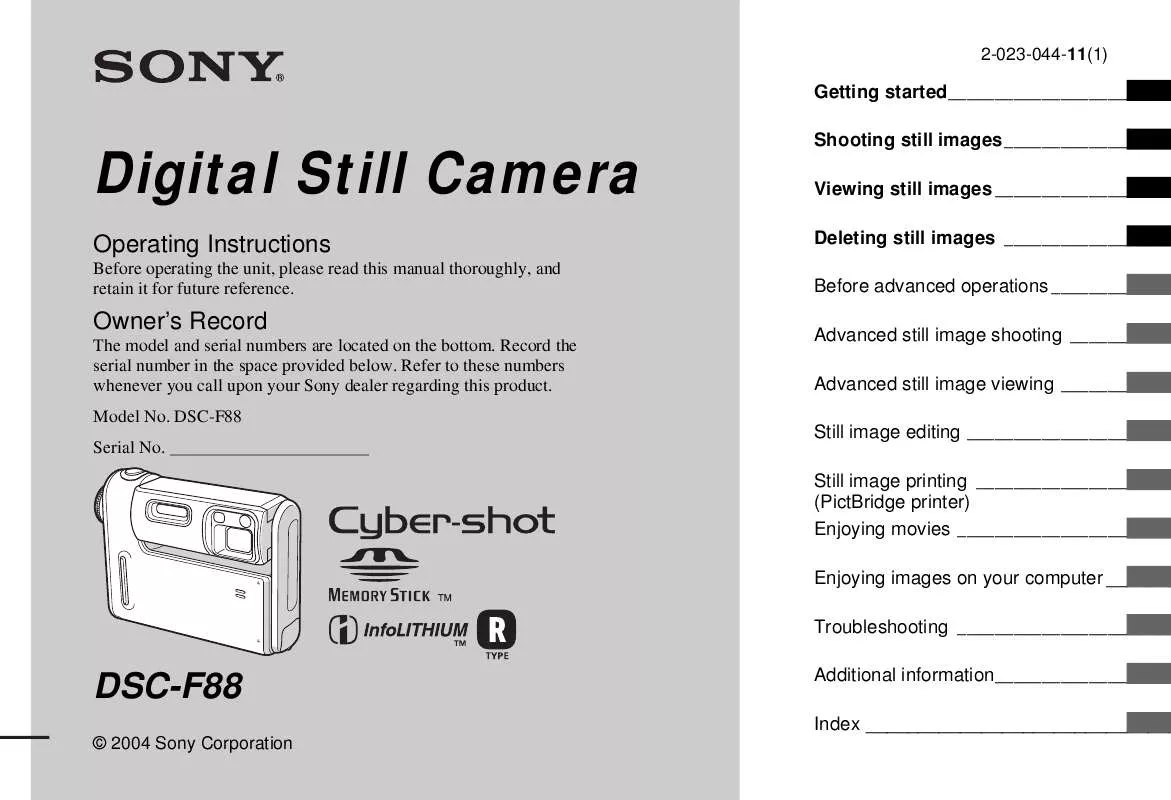
 SONY CYBER-SHOT DSC-F88 DATASHEET (215 ko)
SONY CYBER-SHOT DSC-F88 DATASHEET (215 ko)
 SONY CYBER-SHOT DSC-F88 HOW TO TAKE GREAT SPORTS SHOTS. (147 ko)
SONY CYBER-SHOT DSC-F88 HOW TO TAKE GREAT SPORTS SHOTS. (147 ko)
 SONY CYBER-SHOT DSC-F88 HOW TO TAKE GREAT HOLIDAY PHOTOS. (149 ko)
SONY CYBER-SHOT DSC-F88 HOW TO TAKE GREAT HOLIDAY PHOTOS. (149 ko)
 SONY CYBER-SHOT DSC-F88 HOW TO TAKE GREAT BIRTHDAY PHOTOS. (123 ko)
SONY CYBER-SHOT DSC-F88 HOW TO TAKE GREAT BIRTHDAY PHOTOS. (123 ko)
