User manual SONY CYBER-SHOT DSC-H20
Lastmanuals offers a socially driven service of sharing, storing and searching manuals related to use of hardware and software : user guide, owner's manual, quick start guide, technical datasheets... DON'T FORGET : ALWAYS READ THE USER GUIDE BEFORE BUYING !!!
If this document matches the user guide, instructions manual or user manual, feature sets, schematics you are looking for, download it now. Lastmanuals provides you a fast and easy access to the user manual SONY CYBER-SHOT DSC-H20. We hope that this SONY CYBER-SHOT DSC-H20 user guide will be useful to you.
Lastmanuals help download the user guide SONY CYBER-SHOT DSC-H20.
You may also download the following manuals related to this product:
Manual abstract: user guide SONY CYBER-SHOT DSC-H20
Detailed instructions for use are in the User's Guide.
[. . . ] Table of contents Operation Search MENU/Settings Search Index
Cyber-shot Handbook
DSC-H20
© 2009 Sony Corporation 4-133-901-11(1)
GB
How to use this handbook
Click on a button at upper right to jump to the corresponding page. This is convenient when searching for a function you want to view.
Table of contents
Marks and notations used in this handbook
In this handbook, the sequence of operations is shown by arrows (t). Operate the camera in the order indicated. Marks are shown as they appear in the camera's default setting.
Table of contents Operation Search MENU/Settings Search Index
Search for information by function.
Operation Search
Search for information by operation. [. . . ] · AF Illuminator does not emit light. · If you shoot images with a tele conversion lens, the camera may also focus on close subjects in (Landscape) mode and (Twilight) mode. · If you shoot images with a conversion lens, you may not be able to record images in (Fireworks) mode with its optimal effect. · Refer also to the operating instructions supplied with your conversion lens and adaptor ring.
Operation Search
)
Attaches a close-up lens. Attaches a wide conversion lens.
) )
MENU/Settings Search
Does not attach a lens.
83GB
Index
Auto Orientation
When the camera is rotated to shoot a portrait (vertical) image, the camera records its position change and displays the image in the portrait position.
Table of contents
1 Set the camera to shooting mode. 2 MENU t (Settings) t (Shooting Settings) t [Auto Orientation] t desired mode t z on the control button
On Off Notes
· Black is displayed to the left and right of vertical orientation images. · Depending on the shooting angle of the camera, the orientation of the image may not be recorded correctly. · You cannot use Auto Orientation in Movie Mode.
Operation Search
Records the image with the correct orientation. Does not use Auto Orientation.
MENU/Settings Search
zRotating images after recording
· If the orientation of an image is incorrect, you can use the [Rotate] on the Menu screen to display the image in portrait position.
84GB
Index
Auto Review
Displays the recorded image on the screen for approximately two seconds immediately after shooting a still image.
Table of contents
1 Set the camera to shooting mode. 2 MENU t (Settings) t (Shooting Settings) t [Auto Review] t desired mode t z on the control button
On Off Uses the Auto Review. Does not use Auto Review.
Operation Search
zShooting another image without delay
· When you press the shutter button halfway down, the display of the recorded image disappears and you can shoot another image immediately, even if Auto Review is set to [On].
MENU/Settings Search
zContinuing to view an Auto Review image
· When you keep the shutter button pressed down after shooting, the Auto Review image remains displayed for as long as the shutter button remains pressed down.
85GB
Index
Beep
Selects or turns off the sound produced when you operate the camera.
Table of contents
1 MENU t (Settings) t (Main Settings) t [Beep] t desired mode t z on the control button
Shutter High Low Off Turns on the shutter sound when you press the shutter button. Turns on the beep/shutter sound when you press the control/shutter button. If you want to lower the volume, select [Low]. Turns off the beep/shutter sound.
86GB
Operation Search MENU/Settings Search Index
Language Setting
Selects the language to be used in the menu items, warnings and messages.
Table of contents
1 MENU t (Settings) t (Main Settings) t [Language Setting] t desired mode t z on the control button
87GB
Operation Search MENU/Settings Search Index
Function Guide
You can select whether or not function guide is displayed when you operate the camera.
Table of contents
1 MENU t (Settings) t (Main Settings) t [Function Guide] t desired mode t z on the control button
On Off Displays the function guide. Does not display the function guide.
88GB
Operation Search MENU/Settings Search Index
Initialize
Initializes the setting to the default setting. Even if you execute this function, the images are retained.
Table of contents
1 MENU t (Settings) t on the control button
Note
(Main Settings) t [Initialize] t [OK] t z
Operation Search
· Be sure not to turn off the camera while initializing.
89GB
MENU/Settings Search Index
Demo Mode
You can set whether to use a demonstration of the Smile Shutter and Scene Recognition. When there is no need to view a demonstration, set to [Off].
Table of contents
1 MENU t (Settings) t (Main Settings) t [Demo Mode] t desired mode t z on the control button 2 Set the mode dial to
On Off
(Intelligent Auto Adjustment).
Operation Search
Demonstrates the Scene Recognition and Smile Shutter mode. Does not perform a demonstration.
View a demonstration of Scene Recognition
1 Point the camera at the subject.
When Scene Recognition is performed, the icon and a description of the recognized scene appear on the screen.
MENU/Settings Search
2 Press the shutter button.
The image is recorded as a normal shooting.
View a demonstration of Smile Shutter
Index
1 Press (Smile) button. 2 Point the camera at the subject.
The camera automatically operates the shutter when a smiling face is detected, but no image is recorded.
3 Press
Notes
(Smile) button again to exit the demo mode.
· [Auto Review] is fixed to [On]. · When demonstrating the Scene Recognition mode, the setting is fixed to [Auto]. · Although you can release the shutter in Smile Shutter demo mode, no image is recorded.
90GB
COMPONENT
Selects the video signal output type from SD and HD(1080i) when you connect the camera and TV using an HD Output Adaptor Cable (sold separately), according to the TV connected. Use a Type2b-compliant HD Output Adaptor Cable.
Table of contents
1 MENU t (Settings) t (Main Settings) t [COMPONENT] t desired mode t z on the control button
Operation Search
HD(1080i) SD
Select this item to connect the camera to a 1080i-capable High Definition TV. [. . . ] Slow flashing: Turns the light on and off repeatedly at the interval of 1. 5 seconds. · When the CHARGE lamp flashes fast, remove the battery pack being charged, and then insert the same battery pack into the battery charger securely again. When the CHARGE lamp flashes fast again, this may indicate a battery error or that a battery pack other than the specified type has been inserted. Check that the battery pack is the specified type. [. . . ]
DISCLAIMER TO DOWNLOAD THE USER GUIDE SONY CYBER-SHOT DSC-H20 Lastmanuals offers a socially driven service of sharing, storing and searching manuals related to use of hardware and software : user guide, owner's manual, quick start guide, technical datasheets...manual SONY CYBER-SHOT DSC-H20

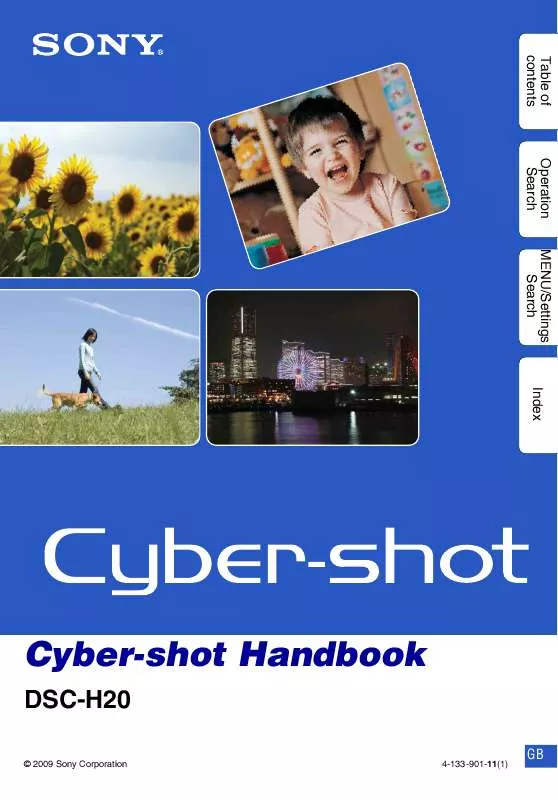
 SONY CYBER-SHOT DSC-H20 (2851 ko)
SONY CYBER-SHOT DSC-H20 (2851 ko)
 SONY CYBER-SHOT DSC-H20 (2900 ko)
SONY CYBER-SHOT DSC-H20 (2900 ko)
 SONY CYBER-SHOT DSC-H20 annexe 3 (2851 ko)
SONY CYBER-SHOT DSC-H20 annexe 3 (2851 ko)
 SONY DSC-H20 annexe 4 (2903 ko)
SONY DSC-H20 annexe 4 (2903 ko)
 SONY CYBER-SHOT DSC-H20 annexe 1 (1674 ko)
SONY CYBER-SHOT DSC-H20 annexe 1 (1674 ko)
 SONY DSC-H20 annexe 5 (2851 ko)
SONY DSC-H20 annexe 5 (2851 ko)
 SONY CYBER-SHOT DSC-H20 annexe 2 (2903 ko)
SONY CYBER-SHOT DSC-H20 annexe 2 (2903 ko)
 SONY CYBER-SHOT DSC-H20 DATASHEET (210 ko)
SONY CYBER-SHOT DSC-H20 DATASHEET (210 ko)
 SONY CYBER-SHOT DSC-H20 HOW TO TAKE GREAT SPORTS SHOTS. (147 ko)
SONY CYBER-SHOT DSC-H20 HOW TO TAKE GREAT SPORTS SHOTS. (147 ko)
 SONY CYBER-SHOT DSC-H20 HOW TO TAKE GREAT HOLIDAY PHOTOS. (149 ko)
SONY CYBER-SHOT DSC-H20 HOW TO TAKE GREAT HOLIDAY PHOTOS. (149 ko)
 SONY CYBER-SHOT DSC-H20 HOW TO TAKE GREAT BIRTHDAY PHOTOS. (123 ko)
SONY CYBER-SHOT DSC-H20 HOW TO TAKE GREAT BIRTHDAY PHOTOS. (123 ko)
