Detailed instructions for use are in the User's Guide.
[. . . ] VCLICK!
Table of contents
Basic Operations
Using the shooting functions Using the viewing functions Customizing the settings
Digital Still Camera
Cyber-shot Handbook
DSC-H3
Before operating the unit, please read this Handbook thoroughly together with the "Instruction Manual" and the "Cyber-shot Step-up Guide", and retain them for future reference.
Viewing images on a TV
Using your computer
Printing still images
Troubleshooting
Others
Index
© 2007 Sony Corporation
3-268-881-11(2)
GB
Notes on using the camera
Notes on the types of "Memory Stick" that you can use (not supplied) "Memory Stick Duo"
You can use a "Memory Stick Duo" with the camera.
Carl Zeiss lens
The camera is equipped with a Carl Zeiss lens which is capable of reproducing sharp images with excellent contrast. The lens for the camera has been produced under a quality assurance system certified by Carl Zeiss in accordance with the quality standards of Carl Zeiss in Germany.
"Memory Stick"
You cannot use a "Memory Stick" with the camera.
Notes on the LCD screen and lens
· The LCD screen is manufactured using extremely high-precision technology so over 99. 99% of the pixels are operational for effective use. However, some tiny black and/or bright dots (white, red, blue or green) may appear on the LCD screen. These dots are a normal result of the manufacturing process, and do not affect the recording.
Other memory cards cannot be used.
· For details on "Memory Stick Duo", see page 115.
When using a "Memory Stick Duo" with "Memory Stick" compatible equipment
You can use the "Memory Stick Duo" by inserting it into the Memory Stick Duo Adaptor (not supplied).
Black, white, red, blue or green points
Memory Stick Duo Adaptor
Notes on the battery pack
· Charge the battery pack (supplied) before using the camera for the first time. [. . . ] Does not attach a lens.
When using the built-in flash, the flash light may be blocked, causing the shadow to appear. Refer also to the operating instructions supplied with your conversion lens.
72
Settings
For details on the operation 1 page 61
Shooting Settings -- Shooting Settings 2
The default settings are marked with .
Auto Review
Displays the recorded image on the screen for approximately two seconds immediately after shooting a still image.
On Off
Uses the Auto Review. Does not use Auto Review.
· If you press the shutter button halfway down, the recorded image display disappears and you can immediately shoot the next image.
73
Customizing the settings
Settings
For details on the operation 1 page 61
Clock Settings
Clock Settings
Sets the date and time.
1 Select [ Clock Settings] from (Settings) on the HOME screen.
2 Select the date display format with v/V on the control button, then press z. 3 Select each item with b/B and set the numeric value with v/V, then press z. 4 Select [OK], then press z.
To cancel the clock setting
Select [Cancel] in step 4, then press z.
74
Settings
For details on the operation 1 page 61
Language Setting
Language Setting
Selects the language to be used in the menu items, warnings and messages.
75
Customizing the settings
Viewing images on a TV
Viewing images on a TV
You can view images on a TV by connecting the camera to a TV. The connection varies according to the type of TV the camera is connected to.
Viewing images by connecting the camera to a TV with the supplied cable for multi-use terminal
Turn off both the camera and the TV before connecting the camera to the TV.
1 Connect the camera to the TV with the cable for multi-use terminal
(supplied).
1 To audio/video input jacks VIDEO AUDIO
Yellow
Black (Playback) button Control button
2 To the multi connector
· If your TV has stereo input jacks, connect the audio plug (black) of the cable for multi-use terminal to the left audio jack.
2 Turn on the TV and set the input.
· Refer also to the operating instructions supplied with the TV.
3 Press
(Playback) to turn on the camera.
Images shot with the camera appear on the TV. Press b/B on the control button to select the desired image.
· When using the camera abroad, it may be necessary to switch the video signal output to match that of your TV system (page 69).
76
Viewing images on a TV
Viewing an image by connecting the camera to an HDTV
You can view an image with high quality* recorded on the camera by connecting the camera to an HD (High Definition) TV with the component cable (not supplied). Turn off both the camera and the TV before connecting the camera to the TV.
* Images shot in [VGA] image size cannot be played back in HD format.
1 Connect the camera to an HD (High Definition) TV with a HD Output Adaptor
Cable (not supplied).
1 To audio/video input jacks COMPONENT VIDEO IN AUDIO
Green/Blue/Red
White/Red (Playback) button HOME button Control button
Viewing images on a TV
HD Output Adaptor Cable (not supplied) 2 To the multi connector
2 Turn on the TV and set the input.
· Refer also to the operating instructions supplied with the TV.
3 Press
(Playback) to turn on the camera.
Images shot with the camera appear on the TV. Press b/B on the control button to select the desired image.
77
Viewing images on a TV
· Set [COMPONENT] to [HD(1080i)] in [Main Settings 2] by selecting (Settings) on the HOME screen (page 68). · When using the camera abroad, it may be necessary to switch the video signal output to match that of your TV system (page 69). · You cannot view movies output in [HD(1080i)] signal format.
On TV color systems
If you want to view images on a TV screen, you need a TV with a video input jack and the cable for multi-use terminal. The color system of the TV must match that of the digital still camera. Check the following lists for the TV color system of the country or region where the camera is used.
NTSC system
Bahama Islands, Bolivia, Canada, Central America, Chile, Colombia, Ecuador, Jamaica, Japan, Korea, Mexico, Peru, Surinam, Taiwan, the Philippines, the U. S. A. , Venezuela, etc.
PAL system
Australia, Austria, Belgium, China, Czech Republic, Denmark, Finland, Germany, Holland, Hong Kong, Hungary, Italy, Kuwait, Malaysia, New Zealand, Norway, Poland, Portugal, Singapore, Slovak Republic, Spain, Sweden, Switzerland, Thailand, United Kingdom, etc.
PAL-M system
Brazil
PAL-N system
Argentina, Paraguay, Uruguay
SECAM system
Bulgaria, France, Guiana, Iran, Iraq, Monaco, Russia, Ukraine, etc.
78
Using your computer
Enjoying your Windows computer
For details on using a Macintosh computer, refer to "Using your Macintosh computer" (page 92). Illustrations of screens used in this section are based on the English version. · Under Windows Vista, some names and operations may differ from those described below.
Install the software (supplied) first (page 81)
· Installing the software as follows: "Picture Motion Browser" "Music Transfer"
Copying images to your computer (page 84)
· Copying images to your computer using "Picture Motion
Browser".
· Enjoying images using "Picture Motion Browser" and "Music
Transfer" as follows: Viewing images saved on your computer Editing images Displaying the shooting locations of still images on maps online Creating a disc with the images shot (requires CD or DVD disc writing drive) Printing or saving still images with the date Adding/changing Music for slide show (using "Music Transfer") Additional information on this product and answers to frequently asked questions can be found at the Sony Customer Support Website. http://www. sony. net/
79
Using your computer
Enjoying your Windows computer
Recommended computer environment
The following environment is recommended for a computer connected to the camera.
Notes on connecting the camera to a computer
· Operations are not guaranteed for all the recommended computer environments mentioned above. · If you connect two or more USB devices to a single computer at the same time, some devices, including the camera, may not operate, depending on the types of USB devices you are using. · Operations are not guaranteed when using a USB hub. · Connecting the camera using a USB interface that is compatible with Hi-Speed USB (USB 2. 0 compliant) allows advanced transfer (high speed transfer) as the camera is compatible with HiSpeed USB (USB 2. 0 compliant). · There are three modes for a USB connection when connecting a computer, [Auto] (default setting), [Mass Storage] and [PictBridge] modes. This section describes the [Auto] and [Mass Storage] as examples. For details on [PictBridge], see page 68. [. . . ] 69 Partial Color. . . . . . . . . . . . . . . . . . . . . . . . . 57 PC. . . . . . . . . . . . . . . . . . . . . . . . . . . . . . . . . . . . . . . . . 83 Pixel . . . . . . . . . . . . . . . . . . . . . . . . . . . . . . . . . . . . . 59, 95 Print order mark . . . . . . . . . . . . . . . . . . . [. . . ]

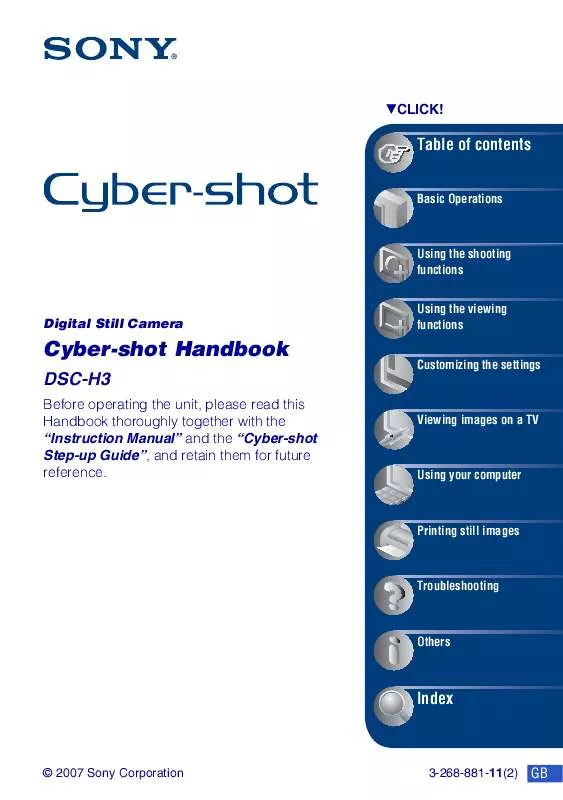
 SONY CYBER-SHOT DSC-H3 (7045 ko)
SONY CYBER-SHOT DSC-H3 (7045 ko)
 SONY CYBER-SHOT DSC-H3 annexe 3 (4142 ko)
SONY CYBER-SHOT DSC-H3 annexe 3 (4142 ko)
 SONY CYBER-SHOT DSC-H3 annexe 2 (4187 ko)
SONY CYBER-SHOT DSC-H3 annexe 2 (4187 ko)
 SONY CYBER-SHOT DSC-H3 annexe 1 (2172 ko)
SONY CYBER-SHOT DSC-H3 annexe 1 (2172 ko)
 SONY DSC-H3 annexe 4 (4142 ko)
SONY DSC-H3 annexe 4 (4142 ko)
 SONY CYBER-SHOT DSC-H3 DATASHEET (320 ko)
SONY CYBER-SHOT DSC-H3 DATASHEET (320 ko)
 SONY CYBER-SHOT DSC-H3 HOW TO TAKE GREAT SPORTS SHOTS. (147 ko)
SONY CYBER-SHOT DSC-H3 HOW TO TAKE GREAT SPORTS SHOTS. (147 ko)
 SONY CYBER-SHOT DSC-H3 HOW TO TAKE GREAT HOLIDAY PHOTOS. (149 ko)
SONY CYBER-SHOT DSC-H3 HOW TO TAKE GREAT HOLIDAY PHOTOS. (149 ko)
 SONY CYBER-SHOT DSC-H3 HOW TO TAKE GREAT BIRTHDAY PHOTOS. (123 ko)
SONY CYBER-SHOT DSC-H3 HOW TO TAKE GREAT BIRTHDAY PHOTOS. (123 ko)
