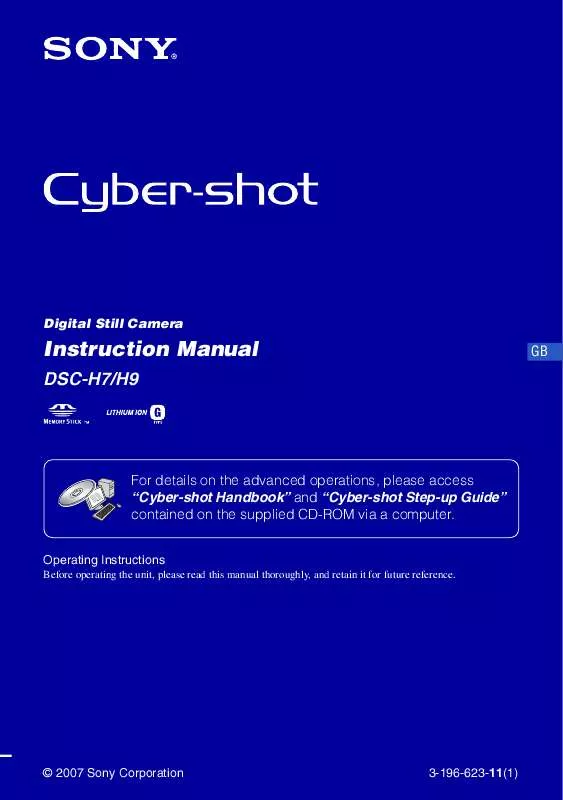User manual SONY CYBER-SHOT DSC-H7B
Lastmanuals offers a socially driven service of sharing, storing and searching manuals related to use of hardware and software : user guide, owner's manual, quick start guide, technical datasheets... DON'T FORGET : ALWAYS READ THE USER GUIDE BEFORE BUYING !!!
If this document matches the user guide, instructions manual or user manual, feature sets, schematics you are looking for, download it now. Lastmanuals provides you a fast and easy access to the user manual SONY CYBER-SHOT DSC-H7B. We hope that this SONY CYBER-SHOT DSC-H7B user guide will be useful to you.
Lastmanuals help download the user guide SONY CYBER-SHOT DSC-H7B.
Manual abstract: user guide SONY CYBER-SHOT DSC-H7B
Detailed instructions for use are in the User's Guide.
[. . . ] Digital Still Camera
Instruction Manual
DSC-H7/H9
GB
For details on the advanced operations, please access "Cyber-shot Handbook" and "Cyber-shot Step-up Guide" contained on the supplied CD-ROM via a computer.
Operating Instructions
Before operating the unit, please read this manual thoroughly, and retain it for future reference.
© 2007 Sony Corporation
3-196-623-11(1)
Owner's Record
The model and serial numbers are located on the bottom. Record the serial number in the space provided below. Refer to these numbers whenever you call upon your Sony dealer regarding this product.
Model No. ___________________________
IMPORTANT SAFEGUARDS
For your protection, please read these safety instructions completely before operating the appliance, and keep this manual for future reference. [. . . ] 3 Select [OK], then press z.
[ To change the date and time
Press the HOME button, and select [ Clock Settings] in (Settings) (pages 23, 24).
[ When you turn on the power
If the camera is running on battery power and you do not operate the camera for about three minutes, the camera turns off automatically to prevent wearing down the battery pack (Auto power-off function).
15
Shooting images easily
Finder Microphone Shutter button Mode dial W/T (Zoom) button MENU button Control button HOME button Tripod receptacle (bottom) Macro button DISP button Flash button Self-timer button
1Select the desired function from the mode dial.
When shooting still images (Auto Adjustment mode): Select When shooting movies: Select .
.
2Hold the camera steady, keeping your arm at your side.
Position the subject in the center of the focus frame.
3Shoot with the shutter button.
When shooting still images: 1 Press and hold the shutter button halfway down to focus.
The z (AE/AF lock) indicator (green) flashes, a beep sounds, the indicator stops flashing and remains lit.
2 Press the shutter button fully down.
AE/AF lock indicator
When shooting movies: Press the shutter button fully down. To stop recording, press the shutter button fully down again.
16
Mode dial/Zoom/Flash/Macro/Self-timer/Display/Finder/Lens hood
[ Using the mode dial
Set the mode dial to the desired function.
Auto Adjustment
Allows easy shooting with the settings adjusted automatically.
[ W/T Using the zoom
Press T to zoom, press W to undo zoom.
[
Flash (Selecting a flash mode for still images)
P Program Shift
Allows you to shoot with the exposure adjusted automatically (both the shutter speed and the aperture value). Also you can select various setting using the menu.
Press B ( ) on the control button repeatedly until the desired mode is selected.
: Flash Auto Strobes when there is insufficient light or backlight (default setting) : Flash forced on : Slow synchro (Flash forced on) The shutter speed is slow in a dark place to clearly shoot the background that is out of flash light. : Flash forced off · When using flash, the flash automatically pops up and strobes. Close the flash by hand after use.
S Shutter Speed Priority Shooting
Allows you to shoot after adjusting the shutter speed manually.
A Aperture priority Shooting
Allows you to shoot after adjusting the aperture value manually.
M Manual Exposure Shooting
Allows you to shoot after adjusting the exposure manually.
Movie Recording
Allows you to record movies with audio.
[
Macro (Shooting close-up)
High Sensitivity
Shoot images without a flash even in low lighting.
Press b ( ) on the control button repeatedly until the desired mode is selected.
: Macro off
Portrait
Shoot with backgrounds blurred away, and the subject is sharpened.
: Macro on (W side: Approx. 1 cm or farther
(13/32 inches or farther), T side: Approx. 120 cm or farther (3 feet 11 1/4 inches or farther))
Advanced Sports Shooting
Shoot images by predicting the movement of the subject and setting focus.
[
Using the self-timer
Twilight Portrait
Shoot sharp images of people in a dark place without losing the nighttime atmosphere.
Press V ( ) on the control button repeatedly until the desired mode is selected.
: Not using the self-timer : Setting the 10-second delay self-timer : Setting the 2-second delay self-timer
Landscape
Shoot with the focus on a distant subject.
SCN Scene Selection
Selects a Scene Selection in the menu. * *Scene Selection in the menu
Twilight
Shoot night scenes without losing the nighttime atmosphere.
Press the shutter button, the self-timer lamp flashes, and a beep sounds until the shutter operates.
Self-timer lamp
Beach
Shoot seaside or lakeside scenes with the blueness of the water captured more vividly.
Snow
Shoot snow scenes in white more clearly.
Fireworks
Shoot fireworks in all their splendor.
17
[ DISP Changing the screen display
Press v (DISP) on the control button. Each time you press v (DISP) button, the LCD screen or the LCD finder changes as follows. Brightness of LCD backlight up r Histogram on r Indicators off r Indicators on*
* The LCD backlight will return to normal brightness.
[ To shoot using the finder
With the FINDER/LCD button, you can choose to shoot either using the finder or the LCD screen. When you use the finder, the image does not appear on the LCD screen. Adjust the finder adjustment dial to your eyesight so that the image appears clearly within the finder, then shoot the image.
FINDER/LCD button
Finder Adjustment dial
[ Shooting in the dark (DSC-H9 only)
The Night Shot function lets you shoot subjects in the dark places without using the flash. Set NIGHTSHOT switch to ON.
[ Adjusting the angle of the LCD screen (DSC-H9 only)
You can adjust the angle of the LCD screen.
NIGHTSHOT switch
· Forcing the LCD screen to move over the range of movement may cause malfunction.
18
[ Attaching the lens hood
Storing the lens hood
1 Attach the adaptor ring while the power is
off.
Position the lens hood as shown below and turn the lens hood clockwise until it clicks.
Adaptor ring
2 Turn the position ring and position the
indicator of the adaptor ring to the indicator of this camera, as illustrated below.
Indicators Position ring
3 Turn the lens hood and position the
indicator to the indicator of the position ring until it clicks. While doing this, hold and fix the indicator of the adaptor ring to not turn.
Lens hood
19
Shooting with manual adjustment
[ Using the wheel dial
You can change the following settings by using the wheel dial. · ISO value · Shutter speed · Aperture value · Exposure value (EV)
· AF range finder frame indicator When manual focus is selected, the distance which the focus is set is adjusted.
AF range finder frame indicator Exposure value Aperture value Shutter speed
ISO value
Select
Set
Wheel dial
Control button
To select the item
3 To set other items, press z and then
perform the following operations. Items that cannot be selected are displayed as gray.
1 Turn the wheel dial to select the item you
want to set. Move the yellow indication V to select the item.
To select the value
When the values are displayed in yellow, the values can be selected and set by turning the wheel dial. The displayed value is set.
2 Press z on the control button.
The value turns yellow.
20
Viewing/deleting images
MENU button (Playback) button (playback zoom)/ (Index) button Multi connector (side) HOME button Speaker (bottom) (playback zoom) button Control button (inside)/ Wheel dial (outside)
1Press
(Playback) button.
If you press when the camera is powered off, the camera is turned on automatically and set to playback mode. To switch to the shooting mode, press again.
2Select an image with b/B on the control button.
Movie:
Press z to play back a movie. (Press z again to stop playback. ) Press B to fast forward, b to rewind. (Press z to return to normal playback. ) Press V to display the volume control screen, then press b/B to adjust the volume. · By turning the wheel dial, you can also easily view the next/previous image.
[
To delete images
1 Display the image you want to delete, then press MENU. 2 Select [Delete] with v and select [This Image] with b/B, then press z. [. . . ] Cleaning the camera surface Clean the camera surface with a soft cloth slightly moistened with water, then wipe the surface with a dry cloth. Do not use the following as they may damage the finish or the casing. · Chemical products such as thinner, benzine, alcohol, disposable cloths, insect repellent, sunscreen or insecticide, etc. · Do not touch the camera with the above on your hand. [. . . ]
DISCLAIMER TO DOWNLOAD THE USER GUIDE SONY CYBER-SHOT DSC-H7B Lastmanuals offers a socially driven service of sharing, storing and searching manuals related to use of hardware and software : user guide, owner's manual, quick start guide, technical datasheets...manual SONY CYBER-SHOT DSC-H7B