User manual SONY CYBER-SHOT DSC-HX7V/L
Lastmanuals offers a socially driven service of sharing, storing and searching manuals related to use of hardware and software : user guide, owner's manual, quick start guide, technical datasheets... DON'T FORGET : ALWAYS READ THE USER GUIDE BEFORE BUYING !!!
If this document matches the user guide, instructions manual or user manual, feature sets, schematics you are looking for, download it now. Lastmanuals provides you a fast and easy access to the user manual SONY CYBER-SHOT DSC-HX7V/L. We hope that this SONY CYBER-SHOT DSC-HX7V/L user guide will be useful to you.
Lastmanuals help download the user guide SONY CYBER-SHOT DSC-HX7V/L.
You may also download the following manuals related to this product:
Manual abstract: user guide SONY CYBER-SHOT DSC-HX7V/L
Detailed instructions for use are in the User's Guide.
[. . . ] ___________________________
Printed in China
© 2006 Sony Corporation
2-696-112-14(1)
WARNING
To reduce fire or shock hazard, do not expose the unit to rain or moisture.
For Customers in the U. S. A.
This symbol is intended to alert the user to the presence of uninsulated "dangerous voltage" within the product's enclosure that may be of sufficient magnitude to constitute a risk of electric shock to persons. This symbol is intended to alert the user to the presence of important operating and maintenance (servicing) instructions in the literature accompanying the appliance.
2
IMPORTANT SAFEGUARDS
For your protection, please read these safety instructions completely before operating the appliance, and keep this manual for future reference. Carefully observe all warnings, precautions and instructions on the appliance, or the one described in the operating instructions and adhere to them.
Cleaning
Unplug the set from the wall outlet before cleaning or polishing it. Do not use liquid cleaners or aerosol cleaners. [. . . ] The camera recognizes automatically and sets up communication with a computer or PictBridge compliant printer (pages 60 and 73).
· If the camera and a PictBridge compliant printer cannot be connected when set to [Auto], change the setting to [PictBridge]. · If the camera and a computer or other USB device cannot be connected when set to [Auto], change the setting to [Mass Storage].
Mass Storage Auto
54
For details on the operation 1 page 46
Video Out
Sets the video signal output according to the TV color system of the connected video equipment. Different countries and regions use different TV color systems. If you want to view images on a TV screen, check page 79 for the TV color system of the country or region where the camera is used.
NTSC PAL
Sets the video output signal to NTSC mode (e. g. , for the USA, Japan). Sets the video output signal to PAL mode (e. g. , for Europe).
Clock Set
Using the Setup screen
Sets the date and time.
OK
Select [OK] with v on the control button, and press z. Then, perform the procedure explained in "Set the clock" (t step 2 in "Read This First"). Cancels setting the clock.
Cancel
55
Using your computer
Enjoying your Windows computer
For details on using a Macintosh computer, refer to "Using your Macintosh computer" (page 70). This section describes the English version screen contents.
Install the software (supplied) first (page 58)
Copying images to your computer (page 59)
Viewing images on your computer
Enjoying images using the "Cyber-shot Viewer" (page 66) · Viewing images saved on your computer · Viewing photos organized by date · Editing images Printing images
56
Recommended computer environment
The following environment is recommended for a computer connected to the camera.
· ·
Recommended environment for copying images
OS (pre-installed): Microsoft Windows 2000 Professional, Windows Millennium Edition, Windows XP Home Edition or Windows XP Professional
· Operation is not assured in an environment based on an upgrade of the operating systems described above or in a multi-boot environment.
·
·
depending on the types of USB devices you are using. Operations are not guaranteed when using a USB hub. Connecting your camera using a USB interface that is compatible with Hi-Speed USB (USB 2. 0 compliant) allows advanced transfer (high speed transfer) as this camera is compatible with HiSpeed USB (USB 2. 0 compliant). There are three modes for a USB connection when connecting a computer, [Auto] (default setting), [Mass Storage] and [PTP] modes. Then, right-click on the "My Documents" window to display the menu and click [Paste].
1
2
· If the "Removable Disk" icon is not displayed, see page 86.
2 Double-click the folder where the
image files you want to copy are stored. Then, right-click an image file to display the menu and click [Copy].
The image files are copied to the "My Documents" folder.
· When an image with the same file name exists in the copy destination folder, the overwrite confirmation message appears. When you overwrite an existing image with a new one, the original file data is deleted. To copy an image file to the computer without overwriting, change the file name to a different name and then copy the image file. However, note that if you change the file name (page 65), you may not be able to play back that image with your camera.
1 2
· On the storage destination of the image files, see page 64.
62
Stage 4: Viewing images on your computer
This section describes the procedure for viewing copied images in the "My Documents" folder.
To delete the USB connection
Perform the procedures listed below beforehand when:
· Disconnecting the cable for multi-use terminal (DSC-W50/W70) or the USB cable (CYBER-SHOT DSC-HX7V/L/ W40) · Removing a "Memory Stick Duo" · Inserting a "Memory Stick Duo" into the camera after copying images from the internal memory · Turning off the camera
1 Click [Start] t [My Documents].
2
x For Windows 2000/Me/XP
1 Double-click on the tasktray.
Using your computer
1 Double-click here
The contents of the "My Documents" folder are displayed.
· If you are not using Windows XP, double-click [My Documents] on the desktop.
2 Click
(Sony DSC) t [Stop].
3 Confirm the device on the confirmation window, then click [OK]. The device is disconnected.
· Step 4 is unnecessary for Windows XP.
2 Double-click the desired image
file.
The image is displayed.
63
Image file storage destinations and file names
The image files recorded with your camera are grouped as folders on the "Memory Stick Duo". Example: viewing folders on Windows XP
Movie files: MOV0ssss. MPG Index image files that are recorded when you record movies: MOV0ssss. THM · For more information about folders, see pages 39 and 51.
A B
A Folder containing image data recorded using a camera not equipped with the folder creating function B Folder containing image data recorded using this camera When no new folders are created, there are folders as follows:
"Memory Stick Duo"; "101MSDCF" only Internal memory; "101_SONY" only · You cannot record any images to the "100MSDCF" folder. The images in these folders are available only for viewing. · You cannot record/playback any images to the "MISC" folder. · Image files are named as follows. ssss stands for any number within the range from 0001 to 9999. [. . . ] 33
I
Identifying parts . . . . . . . . . . . . . . . . . . . 17 Image file storage destinations and file names . . . . . . . . . . . . . . . 64 Image quality . . . . . . . . . . . . . . . . . . 15, 36 Image size. . . . . . . . . . . . . . . . . . . . . . . . . . . . . 15 t step 4 in "Read This First" Incandescent . . . . . . . . . . . . . . . . . . . . . . . . . 35 Index mode printing . . . . . . . . . . . . . 73 Index screen t step 6 in "Read This First" Indicator. . . . . . . . . . . . . . . see "Screen" Initialize. . . . . . . . . . . . . . . . . . . . . . . . . . . . . . . . 53 Install . . . . . . . . . . . . . . . . . . . . . . . . . . . . . . . . . . . . 58 Internal memory . . . . . . . . . . . . . . . . . . . 26 Internal Memory Tool. . . . . . . . . . . 50 Internal rechargeable battery. . . . . . . . . . . . . . . . . . . . . . . . . . 100 Interval. . . . . . . . . . . . . . . . . . . . . . . . . . . . . . . . . . 38 ISO. . . . . . . . . . . . . . . . . . . . . . . . . . . . . . . . . . 14, 35
P
PAL. . . . . . . . . . . . . . . . . . . . . . . . . . . . . . . . . . . . . . . 55 Parallax. . . . . . . . . . . . . . . . . . . . . . . . . . . . . . . . . see "Computer" PictBridge. . . . . . . . . . . . . . . . . . . . . . . . . . . . . 73 Pixel. . . . . . . . . . . . . . . . . . . . . . . . . . . . . . . . . . . . . . 15 Playback zoom t step 6 in "Read This First" Precautions . . . . . . . . . . . . . . . . . . . . . . . . . . . 99 Precision digital zoom . . . . . . . . . . [. . . ]
DISCLAIMER TO DOWNLOAD THE USER GUIDE SONY CYBER-SHOT DSC-HX7V/L Lastmanuals offers a socially driven service of sharing, storing and searching manuals related to use of hardware and software : user guide, owner's manual, quick start guide, technical datasheets...manual SONY CYBER-SHOT DSC-HX7V/L

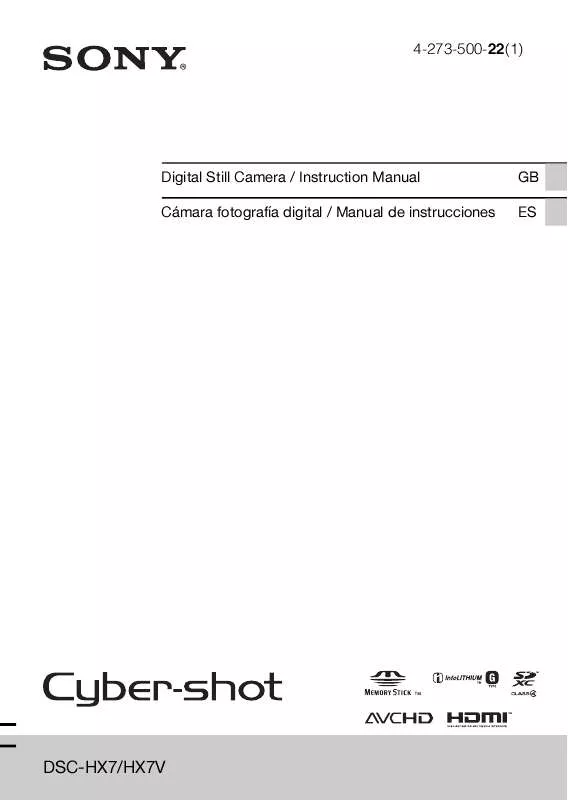
 SONY CYBER-SHOT DSC-HX7V/L DATASHEET (1261 ko)
SONY CYBER-SHOT DSC-HX7V/L DATASHEET (1261 ko)
 SONY CYBER-SHOT DSC-HX7V/L THE HIGH-RESOLUTION PANORAMIC IMAGE (900 ko)
SONY CYBER-SHOT DSC-HX7V/L THE HIGH-RESOLUTION PANORAMIC IMAGE (900 ko)
