User manual SONY CYBER-SHOT DSC-HX9V/B
Lastmanuals offers a socially driven service of sharing, storing and searching manuals related to use of hardware and software : user guide, owner's manual, quick start guide, technical datasheets... DON'T FORGET : ALWAYS READ THE USER GUIDE BEFORE BUYING !!!
If this document matches the user guide, instructions manual or user manual, feature sets, schematics you are looking for, download it now. Lastmanuals provides you a fast and easy access to the user manual SONY CYBER-SHOT DSC-HX9V/B. We hope that this SONY CYBER-SHOT DSC-HX9V/B user guide will be useful to you.
Lastmanuals help download the user guide SONY CYBER-SHOT DSC-HX9V/B.
You may also download the following manuals related to this product:
Manual abstract: user guide SONY CYBER-SHOT DSC-HX9V/B
Detailed instructions for use are in the User's Guide.
[. . . ] ___________________________
Using your computer
Printing still images
CYBER-SHOT DSC-HX9V/B/W7/ W15/W17
Connecting your camera to your TV
Troubleshooting
Others
"Read This First" (separate volume)
Additional information on this product and answers to frequently asked questions can be found at our Customer Support Website.
Explains the set-up and basic operations for shooting/playback with your camera.
Index
Printed on 100% recycled paper using VOC (Volatile Organic Compound)-free vegetable oil based ink.
Printed in China
© 2005 Sony Corporation
WARNING
To prevent fire or shock hazard, do not expose the unit to rain or moisture.
If you have any questions about this product, you may call: Sony Customer Information Services Center 1-800-222-SONY (7669) The number below is for the FCC related matters only.
For Customers in the U. S. A.
Regulatory Information
Declaration of Conformity Trade Name: SONY Model No. : CYBER-SHOT DSC-HX9V/B Responsible Party: Sony Electronics Inc. Telephone No. : 858-942-2230 This device complies with Part 15 of the FCC Rules. Operation is subject to the following two conditions: (1) This device may not cause harmful interference, and (2) this device must accept any interference received, including interference that may cause undesired operation. Declaration of Conformity Trade Name: SONY Model No. : DSC-W7 Responsible Party: Sony Electronics Inc. [. . . ] To copy an image file to the computer without overwriting, change the file name to a different name and then copy the image file. However, note that if you change the file name, you may not be able to play back that image with your camera (page 63).
Using your computer
2 Double-click the desired image
file.
Stage 5: Viewing images on your computer
This section describes the procedure for viewing copied images in the "My Documents" folder. The image is displayed.
To delete the USB connection
Perform the following procedure when:
· Disconnecting the USB cable · Removing a "Memory Stick" · Inserting a "Memory Stick" after copying images from the internal memory · Turning off the camera
61
x For Windows 2000/Me/XP
1 Double-click on the tasktray.
Example: viewing folders on Windows XP
Double-click here 2 Click (Sony DSC) t [Stop].
3 Confirm the device on the confirmation window, then click [OK]. 4 Click [OK].
· Step 4 is unnecessary for Windows XP.
A B
5 Disconnect the USB cable, remove the "Memory Stick", or turn off the camera. When you copy images from a "Memory Stick" after copying images in the internal memory to the computer, insert the "Memory Stick".
C A Folder containing image data recorded using a camera not equipped with the folder creating function B Folder containing image data recorded using this camera When not creating any new folders, there is only the "101MSDCF" folder. There is only the "101_SONY" folder in case of the internal memory. C Folder containing movie data, etc. , recorded using a camera not equipped with the folder creating function
· You cannot record any images to the "100MSDCF" or "MSSONY" folders. The images in these folders are available only for viewing. · For more information about folders, see page 37, 50. · Image files are named as follows. ssss stands for any number within the range from 0001 to 9999. Technical support for "PicturePackage"/"ImageMixer VCD2" is provided by the Pixela User Support Center. For more information, refer to the information included on the CD-ROM.
Using your computer
65
Using your Macintosh computer
You can copy images to your computer and create a video CD using "ImageMixer VCD2" (supplied).
camera and your computer may not recover at the same time.
Recommended environment
OS (pre-installed): Mac OS 9. 1, 9. 2, or Mac OS X (v10. 0-v10. 3) USB connector: Provided as standard
Copying and viewing images on a computer
1 Prepare the camera and a
Macintosh computer. Perform the same procedure as that described in "Stage 2: Preparing the camera and the computer" on page 57.
Recommended computer environment for using "ImageMixer VCD2"
OS (pre-installed): Mac OS X (v10. 1. 5 or later) CPU: iMac, eMac, iBook, PowerBook, PowerMac G3/G4 series Memory: 128 MB or more (256 MB or more is recommended. ) Hard Disk: Disk space required for installation - approximately 250 MB Display: 1024 × 768 dots or more, 32, 000 colors or more
· QuickTime 4 or later must be pre-installed. (QuickTime 5 or later is recommended. )
2 Connect the USB cable.
Perform the same procedure as that described in "Stage 3: Connecting the camera and your computer" on page 58.
3 Copy image files to the Macintosh
computer.
1Double-click the newly recognized icon t [DCIM] t the folder where the images you want to copy are stored. 2Drag and drop the image files to the hard disk icon. The image files are copied to the hard disk.
· For details on the storage location of the images and file names, see page 62.
Notes on connecting your camera to a computer
· Operations are not guaranteed for all the recommended computer environments mentioned above. · If you connect two or more USB devices to a single computer at the same time, some devices, including your camera, may not operate depending on the types of USB devices you are using. · Operations are not guaranteed when using a USB hub. · Connecting your camera using a USB interface that is compatible with Hi-Speed USB (USB 2. 0 compliant) allows advanced transfer (high speed transfer) as this camera is compatible with HiSpeed USB (USB 2. 0 compliant). · There are two modes for a USB connection when connecting a computer, [Normal] (the default setting) and [PTP] modes. This section describes the [Normal] mode as an example. [. . . ] 22
Q
Quick Review t step 5 in "Read This First"
97
R
REC Mode. . . . . . . . . . . . . . . . . . . . . . . . . . . . 34 Red Eye Reduction . . . . . . . . . . . . . . . 46 Resize . . . . . . . . . . . . . . . . . . . . . . . . . . . . . . . . . . . 40 Rewind/Fast forward t step 6 in "Read This First" Rotate. . . . . . . . . . . . . . . . . . . . . . . . . . . . . . . . . . . . 41
t step 5 in "Read This First" Shooting menu . . . . . . . . . . . . . . . . . . . . . 11, 26 Single . . . . . . . . . . . . . . . . . . . . . . . . . . . . . . . . . . . 69 Slide . . . . . . . . . . . . . . . . . . . . . . . . . . . . . . . . . . . . . 39 Slow synchro t step 5 in "Read This First" Smart zoom . . . . . . . . . . . . . . . . . . . . . . . . . . [. . . ]
DISCLAIMER TO DOWNLOAD THE USER GUIDE SONY CYBER-SHOT DSC-HX9V/B Lastmanuals offers a socially driven service of sharing, storing and searching manuals related to use of hardware and software : user guide, owner's manual, quick start guide, technical datasheets...manual SONY CYBER-SHOT DSC-HX9V/B

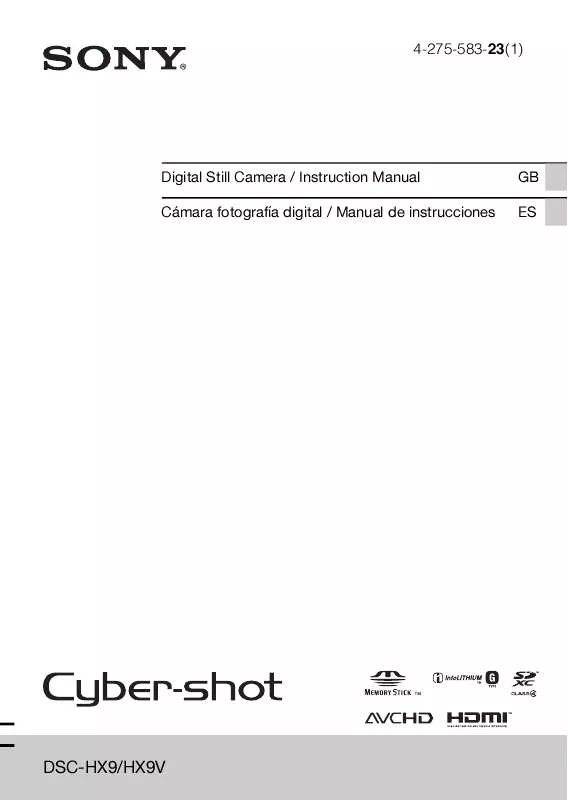
 SONY CYBER-SHOT DSC-HX9V/B DATASHEET (203 ko)
SONY CYBER-SHOT DSC-HX9V/B DATASHEET (203 ko)
 SONY CYBER-SHOT DSC-HX9V/B USING THE FLASH (814 ko)
SONY CYBER-SHOT DSC-HX9V/B USING THE FLASH (814 ko)
