User manual SONY CYBER-SHOT DSC-N2
Lastmanuals offers a socially driven service of sharing, storing and searching manuals related to use of hardware and software : user guide, owner's manual, quick start guide, technical datasheets... DON'T FORGET : ALWAYS READ THE USER GUIDE BEFORE BUYING !!!
If this document matches the user guide, instructions manual or user manual, feature sets, schematics you are looking for, download it now. Lastmanuals provides you a fast and easy access to the user manual SONY CYBER-SHOT DSC-N2. We hope that this SONY CYBER-SHOT DSC-N2 user guide will be useful to you.
Lastmanuals help download the user guide SONY CYBER-SHOT DSC-N2.
You may also download the following manuals related to this product:
Manual abstract: user guide SONY CYBER-SHOT DSC-N2
Detailed instructions for use are in the User's Guide.
[. . . ] VCLICK!
Table of contents
Basic operations
Advanced operations
Using the menu
Digital Still Camera
Using the Setup screen
Cyber-shot Handbook
DSC-N2
Before operating the unit, please read this Handbook and "Instruction Manual" thoroughly, and retain them for future reference.
Viewing images on a TV screen
Using your computer
Printing still images
Troubleshooting
Others
Index
© 2006 Sony Corporation
2-887-201-11(1)
GB
Notes on using your camera
Types of "Memory Stick" that can be used (not supplied)
The IC recording medium used by this camera is a "Memory Stick Duo". There are two types of "Memory Stick".
· If you do not intend to use the battery pack for a long time, use up the existing charge and remove it from your camera, then store it in a cool, dry place. This is to maintain the battery pack functions. · For details on the usable battery pack, see page 124.
"Memory Stick Duo": you can use a "Memory Stick Duo" with your camera.
Carl Zeiss lens
This camera is equipped with a Carl Zeiss lens which is capable of reproducing sharp images with excellent contrast. [. . . ] (When the recording folder contains a file, a number one higher than the largest number is assigned. )
Reset
USB Connect
Using the Setup screen
Selects the USB mode to be used when connecting the camera to a computer or a PictBridge compliant printer using the cable for multi-use terminal.
PictBridge PTP
Connects the camera to a PictBridge compliant printer (page 99). When [PTP] (Picture Transfer Protocol) is set and the camera is connected to a computer, the images in the recording folder on the camera are copied to the computer. (Compatible with Windows XP and Mac OS X. ) Establishes a Mass Storage connection between the camera and a computer or other USB device (page 84). The camera recognizes automatically and sets up communication with a computer or PictBridge compliant printer (pages 84 and 99).
· If the camera and a PictBridge compliant printer cannot be connected when set to [Auto], change the setting to [PictBridge]. · If the camera and a computer or other USB device cannot be connected when set to [Auto], change the setting to [Mass Storage].
Mass Storage Auto
75
Setup 3
For details on the operation 1 page 62
Video Out
Sets the video signal output according to the TV color system of the connected video equipment. Different countries and regions use different TV color systems. If you want to view images on a TV screen, check page 79 for the TV color system of the country or region where the camera is used.
NTSC PAL
Sets the video output signal to NTSC mode (e. g. , for the USA, Japan). Sets the video output signal to PAL mode (e. g. , for Europe).
Clock Set
Sets the date and time. Select the date display format on the 1/2 screen, then set the time on the 2/2 screen.
Y/M/D M/D/Y D/M/Y
1 Touch the desired date display format, then t. 2 Touch the item to be set, then set the numeric value with v/V. Touch t and set the time on the 2/2 screen.
76
4
Setup 4
.
For details on the operation 1 page 62
The default settings are marked with
Calibration
Enables you to perform calibration when the touch panel buttons do not react at the appropriate points where you touch. Using the paint pen, touch the × mark displayed on the screen. To stop the calibration process mid-way, touch [Cancel]. The adjustments made up to that point are not effected.
The × mark moves on the screen. If you fail to touch the right spot, the calibration is not performed. Touch the × mark again.
Using the Setup screen
Housing
Changes the function of some buttons to operate the camera installed in the Marine Pack.
On ( Off )
Changes the function of the buttons. Does not change any functions.
The buttons will work as follows when the setting is [On].
(Screen display switch) button: Flash button for shooting. / (Playback zoom) button: Zoom button for shooting, Previous/next image button for viewing · Macro recording is activated automatically when the setting is [On]. · For details, see the operating instructions supplied with the Marine Pack.
77
Viewing images on a TV screen
Viewing images on a TV screen
You can view images on a TV screen by connecting the camera to a TV. Turn off both your camera and the TV before connecting the camera and the TV.
3 Turn on the TV and set the TV/
video input switch to "video. "
· For details, see the operating instructions supplied with the TV.
1 Connect the camera to the TV.
1 To audio/video input jacks
4 Set the mode switch to
turn on the camera.
Mode switch
, and
2 To the multi connector
Cable for multi-use terminal
· Place the camera with the screen facing upwards. · If your TV has stereo input jacks, connect the audio plug (black) of the cable for multi-use terminal to the left audio jack.
Images shot with the camera appear on the TV screen. Images disappear and buttons appear on the camera screen. [. . . ] 95, 97
Precision digital zoom . . . . . . . . . . 64 Pressing halfway down . . . . . . . . . . . 7 Print . . . . . . . . . . . . . . . . . . . . . . . . . . . . . . . . . . . . . . 98 Index mode. . . . . . . . . . . . . . . . . . . . 99 Single-image mode. . . . . . . . 99 Print order mark. . . . . . . . . . . . . . . . . . 103 Printing at a shop . . . . . . . . . . . . . . . . 103 Printing directly . . . . . . . . . . . . . . . . . . . . 99 Program auto shooting mode. . . . . . . . . . . . . . . . . . . . . . . . . . . . . . 28 Protect. . . . . . . . . . . . . . . . . . . . . . . . . . . . . . . . . . . 55 PTP . . . . . . . . . . . . . . . . . . . . . . . . . . . . . . . . . . . . . . . 75
R
REC Mode . . . . . . . . . . . . . . . . . . . . . . . . . . . . 50 Red Eye Reduction . . . . . . . . . . . . . . . 65 Resize . . . . . . . . . . . . . . . . . . . . . . . . . . . . . . . . . . . 57 Rewind/Fast forward . . . . . . . . . . . . 26 Rotate. . . . . . . . . . . . . . . . . . . . . . . . . . . . . . . . . . . . 57
J
JPG. . . . . . . . . . . . . . . . . . . . . . . . . . . . . . . . . . . . . . . . 89
N
Natural. . . . . . . . . . . . . . . . . . . . . . . . . . . . . . . . . . 46 No Flash . . . . . . . . . . . . . . . . . . . . . . . . . . . . . . . 13, 31 NTSC . . . . . . . . . . . . . . . . . . . . . . . . . . . . . . . . . . . 76
L
Landscape mode . . . . . . . . . . . . . . . . . . . 29 Language. . . . . . . . . . . . . . . . . . . . . . . . . . . . . . . 74 LCD Backlight. . . . . . . . . . . . . . . . . . . . . . 74 LCD Screen . . . . . . . . . . . . . . . . . . . . . . . . . . 17
S
S AF. . . . . . . . . . . . . . . . . . . . . . . . . . . . . . . . . . . . . . 64 Scene selection . . . . . . . . . . . . . . . . . . . . . 29 Screen Changing the display. . . . . 17 Indicator . . . . . . . . . . . . . . . . . . . . . . . . 13 LCD Backlight . . . . . . . . 17, 74 Self-diagnosis display. . . . . . . . . 117 Self-timer. . . . . . . . . . . . . . . . . . . . . . . . . . . . . . 23 Sepia . . . . . . . . . . . . . . . . . . . . . . . . . . . . . . . . . . . . . 46 Setup . . . . . . . . . . . . . . . . . . . . . . . . . 53, 60, 62 Album. . . . . . . . . . . . . . . . . . . . . . . . . . . . 72 Camera 1 . . . . . . . . . . . . . . . . . . . . . . . 64 Camera 2 . . . . . . . . . . . . . . . . . . . . . . . 67
O
On-screen key button . . . . . . . . . . . [. . . ]
DISCLAIMER TO DOWNLOAD THE USER GUIDE SONY CYBER-SHOT DSC-N2 Lastmanuals offers a socially driven service of sharing, storing and searching manuals related to use of hardware and software : user guide, owner's manual, quick start guide, technical datasheets...manual SONY CYBER-SHOT DSC-N2

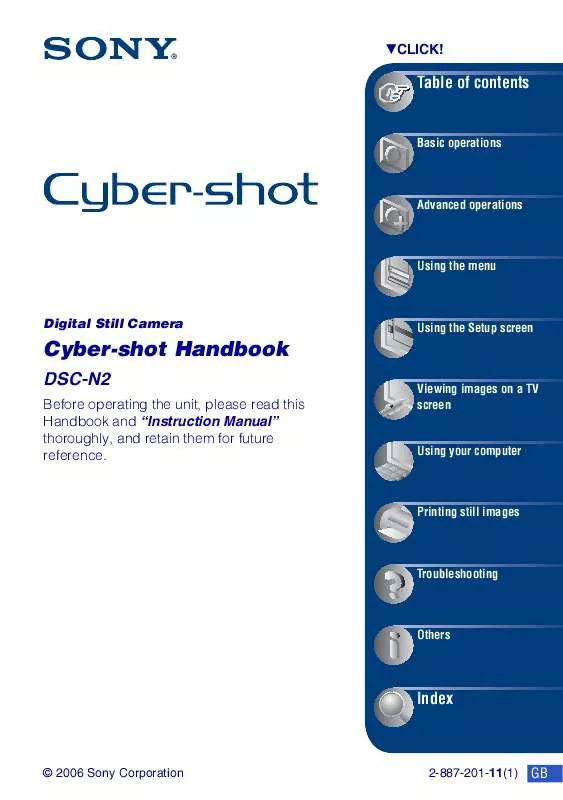
 SONY CYBER-SHOT DSC-N2 (2513 ko)
SONY CYBER-SHOT DSC-N2 (2513 ko)
 SONY CYBER-SHOT DSC-N2 annexe 1 (2488 ko)
SONY CYBER-SHOT DSC-N2 annexe 1 (2488 ko)
 SONY CYBER-SHOT DSC-N2 CYBER-SHOT HANDBOOK (8461 ko)
SONY CYBER-SHOT DSC-N2 CYBER-SHOT HANDBOOK (8461 ko)
 SONY CYBER-SHOT DSC-N2 Instruction/Operation Manual (8548 ko)
SONY CYBER-SHOT DSC-N2 Instruction/Operation Manual (8548 ko)
 SONY CYBER-SHOT DSC-N2 HOW TO TAKE GREAT SPORTS SHOTS. (147 ko)
SONY CYBER-SHOT DSC-N2 HOW TO TAKE GREAT SPORTS SHOTS. (147 ko)
 SONY CYBER-SHOT DSC-N2 HOW TO TAKE GREAT HOLIDAY PHOTOS. (149 ko)
SONY CYBER-SHOT DSC-N2 HOW TO TAKE GREAT HOLIDAY PHOTOS. (149 ko)
 SONY CYBER-SHOT DSC-N2 HOW TO TAKE GREAT BIRTHDAY PHOTOS. (123 ko)
SONY CYBER-SHOT DSC-N2 HOW TO TAKE GREAT BIRTHDAY PHOTOS. (123 ko)
