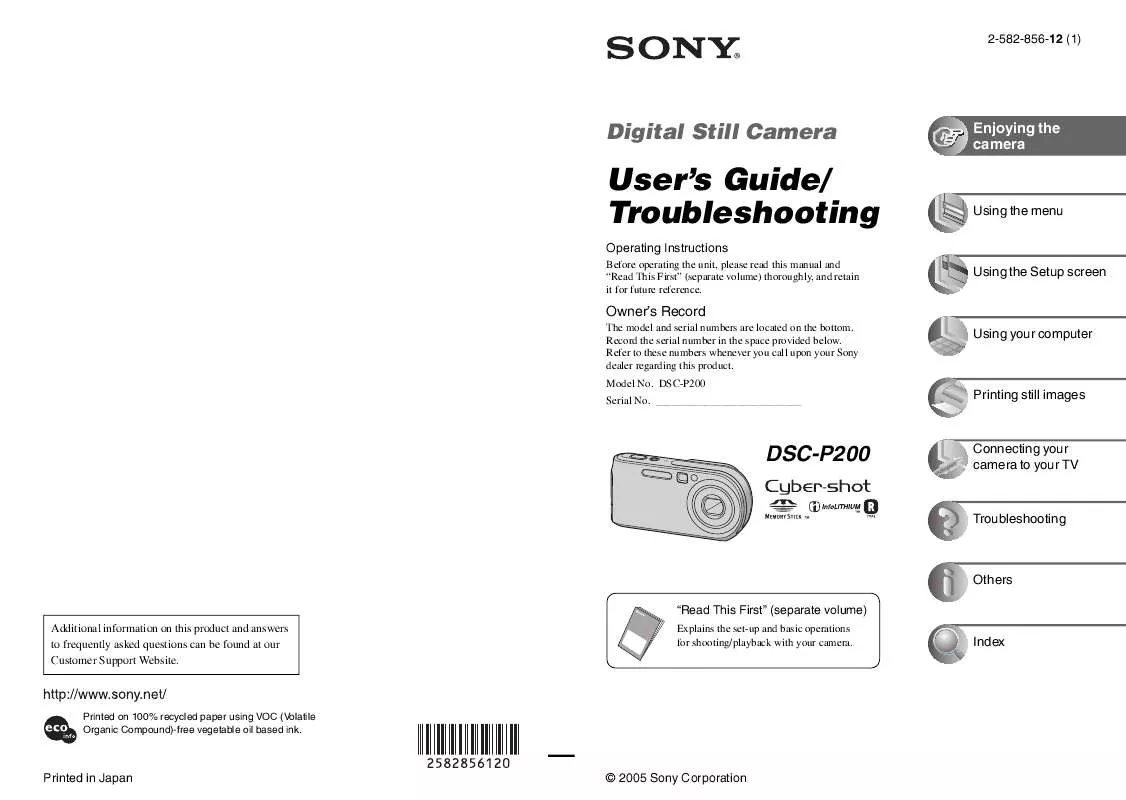User manual SONY CYBER-SHOT DSC-P200-R
Lastmanuals offers a socially driven service of sharing, storing and searching manuals related to use of hardware and software : user guide, owner's manual, quick start guide, technical datasheets... DON'T FORGET : ALWAYS READ THE USER GUIDE BEFORE BUYING !!!
If this document matches the user guide, instructions manual or user manual, feature sets, schematics you are looking for, download it now. Lastmanuals provides you a fast and easy access to the user manual SONY CYBER-SHOT DSC-P200-R. We hope that this SONY CYBER-SHOT DSC-P200-R user guide will be useful to you.
Lastmanuals help download the user guide SONY CYBER-SHOT DSC-P200-R.
Manual abstract: user guide SONY CYBER-SHOT DSC-P200-R
Detailed instructions for use are in the User's Guide.
[. . . ] 2-582-856-12 (1)
Digital Still Camera
Enjoying the camera
User's Guide/ Troubleshooting
Operating Instructions
Before operating the unit, please read this manual and "Read This First" (separate volume) thoroughly, and retain it for future reference.
Using the menu
Using the Setup screen
Owner's Record
The model and serial numbers are located on the bottom. Record the serial number in the space provided below. Refer to these numbers whenever you call upon your Sony dealer regarding this product. ___________________________
Using your computer
Printing still images
DSC-P200
Connecting your camera to your TV
Troubleshooting
Others
"Read This First" (separate volume)
Additional information on this product and answers to frequently asked questions can be found at our Customer Support Website.
Explains the set-up and basic operations for shooting/playback with your camera.
Index
Printed on 100% recycled paper using VOC (Volatile Organic Compound)-free vegetable oil based ink.
Printed in Japan
© 2005 Sony Corporation
WARNING
To prevent fire or shock hazard, do not expose the unit to rain or moisture.
The number below is for the FCC related matters only.
Regulatory Information
Declaration of Conformity Trade Name: SONY Model No. : DSC-P200 Responsible Party: Sony Electronics Inc. [. . . ] Do not change the extension.
61
Using the supplied software
This section describes the process using a Windows computer as an example.
1 Turn on your computer, and insert
the CD-ROM (supplied) into the CD-ROM drive. The installation menu screen appears.
· If it does not appear, double-click (My Computer) t (PICTUREPACKAGE)
Overview of the supplied software
The supplied CD-ROM contains two software applications: "PicturePackage" and "ImageMixer. "
PicturePackage A B C D
2 Click [PicturePackage].
The "Choose Setup Language" screen appears.
3 Select the desired language, then
click [Next] twice. This section describes the English screen. The "License Agreement" screen appears. If you accept the terms of the agreement, click the radio button next to [I accept the terms of the license agreement] and then click [Next].
What you can do:
A Burning Video CD The "ImageMixer VCD2" screen appears. B Music Video/Slideshow Producer C Save the images on CD-R D Viewing video and pictures on PC
How to start up the functions: Click one of A-D, then click the button at the lower right of the screen.
4 Follow the instructions on the
screen to complete the installation.
· "ImageMixer VCD2" and "DirectX" will be installed if you have not yet installed them. · When the restarting confirmation message appears, restart the computer following the instructions on the screen.
Installing the software
You can install the "PicturePackage" and "ImageMixer VCD2" software using the following procedure.
· If you have not yet installed the USB driver (page 55), do not connect the camera to the computer before you install the "PicturePackage" software (except for Windows XP). · In Windows 2000/XP, log on as Administrator. · When "PicturePackage" is installed, the USB driver is installed automatically.
62
5 Remove the CD-ROM as the
shortcut icons of "PicturePackage Menu" and "PicturePackage destination Folder" are displayed after the installation.
To start up the software
· Double-click the "PicturePackage Menu"
icon on the desktop.
For information on the use of the software
Click [?] at the upper-right corner of each screen to show the on-line help. Technical support for "PicturePackage"/"ImageMixer VCD2" is provided by the Pixela User Support Center. For more information, refer to the information included on the CD-ROM.
Using your computer
63
Using your Macintosh computer
You can copy images to your computer and create a video CD using "ImageMixer VCD2" (supplied).
camera and your computer may not recover at the same time. · When neither a USB connector nor a "Memory Stick" slot is provided on your computer, you can copy images using an additional device. See the Sony Website for details.
Recommended environment
OS (pre-installed): Mac OS 9. 1, 9. 2, or Mac OS X (v10. 0/v10. 1/v10. 2/v10. 3) USB connector: Provided as standard
Copying and viewing images on a computer
Recommended computer environment for using "ImageMixer VCD2"
OS (pre-installed): Mac OS X (v10. 1. 5 or later) CPU: iMac, eMac, iBook, PowerBook, PowerMac G3/G4 series Memory: 128 MB or more (256 MB or more is recommended. ) Hard Disk: Disk space required for installation--approximately 250 MB Display: 1024 × 768 dots or more, 32, 000 colors or more
· QuickTime 4 or later must be pre-installed. (QuickTime 5 or later is recommended. )
1 Prepare the camera and a
Macintosh computer. Perform the same procedure as that described in "Stage 2: Preparing the camera and the computer" on page 55.
2 Connect the cable for multi-use
terminal. Perform the same procedure as that described in "Stage 3: Connecting the camera and your computer" on page 56.
Notes on connecting your camera to a computer
· Operations are not guaranteed for all the recommended computer environments mentioned above. · If you connect two or more USB devices to a single computer at the same time, some devices, including your camera, may not operate depending on the types of USB devices you are using. · Operations are not guaranteed when using a USB hub. · Connecting your camera using a USB interface that is compatible with Hi-Speed USB (USB 2. 0 compliant) allows advanced transfer (high speed transfer) as this camera is compatible with HiSpeed USB (USB 2. 0 compliant). · There are two modes for a USB connection when connecting a computer, [Normal] (the default setting) and [PTP] modes. This section describes the [Normal] mode as an example. · When your computer resumes from the suspend or sleep mode, communication between your
3 Copy image files to the Macintosh
computer.
1Double-click the newly recognized icon t [DCIM] t the folder where the images you want to copy are stored. [. . . ] 24 NTSC . . . . . . . . . . . . . . . . . . . . . . . . . . . . . . . . . . . 51
96
Q
Quick Review t step 5 in "Read This First"
Shooting Movie t step 5 in "Read This First" Still image t step 5 in "Read This First" Shooting menu . . . . . . . . . . . . . . . . . . . . . 11, 24 Single . . . . . . . . . . . . . . . . . . . . . . . . . . . . . . . . . . . 67 Slide . . . . . . . . . . . . . . . . . . . . . . . . . . . . . . . . . . . . . [. . . ]
DISCLAIMER TO DOWNLOAD THE USER GUIDE SONY CYBER-SHOT DSC-P200-R Lastmanuals offers a socially driven service of sharing, storing and searching manuals related to use of hardware and software : user guide, owner's manual, quick start guide, technical datasheets...manual SONY CYBER-SHOT DSC-P200-R