User manual SONY CYBER-SHOT DSC-P41 annexe 1
Lastmanuals offers a socially driven service of sharing, storing and searching manuals related to use of hardware and software : user guide, owner's manual, quick start guide, technical datasheets... DON'T FORGET : ALWAYS READ THE USER GUIDE BEFORE BUYING !!!
If this document matches the user guide, instructions manual or user manual, feature sets, schematics you are looking for, download it now. Lastmanuals provides you a fast and easy access to the user manual SONY CYBER-SHOT DSC-P41. We hope that this SONY CYBER-SHOT DSC-P41 user guide will be useful to you.
Lastmanuals help download the user guide SONY CYBER-SHOT DSC-P41.
You may also download the following manuals related to this product:
Manual abstract: user guide SONY CYBER-SHOT DSC-P41annexe 1
Detailed instructions for use are in the User's Guide.
[. . . ] 3-091-352-11(1)
Getting started________________________
Shooting still images __________________
Digital Still Camera
Operating Instructions
Before operating the unit, please read this manual thoroughly, and retain it for future reference.
Viewing still images ___________________
Deleting still images __________________
Before advanced operations _____________
Owner's Record
The model and serial numbers are located on the bottom. Record the serial number in the space provided below. Refer to these numbers whenever you call upon your Sony dealer regarding this product. DSC-P41/P43 Serial No.
Advanced still image shooting ___________
Advanced still image viewing ____________
Still image editing ______________________
Still image printing _____________________ (PictBridge printer) Enjoying movies _______________________
Enjoying images on your computer _______
Troubleshooting _______________________
DSC-P41/P43
© 2004 Sony Corporation
Additional information___________________
Index ______________________________
WARNING
To prevent fire or shock hazard, do not expose the unit to rain or moisture.
If you have any questions about this product, you may call: Sony Customer Information Services Center 1-800-222-SONY (7669) The number below is for the FCC related matters only. [. . . ] · When using Windows XP or Windows 2000, log on as Administrators.
USB mode
There are two modes for a USB connection when connecting with a computer, [Normal] and [PTP]* modes. The default setting is the [Normal] mode. This section describes the [Normal] mode as an example.
* Compatible only with Windows XP. When connected to a computer, only the data in the folder selected by the camera is copied to the computer. To select the folder, follow the procedure on page 59.
Enjoying images on your computer
Communication with your computer
When your computer resumes from the suspend or sleep mode, communication between your camera and your computer may not recover at the same time.
When a USB connector is not provided on your computer
When neither a USB connector nor a "Memory Stick" slot is provided, you can
79
Installing the USB driver
When using Windows XP, you need not install the USB driver. Once the USB driver is installed, you need not install the USB driver.
b Click [USB Driver] on the title screen.
d Click [Yes, I want to restart my computer now], then click [Finish].
a Turn on your computer, and insert the supplied CD-ROM into the CD-ROM drive.
Do not connect your camera to your computer at this time. If it does not appear, double-click (My Computer) t (PICTUREPACKAGE) in that order.
· If you are going to use the "Picture Package" application software, click "Picture Package. " The USB driver will be installed when "Picture Package" is installed (page 86). · When the computer is in use, shut down all application software currently running before you install the USB driver.
The "InstallShield Wizard" screen appears.
c Click [Next].
Your computer restarts. Then, you can establish USB connection.
e Remove the CD-ROM.
The USB driver installation starts. When the installation is completed, the screen informs you of completion.
80
Connecting the camera to your computer
a Insert the "Memory Stick" with the images you want to copy into the camera.
c Connect the supplied USB cable to the (USB) jack of the camera.
USB Mode Normal
Access indicators*
Switch on MENU
"USB Mode Normal" appears on the LCD screen of the camera. When a USB connection is established for the first time, your computer automatically runs the used program to recognize the camera. Wait for a while.
Enjoying images on your computer
d Connect the USB cable to your computer.
* During communication, the access indicators turn red. Do not operate the computer until the indicators turn white. · If "USB Mode Normal" does not appear in Step 4, press MENU, select [USB Connect], and set it to [Normal].
· Be sure to use batteries that have a sufficient battery capacity, or the AC Adaptor (not supplied). When you copy images to your computer using weak batteries, copying may fail or the data may be corrupted if the camera shuts off due to weak batteries.
b Turn on the camera and your computer.
· When using a desktop computer, connect the USB cable to the USB connector on the rear panel. · When using Windows XP, the AutoPlay wizard automatically appears on the desktop. Proceed to page 83.
81
P Disconnecting the USB cable, removing the "Memory Stick, " or turning off the camera during a USB connection
For Windows 2000, Me, or XP users 1 Double-click on the tasktray.
Copying images
Windows 98/98SE/2000/Me a Double-click [My Computer], then double-click [Removable Disk].
The contents of the "Memory Stick" inserted in your camera appear.
· This section describes an example of copying images to the "My Documents" folder. · When the "Removable Disk" icon is not shown, see page 83. · When using Windows XP, see page 83.
When an image with the same file name exists in the copy destination folder
The overwrite confirmation message appears. When you overwrite the existing image with the new one, the original file data is deleted. To change the file name To copy an image file to the computer without overwriting, change the file name to the desired name before you copy it. However, note that if you change the file name, you may not be able to play back that image with your camera. [. . . ] 17
N
NR slow shutter . . . . . . . . . . . . . . . . . . . . . . . . . . . . . . . . . . . . . . . . . . . . . . . 36 NTSC . . . . . . . . . . . . . . . . . . . . . . . . . . . . . . . . . . . . . . . . . . . . . . . . . . . . . . . . . . . . . 110 Number of images that can be saved or shooting time . . . . . . . . . . . . . . . . . . . . . . . . . . . . . . . . . . . . . . . . . . 14, 23, 105
I
Image quality . . . . . . . . . . . . . . . . . . . . . . . . . . . . . . . . . . . . . . . . . . . . . . . . . . . [. . . ]
DISCLAIMER TO DOWNLOAD THE USER GUIDE SONY CYBER-SHOT DSC-P41 Lastmanuals offers a socially driven service of sharing, storing and searching manuals related to use of hardware and software : user guide, owner's manual, quick start guide, technical datasheets...manual SONY CYBER-SHOT DSC-P41

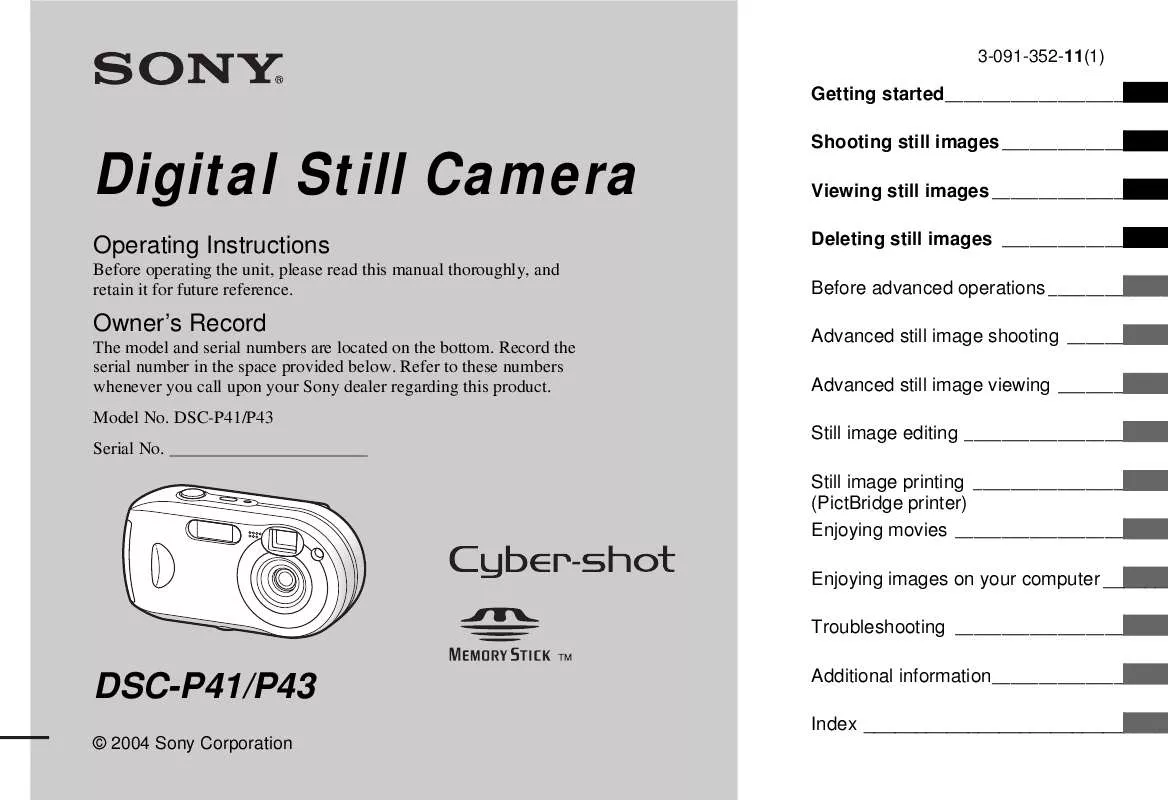
 SONY CYBER-SHOT DSC-P41 (3031 ko)
SONY CYBER-SHOT DSC-P41 (3031 ko)
 SONY CYBER-SHOT DSC-P41 annexe 4 (3031 ko)
SONY CYBER-SHOT DSC-P41 annexe 4 (3031 ko)
 SONY CYBER-SHOT DSC-P41 annexe 3 (3031 ko)
SONY CYBER-SHOT DSC-P41 annexe 3 (3031 ko)
 SONY CYBER-SHOT DSC-P41 annexe 2 (3031 ko)
SONY CYBER-SHOT DSC-P41 annexe 2 (3031 ko)
 SONY CYBER-SHOT DSC-P41 DATASHEET (266 ko)
SONY CYBER-SHOT DSC-P41 DATASHEET (266 ko)
 SONY CYBER-SHOT DSC-P41 HOW TO TAKE GREAT SPORTS SHOTS. (147 ko)
SONY CYBER-SHOT DSC-P41 HOW TO TAKE GREAT SPORTS SHOTS. (147 ko)
 SONY CYBER-SHOT DSC-P41 HOW TO TAKE GREAT HOLIDAY PHOTOS. (149 ko)
SONY CYBER-SHOT DSC-P41 HOW TO TAKE GREAT HOLIDAY PHOTOS. (149 ko)
 SONY CYBER-SHOT DSC-P41 HOW TO TAKE GREAT BIRTHDAY PHOTOS. (123 ko)
SONY CYBER-SHOT DSC-P41 HOW TO TAKE GREAT BIRTHDAY PHOTOS. (123 ko)
