User manual SONY CYBER-SHOT DSC-P51
Lastmanuals offers a socially driven service of sharing, storing and searching manuals related to use of hardware and software : user guide, owner's manual, quick start guide, technical datasheets... DON'T FORGET : ALWAYS READ THE USER GUIDE BEFORE BUYING !!!
If this document matches the user guide, instructions manual or user manual, feature sets, schematics you are looking for, download it now. Lastmanuals provides you a fast and easy access to the user manual SONY CYBER-SHOT DSC-P51. We hope that this SONY CYBER-SHOT DSC-P51 user guide will be useful to you.
Lastmanuals help download the user guide SONY CYBER-SHOT DSC-P51.
You may also download the following manuals related to this product:
Manual abstract: user guide SONY CYBER-SHOT DSC-P51
Detailed instructions for use are in the User's Guide.
[. . . ] 3-074-351-13(1)
Getting started ________________________
Digital Still Camera
Operating Instructions
Before operating the unit, please read this manual thoroughly, and retain it for future reference.
Shooting still images __________________
Viewing still images ___________________
Deleting still images ___________________
Owner's Record
The model and serial numbers are located on the bottom. Record the serial number in the space provided below. Refer to these numbers whenever you call upon your Sony dealer regarding this product. DSC-P71/P51/P31 Serial No.
Copying still images to your computer _________
Before advanced operations _____________
Advanced still image shooting____________
Advanced still image viewing_____________
Still image editting ____________________
Enjoying movies________________________
Troubleshooting ________________________
Additional information ___________________
DSC-P71/P51/P31
© 2002 Sony Corporation
Index
WARNING
To prevent fire or shock hazard, do not expose the unit to rain or moisture.
If you have any questions about this product, you may call: Sony Customer Information Services Center 1-800-222-SONY (7669) The number below is for the FCC related matters only.
Declaration of Conformity
Trade Name: SONY Model No. : DSC-P51, DSC-P31 Responsible Party:Sony Electronics Inc. [. . . ] OFF:Plays through the images one time and then stops.
d Select [START] using v/V/b/B, then press the center z.
The slide show begins.
To cancel the slide show setting
In Step 3, select [CANCEL], then press the center z.
67
Advanced still image viewing
To stop the playback of the slide show
Press the center z, select [EXIT] using B, then press the center z.
Rotating still images
ROTATE Mode dial:
Images shot when holding the camera vertically can be rotated and displayed horizontally.
a Set the mode dial to , and display the image you want to rotate. b Press the MENU button.
The menu appears.
To fast forward or to go back to a previous image during a slide show
Press the B (Forward), or the b (Backward).
· The interval settings are just guidelines. The actual intervals differ, based on factors like the size of the image.
c Select [ROTATE] using b/B, then press the center z. d Select using v/V, and rotate the image using b/B. e Select [OK] using v/V, then press the center z. To cancel the rotation
In Step 4, select [CANCEL], then press the center z.
· Protected images (page 69)/movies (MPEG MOVIE)/Clip Motion/Multi Burst images cannot be rotated. · Images shot on other cameras may not rotate correctly on this camera. · When viewing images on a computer, the image viewing software used may not handle the rotation information correctly.
68
Still image editting
Protecting images
PROTECT Mode dial:
To prevent accidental erasure of an important image, you can protect it.
Control button MENU button Mode dial
For single images a Set the mode dial to
.
For Index (nine-image) screen a Set the mode dial to , press the W zoom button once, the Index (nine-image) screen appears. b Press the MENU button.
The menu appears.
b Display the image you want to protect using b/B. c Press the MENU button.
The menu appears.
d Select [PROTECT] using b/B, then press the center z.
The image currently being displayed is now protected, and a - (Protect) mark is shown on the screen.
2048
c Select [PROTECT] using b/B, and press the center z. d Select [SELECT] using b/B, and press the center z.
The frame around the selected image turns green.
11/18
DELETE PROTECT
OK
PRINT
SLIDE
e Select the image you want to protect using b/B/v/V, and press the center z.
A - (Protect) mark will be attached to the selected image.
To cancel the protection
In Step 4, press the center z again. The - (Protect) mark disappears.
Still image editting
· SET
MENU TO NEXT
69
f To protect other images, repeat Step 5. g Press the MENU button.
The menu appears.
To protect all of your images
In Step 4 select [ALL], and press the center z. Then select [ON], and press the center z.
For Index (triple-image) screen a Set the mode dial to , press the W zoom button twice, the Index (triple-image) screen appears. b Move the image you want to protect to the center using b/ B. c Press the MENU button.
The menu appears.
h Select [OK] using the B, then press the center z.
The selected image is protected.
To remove protection from all of your images
In Step 4 select [ALL], and press the center z. Then select [OFF], and press the center z.
To end the protection operation
Select [CANCEL] in Step 4 or select [EXIT] in Step 8, then press the center z.
To cancel the protection
In Step 5, using the control button, select an image for which you want to cancel protection, and press the center z. Repeat this operation for all of the images for which you want to cancel protection. Then, press the MENU button, select [OK], and press the center z.
d Select [PROTECT] using v/V, and press the center z.
The center image is protected, and a - (Protect) mark will be attached to that image.
PRINT PROTECT DELETE
· OK
100-0005
2002 7 4 10:30PM
e To protect other images, move the image you want to protect to the center using b/B, and repeat Step 4.
70
To remove protection from previously protected images
In Step 4, select the image from which you want to remove protection, and press the center z. To remove protection from all of your images, repeat this process for each of them.
Changing image size
RESIZE Mode dial:
You can change the size of your images, and record them as new files. You can change your images to the following sizes. 2048×1536 (DSC-P71 only), 1600×1200, 1280×960, 640×480 After the resizing is finished, the original image is retained.
Control button MENU button Mode dial
c Press the MENU button.
The menu appears.
d Select [RESIZE] using b/B, then press the center z. [. . . ] 24 Number of shooting images . . . . . . . . . . . . . . . . . . . . . . . . 25 Picture effect . . . . . . . . . . . . . . . . . . . . . . . . . . . . . . . . . . . . . . . . . . . . . . . 60 SCENE SELECTION . . . . . . . . . . . . . . . . . . . . . . . . . . . . . . . . . 34 Selecting a flash mode . . . . . . . . . . . . . . . . . . . . . . . . . . . . . . . . [. . . ]
DISCLAIMER TO DOWNLOAD THE USER GUIDE SONY CYBER-SHOT DSC-P51 Lastmanuals offers a socially driven service of sharing, storing and searching manuals related to use of hardware and software : user guide, owner's manual, quick start guide, technical datasheets...manual SONY CYBER-SHOT DSC-P51

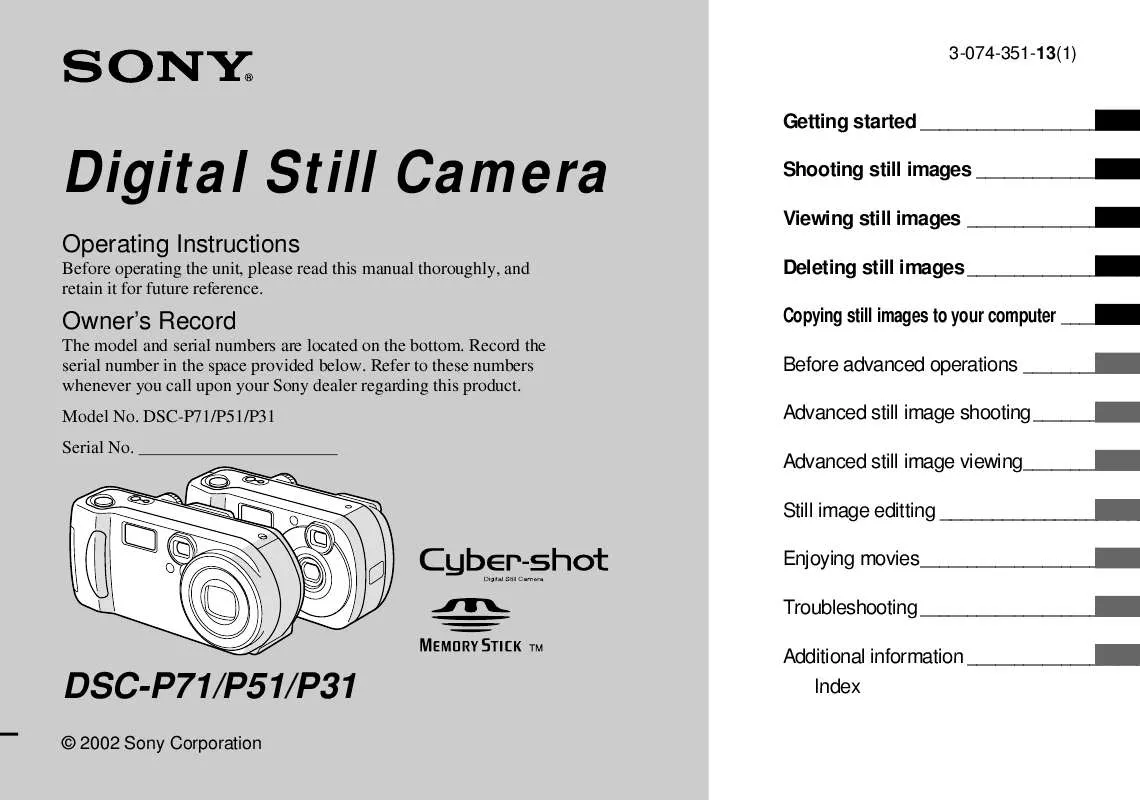
 SONY CYBER-SHOT DSC-P51 (4215 ko)
SONY CYBER-SHOT DSC-P51 (4215 ko)
 SONY CYBER-SHOT DSC-P51 DATASHEET (309 ko)
SONY CYBER-SHOT DSC-P51 DATASHEET (309 ko)
 SONY CYBER-SHOT DSC-P51 HOW TO TAKE GREAT SPORTS SHOTS. (147 ko)
SONY CYBER-SHOT DSC-P51 HOW TO TAKE GREAT SPORTS SHOTS. (147 ko)
 SONY CYBER-SHOT DSC-P51 HOW TO TAKE GREAT HOLIDAY PHOTOS. (149 ko)
SONY CYBER-SHOT DSC-P51 HOW TO TAKE GREAT HOLIDAY PHOTOS. (149 ko)
 SONY CYBER-SHOT DSC-P51 HOW TO TAKE GREAT BIRTHDAY PHOTOS. (123 ko)
SONY CYBER-SHOT DSC-P51 HOW TO TAKE GREAT BIRTHDAY PHOTOS. (123 ko)
