User manual SONY CYBER-SHOT DSC-S2000
Lastmanuals offers a socially driven service of sharing, storing and searching manuals related to use of hardware and software : user guide, owner's manual, quick start guide, technical datasheets... DON'T FORGET : ALWAYS READ THE USER GUIDE BEFORE BUYING !!!
If this document matches the user guide, instructions manual or user manual, feature sets, schematics you are looking for, download it now. Lastmanuals provides you a fast and easy access to the user manual SONY CYBER-SHOT DSC-S2000. We hope that this SONY CYBER-SHOT DSC-S2000 user guide will be useful to you.
Lastmanuals help download the user guide SONY CYBER-SHOT DSC-S2000.
You may also download the following manuals related to this product:
Manual abstract: user guide SONY CYBER-SHOT DSC-S2000
Detailed instructions for use are in the User's Guide.
[. . . ] Table of contents Operation Search MENU/Settings Search Index
Cyber-shot Handbook
DSC-S2000/S2100
© 2010 Sony Corporation 4-166-207-11(1)
GB
How to use this handbook
Click on a button at upper right to jump to the corresponding page. This is convenient when searching for a function you want to view.
Table of contents
Marks and notations used in this handbook
In this handbook, the sequence of operations is shown by arrows (t). Operate the camera in the order indicated. Marks are shown as they appear in the camera's default setting.
Table of contents Operation Search MENU/Settings Search Index
Search for information by function.
Operation Search
Search for information by operation. [. . . ] To ensure stable operations of the memory card, we recommend that you use this camera to format any memory card being used with this camera for the first time. Note that formatting will erase all data recorded on the memory card. Be sure to back-up any important data to a PC or other storage location.
Table of contents
1 MENU t (Settings) t (Memory Card Tool) or (Internal Memory Tool) t [Format] t [OK] t z on the control button
Note
· Note that formatting permanently erases all data including even protected images.
61GB
Operation Search MENU/Settings Search Index
Create REC. Folder
Creates a folder in a memory card to store recorded images. Images are recorded in the newly created folder until you create another folder or select another recording folder.
Table of contents
1 MENU t (Settings) t (Memory Card Tool) t [Create REC. Folder] t [OK] t z on the control button
Operation Search
Notes
· This item is not displayed when the internal memory is used to record images. · When you insert a memory card that was used with other equipment into the camera and shoot images, a new folder may be automatically created. · Up to 9, 999 images can be stored in one folder. When the folder capacity is exceeded, a new folder is automatically created.
MENU/Settings Search
zOn the folders
After a new folder is created, you can change the storage destination folder (page 63) and select the folder for viewing images (page 50).
62GB
Index
Change REC. Folder
Changes the folder in the memory card that is currently used to store recorded images.
Table of contents
1 MENU t (Settings) t REC. Folder] 3 [OK] t z
Notes
(Memory Card Tool) t [Change
2 Select a folder with b/B on the control button.
Operation Search
· This item is not displayed when the internal memory is used to record images. · You cannot select the "100" folder as a recording folder. · You cannot move recorded images to another folder.
63GB
MENU/Settings Search Index
Delete REC. Folder
Deletes the folder in a memory card that is used to store recorded images.
Table of contents
1 MENU t (Settings) t REC. Folder] 3 [OK] t z
Notes
(Memory Card Tool) t [Delete
2 Select a folder with b/B on the control button.
Operation Search
· This item is not displayed when the internal memory is used to record images. · If you delete the folder set as the recording folder using [Delete REC. Folder], the folder that has the largest folder number is selected as the next recording folder. · You can delete only empty folders. If a folder contains images, or files that cannot be played back by the camera, first delete these images and files, and then delete the folder.
64GB
MENU/Settings Search Index
Copy
Copies all images in the internal memory to a memory card.
Table of contents
1 Insert a memory card with sufficient free capacity into the camera. 2 MENU t (Settings) t t z on the control button
Notes
· Use the batteries with enough power remaining. If you attempt to copy image files using batteries with little remaining charge, the batteries may run out, causing copying to fail or possibly corrupting the data. · Images cannot be copied individually. · The original images in the internal memory are retained even after copying. To delete the contents of the internal memory, remove the memory card after copying, then format the internal memory ([Format] in [Internal Memory Tool]). · A new folder is created on the memory card and all the data will be copied to it. You cannot choose a specific folder and copy images to it.
(Memory Card Tool) t [Copy] t [OK]
65GB
Operation Search MENU/Settings Search Index
File Number
Selects the method used to assign file numbers to images.
Table of contents
1 MENU t (Settings) t (Memory Card Tool) or (Internal Memory Tool) t [File Number] t desired mode t z on the control button
Series Assigns numbers to files in sequence even if the recording folder or the memory card is changed. (When the replaced memory card contains a file with a number higher than the last assigned number, a number one higher than the largest number is assigned. ) Starts from 0001 each time the folder is changed. (When the recording folder contains a file, a number one higher than the largest number is assigned. )
Operation Search
Reset
66GB
MENU/Settings Search Index
Date & Time Setting
Sets the date and time again.
Table of contents
1 MENU t (Settings) t (Clock Settings) t [Date & Time Setting] t desired setting t z on the control button 2 Set the numeric value and desired setting with v/V/b/B on the control button. 3 [OK] t z
Date & Time Format Date & Time Note
· The camera does not have a feature for superimposing dates on images. [. . . ] · Battery performance differs greatly depending on the manufacturer and the type of battery, and in some cases the battery life may be extremely short. This is especially true at low temperatures, and you may not be able to shoot at temperatures below 5°C (41°F). · Do not mix new and old batteries. · The remaining-charge indicator may not display the correct information when using alkaline batteries/ Oxy Nickel Primary Battery. [. . . ]
DISCLAIMER TO DOWNLOAD THE USER GUIDE SONY CYBER-SHOT DSC-S2000 Lastmanuals offers a socially driven service of sharing, storing and searching manuals related to use of hardware and software : user guide, owner's manual, quick start guide, technical datasheets...manual SONY CYBER-SHOT DSC-S2000

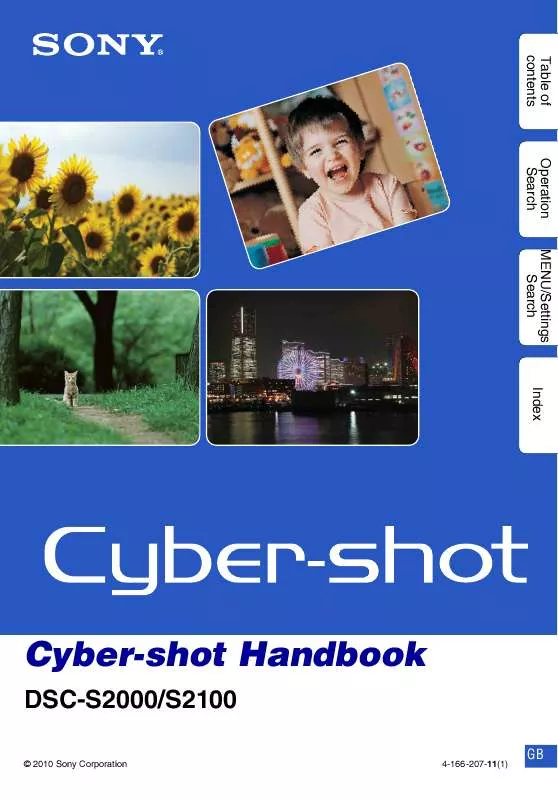
 SONY DSC-S2000 annexe 4 (2377 ko)
SONY DSC-S2000 annexe 4 (2377 ko)
 SONY DSC-S2000 annexe 5 (3280 ko)
SONY DSC-S2000 annexe 5 (3280 ko)
 SONY DSC-S2000 annexe 1 (1657 ko)
SONY DSC-S2000 annexe 1 (1657 ko)
 SONY DSC-S2000 annexe 2 (4821 ko)
SONY DSC-S2000 annexe 2 (4821 ko)
 SONY DSC-S2000 annexe 3 (29356 ko)
SONY DSC-S2000 annexe 3 (29356 ko)
