User manual SONY CYBER-SHOT DSC-S730
Lastmanuals offers a socially driven service of sharing, storing and searching manuals related to use of hardware and software : user guide, owner's manual, quick start guide, technical datasheets... DON'T FORGET : ALWAYS READ THE USER GUIDE BEFORE BUYING !!!
If this document matches the user guide, instructions manual or user manual, feature sets, schematics you are looking for, download it now. Lastmanuals provides you a fast and easy access to the user manual SONY CYBER-SHOT DSC-S730. We hope that this SONY CYBER-SHOT DSC-S730 user guide will be useful to you.
Lastmanuals help download the user guide SONY CYBER-SHOT DSC-S730.
You may also download the following manuals related to this product:
Manual abstract: user guide SONY CYBER-SHOT DSC-S730
Detailed instructions for use are in the User's Guide.
[. . . ] VCLICK!
Table of contents
Basic Operations
Using the menu
Digital Still Camera
Using the Setup screen
Cyber-shot Handbook
DSC-S730
Before operating the unit, please read this Handbook thoroughly together with the "Instruction Manual" and the "Cyber-shot Step-up Guide", and retain them for future reference.
Viewing images on a TV
Using your computer
Printing still images
Troubleshooting
Others
Index
© 2007 Sony Corporation
3-281-190-11(1)
GB
Notes on using your camera
Notes on the types of "Memory Stick" that you can use (not supplied) "Memory Stick Duo"
You can use a "Memory Stick Duo" with the camera.
Notes on the LCD screen and lens
· The LCD screen is manufactured using extremely high-precision technology, so over 99. 99% of the pixels are operational for effective use. However, some tiny black and/or bright dots (white, red, blue or green) may appear on the LCD screen. These dots are a normal result of the manufacturing process, and do not affect the recording.
"Memory Stick"
You cannot use a "Memory Stick" with the camera.
Black, white, red, blue or green points
Other memory cards cannot be used.
· For details on "Memory Stick Duo", see page 95.
When using a "Memory Stick Duo" with "Memory Stick" compatible equipment
You can use the "Memory Stick Duo" by inserting it into the Memory Stick Duo Adaptor (not supplied).
· Exposing the LCD screen or the lens to direct sunlight for long periods may cause malfunctions. Be careful when placing the camera near a window or outdoors. [. . . ] · If "USB Mode Mass Storage" does not appear, set [USB Connect] to [Mass Storage] (page 56).
65
Copying images to your computer using the "Picture Motion Browser"
Copying images to a computer
Viewing images on your computer
When importing is complete, the "Picture Motion Browser" starts. Thumbnails of the imported images are displayed.
1 Connects the camera to a
computer as described "Connecting the camera to your computer". After making a USB connection, the [Import Media Files] screen of "Picture Motion Browser" appears automatically.
· The "My Pictures" folder is set as the default folder in "Viewed folders".
Organize images on the computer on a calender by shooting date to view them. For details, see the "Picture Motion Browser Guide".
· If you use the Memory Stick slot, refer to page 69. · In Windows XP/Windows Vista, if the AutoPlay Wizard appears, close it.
2 Import the images.
To start importing images, click the [Import] button.
Example: Month display screen
By default, images are imported into a folder created in "My Pictures" that is named with the date of importing.
· For details on the "Picture Motion Browser", refer to "Picture Motion Browser Guide".
66
Copying images to your computer using the "Picture Motion Browser"
To delete the USB connection
Perform the procedures from step 1 to 4 below before:
· Disconnecting the dedicated USB cable. · Removing a "Memory Stick Duo". · Inserting a "Memory Stick Duo" into the camera after copying images from the internal memory. · Turning off the camera.
Image file storage destinations and file names
The image files recorded with the camera are grouped as folders on the "Memory Stick Duo" or the internal memory. Example: viewing folders on Windows XP
1 Double-click
on the tasktray.
Double-click here 2 Click [Stop]. (USB Mass Storage Device) t
3 Confirm the device on the confirmation window, then click [OK]. The device is disconnected.
· Step 4 is unnecessary for Windows XP/ Windows Vista.
A Folder containing image data recorded using a camera not equipped with the folder creating function B Folder containing image data recorded using the camera When no new folders are created, there are folders as follows:
"Memory Stick Duo": "101MSDCF" only Internal memory: "101_SONY" only · You cannot record any images to the "100MSDCF" folder. The images in this folder are available only for viewing. · You cannot record/play back any images to the "MISC" folder.
67
Using your computer
Copying images to your computer using the "Picture Motion Browser"
· Image files are named as follows: Still image files: DSC0ssss. JPG Movie files: MOV0ssss. AVI Index image files that are recorded when you record movies: MOV0ssss. THM ssss stands for any number within the range from 0001 to 9999. The numerical portions of the name of a movie file recorded in movie mode and its corresponding index image file are the same. · For more information about folders, see pages 41 and 52.
68
Copying images to a computer without "Picture Motion Browser"
You can copy images to your computer without "Picture Motion Browser" as follows.
Copying images to a computer -Windows XP/Vista
This section describes an example of copying images to a "My Documents" (For Windows Vista: "Documents").
For a computer with a Memory Stick slot
Remove the "Memory Stick Duo" from the camera and insert it in the Memory Stick Duo Adaptor. Insert the Memory Stick Duo Adaptor in the computer and copy the images.
· Even when you are using Windows 95/98/98 SecondEdition/NT/Me, you can copy images by inserting the "Memory Stick Duo" into the Memory Stick slot on your computer. · If the "Memory Stick PRO Duo" is not recognized, see page 87.
1 Prepare the camera and a
computer. Perform the same procedure as described in "Preparing the camera and the computer" on page 65.
For a computer without a Memory Stick slot
Make a USB connection and follow Stages to copy images.
· The screen displays shown in this section are the examples for copying images from "Memory Stick Duo". · The camera is not compatible with Windows 95/ 98/98 SecondEdition/NT/Me of the Windows operating system. When you use a computer without a Memory Stick slot, use a commercially available Memory Stick Reader/Writer to copy images from a "Memory Stick Duo" to your computer. · To copy images in the internal memory to your computer, copy the images to a "Memory Stick Duo" first, then copy them to your computer.
2 Connect the camera to your
computer with the dedicated USB cable. Perform the same procedure as described in "Connecting the camera to your computer" on page 65.
· If "Picture Motion Browser" is already installed, then [Import Media Files] automatically starts on "Picture Motion Browser". [. . . ] 22 Fluorescent. . . . . . . . . . . . . . . . . . . . . . . . . . . 6, 22, 34 Focus preset . . . . . . . . . . . . . . . . . . . . . . . . . 34
J
JPG . . . . . . . . . . . . . . . . . . . . . . . . . . . . . . . . . . . . . . . 68
L
Landscape mode . . . . . . . . . . . . . . . . . . . [. . . ]
DISCLAIMER TO DOWNLOAD THE USER GUIDE SONY CYBER-SHOT DSC-S730 Lastmanuals offers a socially driven service of sharing, storing and searching manuals related to use of hardware and software : user guide, owner's manual, quick start guide, technical datasheets...manual SONY CYBER-SHOT DSC-S730

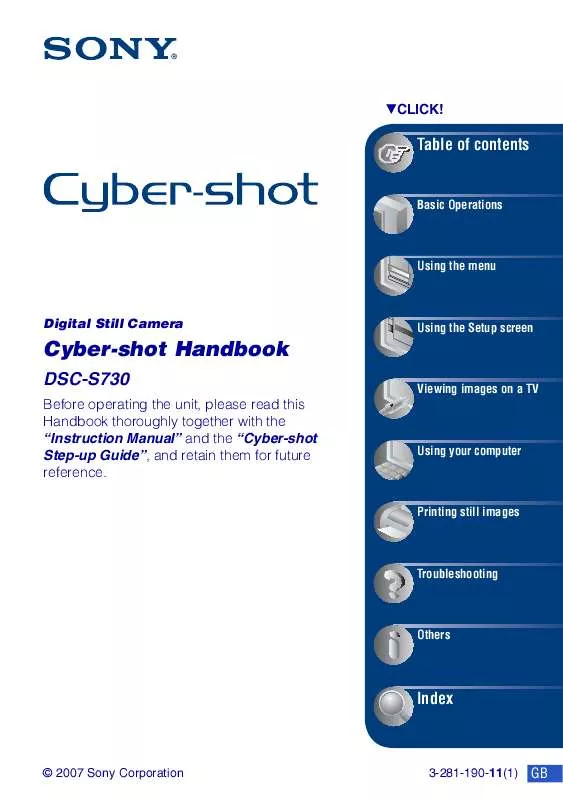
 SONY CYBER-SHOT DSC-S730 (3915 ko)
SONY CYBER-SHOT DSC-S730 (3915 ko)
 SONY CYBER-SHOT DSC-S730 annexe 4 (2045 ko)
SONY CYBER-SHOT DSC-S730 annexe 4 (2045 ko)
 SONY CYBER-SHOT DSC-S730 annexe 3 (1116 ko)
SONY CYBER-SHOT DSC-S730 annexe 3 (1116 ko)
 SONY DSC-S730 annexe 5 (2032 ko)
SONY DSC-S730 annexe 5 (2032 ko)
 SONY CYBER-SHOT DSC-S730 annexe 1 (1116 ko)
SONY CYBER-SHOT DSC-S730 annexe 1 (1116 ko)
 SONY CYBER-SHOT DSC-S730 annexe 2 (2062 ko)
SONY CYBER-SHOT DSC-S730 annexe 2 (2062 ko)
 SONY CYBER-SHOT DSC-S730 DATASHEET (435 ko)
SONY CYBER-SHOT DSC-S730 DATASHEET (435 ko)
 SONY CYBER-SHOT DSC-S730 HOW TO TAKE GREAT SPORTS SHOTS. (147 ko)
SONY CYBER-SHOT DSC-S730 HOW TO TAKE GREAT SPORTS SHOTS. (147 ko)
 SONY CYBER-SHOT DSC-S730 HOW TO TAKE GREAT HOLIDAY PHOTOS. (149 ko)
SONY CYBER-SHOT DSC-S730 HOW TO TAKE GREAT HOLIDAY PHOTOS. (149 ko)
 SONY CYBER-SHOT DSC-S730 HOW TO TAKE GREAT BIRTHDAY PHOTOS. (123 ko)
SONY CYBER-SHOT DSC-S730 HOW TO TAKE GREAT BIRTHDAY PHOTOS. (123 ko)
