User manual SONY CYBER-SHOT DSC-S950
Lastmanuals offers a socially driven service of sharing, storing and searching manuals related to use of hardware and software : user guide, owner's manual, quick start guide, technical datasheets... DON'T FORGET : ALWAYS READ THE USER GUIDE BEFORE BUYING !!!
If this document matches the user guide, instructions manual or user manual, feature sets, schematics you are looking for, download it now. Lastmanuals provides you a fast and easy access to the user manual SONY CYBER-SHOT DSC-S950. We hope that this SONY CYBER-SHOT DSC-S950 user guide will be useful to you.
Lastmanuals help download the user guide SONY CYBER-SHOT DSC-S950.
You may also download the following manuals related to this product:
Manual abstract: user guide SONY CYBER-SHOT DSC-S950
Detailed instructions for use are in the User's Guide.
[. . . ] VCLICK!
Table of contents
Basic Operations
Using the menu
Digital Still Camera
Using the Setup screen
Cyber-shot Handbook
DSC-S950/S980
Before operating the unit, please read this Handbook thoroughly together with the "Instruction Manual" and the "Cyber-shot Step-up Guide", and retain them for future reference.
Viewing images on a TV
Using your computer
Printing still images
Troubleshooting
Others
Index
© 2009 Sony Corporation
4-121-439-11(1)
GB
Notes on using your camera
Notes on the types of "Memory Stick" media that you can use (sold separately) "Memory Stick Duo" media
You can use "Memory Stick Duo" media with the camera.
For details on the usable battery pack, see page 103.
Notes on the LCD screen and lens
· The LCD screen is manufactured using extremely high-precision technology, so over 99. 99% of the pixels are operational for effective use. However, some tiny black and/or bright dots (white, red, blue or green) may appear on the LCD screen. These dots are a normal result of the manufacturing process, and do not affect the recording.
"Memory Stick" media
You cannot use "Memory Stick" media with the camera.
Black, white, red, blue or green points
Other memory cards cannot be used.
· For details on "Memory Stick Duo" media, see page 101.
When using "Memory Stick Duo" media with "Memory Stick" media compatible equipment
You can use the "Memory Stick Duo" media by inserting it into the "Memory Stick Duo" media Adaptor (sold separately).
· Exposing the LCD screen or the lens to direct sunlight for long periods may cause malfunctions. Be careful when placing the camera near a window or outdoors. [. . . ] For details on [PictBridge], see page 57. · When your computer resumes from a suspend or sleep mode, communication between the camera and your computer may not recover at the same time.
Recommended environment for copying images
OS (pre-installed): Microsoft Windows 2000 Professional SP4/Windows XP*1 SP3/Windows Vista*2 SP1
· Operation is not assured in an environment based on an upgrade of the operating systems described above or in a multi-boot environment.
USB jack: Provided as standard
Recommended environment for using "PMB"
OS (pre-installed): Microsoft Windows XP*1 SP3/Windows Vista*2 SP1 CPU/Memory: Pentium III 500 MHz or faster, 256 MB of RAM or more (Recommended: Pentium III 800 MHz or faster and 512 MB of RAM or more) Hard Disk: Disk space required for installation-- approximately 500 MB Display: Screen resolution: 1, 024 × 768 dots or more Video Memory: 32 MB or more (Recommended: 64 MB or more)
*1) 64-bit *2)
editions are not supported. Starter (Edition) is not supported.
68
Installing the software (supplied)
You can install the software (supplied) using the following procedure.
· Log on as Administrator.
5 Follow the instructions on the
screen to complete the installation.
· When the restarting confirmation message appears, restart the computer following the instructions on the screen. · DirectX may be installed depending on the system environment of your computer.
1 Turn on your computer, and insert
the CD-ROM (supplied) into the CD-ROM drive. The installation menu screen appears.
· If it does not appear, double-click [Computer] (in Windows XP, [My Computer]) t (SONYPICTUTIL). · The AutoPlay screen may appear. Select "Run Install. exe. " and follow the instructions that appear on the screen to proceed with the installation.
6 Remove the CD-ROM after the
installation is complete. After you install the software, the short cut icons for "PMB", "PMB Guide", are created on the desktop.
· Double-click to start
2 Click [Install].
The "Choose Setup Language" screen appears.
"PMB".
· Double-click to start "PMB
3 Select the desired language, then
click [Next]. The "License Agreement" screen appears.
Guide".
Using your computer
4 Read the agreement carefully. If
you accept the terms of the agreement, click the radio button next to [I accept the terms of the license agreement] and then click [Next].
69
On the "PMB (Picture Motion Browser)" (supplied)
You can use still images and movies from the camera more than ever by taking advantage of the software. This section summarizes the "PMB".
Starting and exiting the "PMB"
Starting the "PMB"
Double-click the (PMB) icon on the desktop. Or, from the Start menu: Click [Start] t [All Programs] t [Sony Picture Utility] t [PMB].
· The confirmation message of the Information tool appears on the screen when starting the "PMB" for the first time. This function informs you of news, such as software updates. You can change the setting later.
"PMB" overview
With the "PMB" you can:
· Import images shot with the camera and display them on the computer. · Organize images on the computer on a calendar by shooting date to view them. · You can view image files stored on a computer with the camera by copying them to "Memory Stick Duo" media. · Retouch (Red Eye Correction, etc. ), print, and send still images as e-mail attachments, change the shooting date and more. · Still images can be printed or saved with the date. · You can create a data disc using a CD burner drive or DVD burner drive. · For details, refer to "PMB Guide".
Exiting the "PMB"
Click button in the top right corner of the screen.
To access "PMB Guide" · Double-click "PMB Guide" icon on the desktop. · From the Start menu, click [Start] t [All Programs] t [Sony Picture Utility] t [Help] t [PMB Guide].
70
Copying images to your computer using the "PMB"
Preparing the camera and the computer Connecting the camera to your computer
1 To the (USB) · A/V OUT terminal
1 Insert "Memory Stick Duo" media
with recorded images into the camera.
· When copying images in the internal memory, this step is unnecessary.
2 Insert the sufficiently charged
battery pack into the camera, or connect the camera to a wall outlet (wall socket) with the AC Adaptor (sold separately).
· When you copy images to your computer using the battery pack with little remaining charge, copying may fail or image data may become corrupted if the battery pack shuts down too soon.
Dedicated USB cable
2 To a USB jack
3 Turn on the computer, then press
the (Playback) button. "Connecting. . . " appears on the screen of the camera.
Using your computer
Access indicators*
(Playback) button
When a USB connection is established for the first time, your computer automatically runs a program to recognize the camera. [. . . ] 85 Printing directly . . . . . . . . . . . . . . . . . . . 20 Protect . . . . . . . . . . . . . . . . . . . . . . . . . . . . . . . . . . 52
T
Trimming. . . . . . . . . . . . . . . . . . . . . . . . . . . . . . 50 Troubleshooting. . . . . . . . . . . . . . . . . . . . 87 TV. . . . . . . . . . . . . . . . . . . . . . . . . . . . . . . . . . . . . . . . . [. . . ]
DISCLAIMER TO DOWNLOAD THE USER GUIDE SONY CYBER-SHOT DSC-S950 Lastmanuals offers a socially driven service of sharing, storing and searching manuals related to use of hardware and software : user guide, owner's manual, quick start guide, technical datasheets...manual SONY CYBER-SHOT DSC-S950

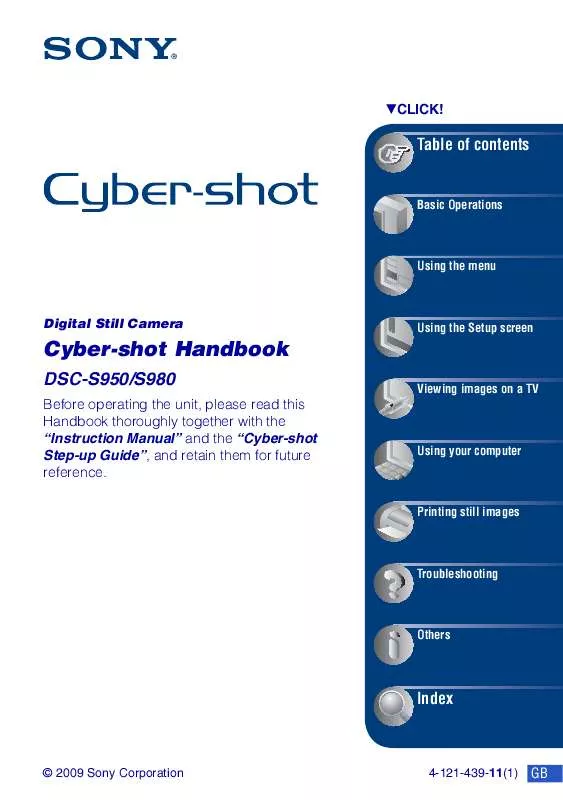
 SONY CYBER-SHOT DSC-S950 (2389 ko)
SONY CYBER-SHOT DSC-S950 (2389 ko)
 SONY CYBER-SHOT DSC-S950 annexe 1 (2216 ko)
SONY CYBER-SHOT DSC-S950 annexe 1 (2216 ko)
 SONY CYBER-SHOT DSC-S950 annexe 2 (2448 ko)
SONY CYBER-SHOT DSC-S950 annexe 2 (2448 ko)
 SONY DSC-S950 annexe 6 (1968 ko)
SONY DSC-S950 annexe 6 (1968 ko)
 SONY CYBER-SHOT DSC-S950 annexe 3 (1985 ko)
SONY CYBER-SHOT DSC-S950 annexe 3 (1985 ko)
 SONY CYBER-SHOT DSC-S950 annexe 4 (4252 ko)
SONY CYBER-SHOT DSC-S950 annexe 4 (4252 ko)
 SONY CYBER-SHOT DSC-S950 annexe 5 (3791 ko)
SONY CYBER-SHOT DSC-S950 annexe 5 (3791 ko)
 SONY DSC-S950 annexe 7 (3791 ko)
SONY DSC-S950 annexe 7 (3791 ko)
 SONY CYBER-SHOT DSC-S950 DATASHEET (431 ko)
SONY CYBER-SHOT DSC-S950 DATASHEET (431 ko)
 SONY CYBER-SHOT DSC-S950 HOW TO TAKE GREAT SPORTS SHOTS. (147 ko)
SONY CYBER-SHOT DSC-S950 HOW TO TAKE GREAT SPORTS SHOTS. (147 ko)
 SONY CYBER-SHOT DSC-S950 HOW TO TAKE GREAT HOLIDAY PHOTOS. (149 ko)
SONY CYBER-SHOT DSC-S950 HOW TO TAKE GREAT HOLIDAY PHOTOS. (149 ko)
 SONY CYBER-SHOT DSC-S950 HOW TO TAKE GREAT BIRTHDAY PHOTOS. (123 ko)
SONY CYBER-SHOT DSC-S950 HOW TO TAKE GREAT BIRTHDAY PHOTOS. (123 ko)
