User manual SONY CYBER-SHOT DSC-S950/B
Lastmanuals offers a socially driven service of sharing, storing and searching manuals related to use of hardware and software : user guide, owner's manual, quick start guide, technical datasheets... DON'T FORGET : ALWAYS READ THE USER GUIDE BEFORE BUYING !!!
If this document matches the user guide, instructions manual or user manual, feature sets, schematics you are looking for, download it now. Lastmanuals provides you a fast and easy access to the user manual SONY CYBER-SHOT DSC-S950/B. We hope that this SONY CYBER-SHOT DSC-S950/B user guide will be useful to you.
Lastmanuals help download the user guide SONY CYBER-SHOT DSC-S950/B.
You may also download the following manuals related to this product:
Manual abstract: user guide SONY CYBER-SHOT DSC-S950/B
Detailed instructions for use are in the User's Guide.
[. . . ] Digital Still Camera
Instruction Manual
DSC-S950/S980
GB
For details on advanced operations, please read "Cybershot Handbook" (PDF) and "Cyber-shot Step-up Guide" on the CD-ROM (supplied) using a computer.
Operating Instructions
Before operating the unit, please read this manual thoroughly, and retain it for future reference.
© 2009 Sony Corporation
4-121-442-11(1)
Owner's Record
The model and serial numbers are located on the bottom. Record the serial number in the space provided below. Refer to these numbers whenever you call upon your Sony dealer regarding this product. ______________________________
IMPORTANT SAFETY INSTRUCTIONS
-SAVE THESE INSTRUCTIONS DANGER TO REDUCE THE RISK OF FIRE OR ELECTRIC SHOCK, CAREFULLY FOLLOW THESE INSTRUCTIONS
If the shape of the plug does not fit the power outlet, use an attachment plug adaptor of the proper configuration for the power outlet.
WARNING
To reduce fire or shock hazard, do not expose the unit to rain or moisture.
2
CAUTION
[ Battery pack
If the battery pack is mishandled, the battery pack can burst, cause a fire or even chemical burns. [. . . ] 3 Select [OK], then press z.
· The camera does not have a feature for superimposing dates on images. By using "PMB" in the CD-ROM (supplied), you can print or save images with the date. · Midnight is indicated as 12:00 AM, and noon as 12:00 PM.
[ To change the date and time
Select [Clock Settings] in the (Setup) screen (page 21).
[ Notes on when the power is turned on
· Once the battery pack is inserted in the camera, it may take time before operation becomes
possible.
· If the camera is running on battery power and you do not operate the camera for about three
minutes, the camera turns off automatically to prevent wearing down the battery pack (Auto power-off function).
13
Shooting images easily
Shutter button Zoom (W/T) button Macro button DISP button Flash button
Mode dial Control button
Tripod receptacle (bottom)
(Image Size) button
Self-timer button
1Select a mode with the mode dial.
Still image (auto adjustment mode): Select Movie: Select .
.
2Hold the camera steady, keeping your arms at your side.
Position the subject in the center of the focus frame.
3Shoot with the shutter button.
Still image: 1 Press and hold the shutter button halfway down to focus.
The z (AE/AF lock) indicator (green) flashes, a beep sounds, the indicator stops flashing and remains lit.
2 Press the shutter button fully down.
The shutter sounds.
AE/AF lock indicator
Movie: Press the shutter button fully down. To stop recording, press the shutter button fully down again.
· The shortest shooting distance is approximately 5 cm (2 inches) (W)/50 cm (1 feet 7 3/4 inches) (T) (from the front of the lens).
14
Mode dial/Zoom/Flash/Macro/Self-timer/Display/Image size
[ Using the mode dial
Set the mode dial to the desired function.
Auto Adjustment
Allows easy shooting with the settings adjusted automatically.
[ W/T Using the zoom
Press T to zoom, press W to undo zoom.
[
Flash (Selecting a flash mode for still images)
Easy Shooting
Allows easy shooting with easy-to-see indicators.
Press B ( ) on the control button repeatedly until the desired mode is selected. : Flash Auto
Strobes when there is insufficient light (default setting). : Flash forced on : Slow synchro (Flash forced on) The shutter speed is slow in a dark place to clearly shoot the background that is out of flash light. : Flash forced off
Program Auto
Allows you to shoot with the exposure adjusted automatically (both the shutter speed and the aperture value). You can adjust other settings using the menu.
Movie
Allows you to record movies.
*Scene Selection
Selects a setting from the Scene Selection menu.
High Sensitivity
Shoots images without a flash even in low lighting.
[
Macro (Shooting close-up)
Press b ( ) on the control button repeatedly until the desired mode is selected.
: Auto The camera adjusts the focus automatically from distant subjects to close-up. : Macro The camera adjusts the focus with priority on close-up subjects. Set Macro On when shooting close subjects.
* Scene Selection
Press the MENU button and select a setting.
Soft Snap
Shoots a person's skin with a warmer look.
Landscape
Shoots with the focus on a distant subject.
Twilight Portrait
Shoots sharp images of people in a dark place without losing the nighttime atmosphere.
Twilight
Shoots night scenes without losing the nighttime atmosphere.
Beach
Shoots seaside or lakeside scenes with the blueness of the water captured more vividly.
Snow
Shoots snow scenes in white more clearly.
15
[
Using the self-timer
[
To change the still image size
Press V ( ) on the control button repeatedly until the desired mode is selected.
: Not using the self-timer : Setting the 10-second delay self-timer : Setting the 2-second delay self-timer
Press (Image Size), then press v/V to select the size. To turn off the Image Size menu, press again.
For still images (DSC-S980)
Image size : 12M : 3:2 (11M) : 8M : 5M : 3M : VGA : 16:9 (9M) Guidelines
When you press the shutter button, the selftimer lamp flashes and a beep sounds until the shutter operates.
Self-timer lamp
Up to A3+/13×19" print Match 3:2 Aspect Ratio Up to A3/11×17" print Up to A4/8×10" print Up to 13×18cm/5×7" print For E-mail Display On 16:9 HDTV and up to A4/8×10" print
[ DISP Changing the screen display
Press v (DISP) on the control button. Each time you press v (DISP), the display changes as follows: Indicators on r Indicators on* r Histogram on* r Indicators off*
* The brightness of the LCD Backlight up
: 16:9 (2M) Display On 16:9 HDTV
For still images (DSC-S950)
Image size : 10M : 3:2 (8M) : 5M : 3M : VGA : 16:9 (7M) Guidelines
Up to A3+/13×19" print Match 3:2 Aspect Ratio Up to A4/8×10" print Up to 13×18cm/5×7" print For E-mail Display On 16:9 HDTV and up to A4/8×10" print
: 16:9 (2M) Display On 16:9 HDTV
For movie The image size of a movie is fixed to 320×240.
16
Viewing/deleting images
Speaker (Index) button (playback zoom) button
(USB) · A/V OUT terminal Control button (Playback) button (Delete) button
1Press the
(Playback) button.
If you press the button when the camera is powered off, the camera is turned on automatically and set to playback mode. To switch to the shooting mode, press the button again.
2Select an image with b/B on the control button.
Movie:
Press z to play back a movie. (Press z again to stop playback. ) Press B to fast forward, b to rewind. (Press z to return to normal playback. ) Press V to display the volume control screen, then press b/B to adjust the volume.
[
To delete images
(Delete) button.
1 Display the image you want to delete and press the 2 Select [This Image] with b/B, then press z. 3 Select [OK] with v, then press z.
[
Press (T) while displaying a still image. To cancel the playback zoom, press z.
To view an enlarged image (playback zoom)
[
To view an index screen
Press (Index) and select an image with v/V/b/B. To return to the single image screen, press z.
17
[ To delete images in index mode
1 While an index screen is displayed, press the
(Delete) button and select [Multiple Images] with b/B on the control button, then press z. 2 Select the image you want to delete with v/V/b/B, then press z.
The mark is checked in the checkbox of the image. To cancel a selection, select an image you have selected for deletion, then press z again.
3 Press the MENU button. 4 Select [OK] with v, then press z.
· To delete all the images of a folder, select [All In This Folder] in step 1, then press z.
[ To view images on TV
Connect the camera to the TV with the dedicated A/V cable (supplied).
· Align the arrow mark on the dedicated A/V cable connector with the v mark beside the A/V OUT terminal and connect the cable to the camera.
To the (USB) · A/V OUT terminal
To audio/video input jacks
Dedicated A/V cable (supplied) Arrow mark (back)
18
Indicators on the screen
Each time you press v (DISP) on the control button, the display changes (page 16). A
Battery remaining Low battery warning Image size
· / is displayed only for the DSC-S980. [. . . ] Charging method of the internal rechargeable backup battery Insert charged battery pack in the camera, and then leave the camera for 24 hours or more with the power off.
[ On the battery pack
· Avoid rough handling, disassembling, modifying, physical shock, or impact such as hammering, dropping or stepping on the battery pack. · Do not use a deformed or damaged battery pack.
[ On cleaning
Cleaning the LCD screen Wipe the screen surface with an LCD cleaning kit (sold separately) to remove fingerprints, dust, etc. Cleaning the lens Wipe the lens with a soft cloth to remove fingerprints, dust, etc. Cleaning the camera surface Clean the camera surface with a soft cloth slightly moistened with water, then wipe the surface with a dry cloth. [. . . ]
DISCLAIMER TO DOWNLOAD THE USER GUIDE SONY CYBER-SHOT DSC-S950/B Lastmanuals offers a socially driven service of sharing, storing and searching manuals related to use of hardware and software : user guide, owner's manual, quick start guide, technical datasheets...manual SONY CYBER-SHOT DSC-S950/B

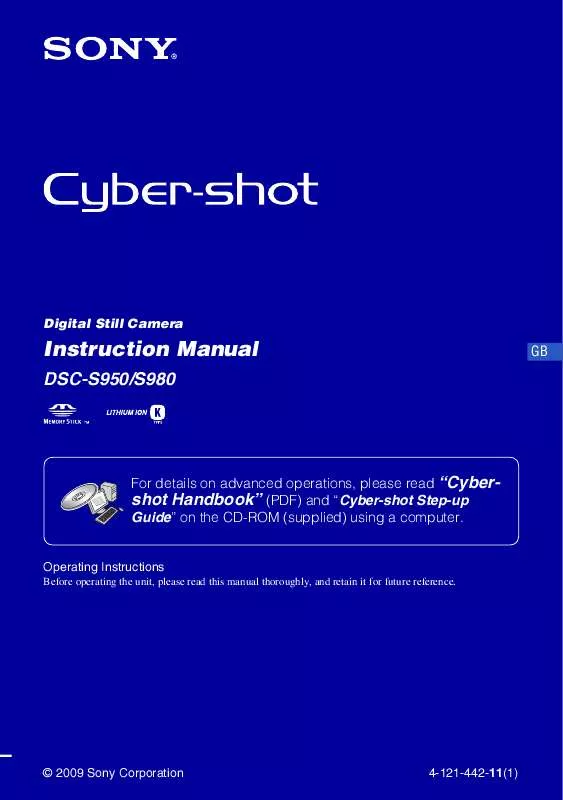
 SONY CYBER-SHOT DSC-S950/B DATASHEET (431 ko)
SONY CYBER-SHOT DSC-S950/B DATASHEET (431 ko)
 SONY CYBER-SHOT DSC-S950/B CYBER-SHOT HANDBOOK (2389 ko)
SONY CYBER-SHOT DSC-S950/B CYBER-SHOT HANDBOOK (2389 ko)
 SONY CYBER-SHOT DSC-S950/B HOW TO TAKE GREAT SPORTS SHOTS. (147 ko)
SONY CYBER-SHOT DSC-S950/B HOW TO TAKE GREAT SPORTS SHOTS. (147 ko)
 SONY CYBER-SHOT DSC-S950/B HOW TO TAKE GREAT HOLIDAY PHOTOS. (149 ko)
SONY CYBER-SHOT DSC-S950/B HOW TO TAKE GREAT HOLIDAY PHOTOS. (149 ko)
 SONY CYBER-SHOT DSC-S950/B HOW TO TAKE GREAT BIRTHDAY PHOTOS. (123 ko)
SONY CYBER-SHOT DSC-S950/B HOW TO TAKE GREAT BIRTHDAY PHOTOS. (123 ko)
