User manual SONY CYBER-SHOT DSC-T10/P
Lastmanuals offers a socially driven service of sharing, storing and searching manuals related to use of hardware and software : user guide, owner's manual, quick start guide, technical datasheets... DON'T FORGET : ALWAYS READ THE USER GUIDE BEFORE BUYING !!!
If this document matches the user guide, instructions manual or user manual, feature sets, schematics you are looking for, download it now. Lastmanuals provides you a fast and easy access to the user manual SONY CYBER-SHOT DSC-T10/P. We hope that this SONY CYBER-SHOT DSC-T10/P user guide will be useful to you.
Lastmanuals help download the user guide SONY CYBER-SHOT DSC-T10/P.
You may also download the following manuals related to this product:
Manual abstract: user guide SONY CYBER-SHOT DSC-T10/P
Detailed instructions for use are in the User's Guide.
[. . . ] VCLICK!
Table of contents
Basic Operations
Using the menu
Digital Still Camera
Using the Setup screen
Cyber-shot Handbook
DSC-T10
Before operating the unit, please read this Handbook and "Instruction Manual" thoroughly, and retain it for future reference.
Viewing images on a TV screen
Using your computer
Printing still images
Troubleshooting
Others
Index
© 2006 Sony Corporation
2-698-135-11(1)
GB
Notes on using your camera
Types of "Memory Stick" that can be used (not supplied)
The IC recording medium used by this camera is a "Memory Stick Duo". There are two types of "Memory Stick".
· If you do not intend to use the battery pack for a long time, use up the existing charge and remove it from your camera, then store it in a cool, dry place. This is to maintain the battery pack functions. · For details on the usable battery pack, see page 110.
"Memory Stick Duo": you can use a "Memory Stick Duo" with your camera.
Carl Zeiss lens
This camera is equipped with a Carl Zeiss lens which is capable of reproducing sharp images with excellent contrast. [. . . ] · When your computer resumes from a suspend or sleep mode, communication between your camera and your computer may not recover at the same time.
Recommended environment for copying images
OS (pre-installed): Microsoft Windows 2000 Professional, Windows Millennium Edition, Windows XP Home Edition or Windows XP Professional
· Operation is not assured in an environment based on an upgrade of the operating systems described above or in a multi-boot environment.
USB jack: Provided as standard
Recommended environment for using "Picture Motion Browser" and "Music Transfer"
OS (pre-installed): Microsoft Windows 2000 Professional, Windows Millennium Edition, Windows XP Home Edition or Windows XP Professional Sound card: 16-bit stereo sound card with speakers CPU/Memory: Pentium III 500 MHz or faster, 128 MB of RAM or more (Recommended: Pentium III 800 MHz or faster and 256 MB of RAM or more) Software: DirectX 9. 0c or later Hard Disk: Disk space required for installation--200 MB or more Display: Screen resolution: 1024 × 768 dots or more Colors: High Color (16-bit color) or more
· The software is compatible with DirectX technology. Installation of "DirectX" may be required.
Technical Support
Additional information on this product and answers to frequently asked questions can be found at the Sony Customer Support Website. http://www. sony. net/
Using your computer
69
Installing the software (supplied)
You can install the software (supplied) using the following procedure.
· When using Windows 2000/Me, do not connect the camera to the computer before installation. · In Windows 2000/XP, log on as Administrator. · When the supplied software is installed, the USB driver is installed automatically.
4 Follow the instructions on the
screen to complete the installation. When the restarting confirmation message appears, restart the computer following the instructions on the screen.
· DirectX may be installed depending on system environment of your computer.
1 Turn on your computer, and insert
the CD-ROM (supplied) into the CD-ROM drive. The installation menu screen appears.
5 Remove the CD-ROM after the
installation is complete. After you install the software, a shortcut icon for the customers registration website is created on the desktop. Once you register on the website, you can get secure and useful customer support. http://www. sony. net/registration/di
· If it does not appear, double-click (My (SONYPICTUTIL). Computer) t
2 Click [Install].
The "Choose Setup Language" screen appears.
3 Select the desired language, then
click [Next]. The "License Agreement" screen appears. If you accept the terms of the agreement, click the radio button next to [I accept the terms of the license agreement] and then click [Next].
70
Copying images to your computer
This section describes the process using a Windows computer as an example. You can copy images from the camera to your computer as follows.
Stage 1: Preparing the camera and the computer
For a computer with a Memory Stick slot
Remove the "Memory Stick Duo" from the camera and insert it in the Memory Stick Duo Adaptor. Insert the Memory Stick Duo Adaptor in the computer and copy the images.
· Even when you are using Windows 95/98/98 SecondEdition/NT, you can copy images by inserting the "Memory Stick Duo" into the Memory Stick slot on your computer. · If the "Memory Stick PRO Duo" is not recognized, see page 98.
1 Insert a "Memory Stick Duo" with
recorded images into the camera.
· When copying images in the internal memory, this step is unnecessary.
2 Insert the sufficiently charged
battery pack in the camera, or connect the camera to a wall outlet (wall socket) with the AC Adaptor (not supplied).
· When you copy images to your computer using a battery pack with little remaining charge, copying may fail or image data may become corrupted if the battery pack shuts down too soon.
For a computer without a Memory Stick slot
Follow Stages 1 through 4 on pages 71 to 75 to copy images.
· When you are using Windows 2000/Me, install the software (supplied) before proceeding. With Windows XP, installation is unnecessary. · The screen displays shown in this section are the examples for copying images from "Memory Stick Duo".
3 Set the mode switch to
, then turn on the camera and the computer.
Using your computer
With Windows 95/98/98 Second Edition/ NT:
This camera is not compatible with these version of the Windows operating system. When you use a computer without a Memory Stick slot, use a Memory Stick Reader/Writer (not supplied) to copy images from a "Memory Stick Duo" to your computer. To copy images in the internal memory to your computer, copy the images to a "Memory Stick Duo" first, then copy them to your computer.
71
Copying images to your computer
Stage 2: Connecting the camera and your computer
"USB Mode Mass Storage" appears on the screen of the camera.
1 Connect the camera to your
computer.
Access indicators*
When a USB connection is established for the first time, your computer automatically runs a program to recognize the camera. Wait for a while.
* During communication, the access indicators turn red. Do not operate the computer until the indicators turn white.
2 To the multi connector 1 To a USB jack
· If "USB Mode Mass Storage" does not appear, set [USB Connect] to [Mass Storage] (page 64). [. . . ] Folder. . . . . . . . . . . . . 60 Clock Set . . . . . . . . . . . . . . . . . . . . . . . . . . . . . . 65 Cloudy . . . . . . . . . . . . . . . . . . . . . . . . . . . . . . . . . . 38 Color. . . . . . . . . . . . . . . . . . . . . . . . . . . . . . . . . . . . . . . 8 Color Mode. . . . . . . . . . . . . . . . . . . . . . . . . . . 34 Compression ratio. . . . . . . . . . . . . . . . . . . 9
E
EV . . . . . . . . . . . . . . . . . . . . . . . . . . . . . . . . . . . . . . . . 22 Exposure . . . . . . . . . . . . . . . . . . . . . . . . . . . . . . . . 41 Extension . . . . . . . . . . . . . . . . . . . . . . . . . . . . . 78
F
File name. . . . . . . . . . . . . . . . . . . . . . . . . . . . . . [. . . ]
DISCLAIMER TO DOWNLOAD THE USER GUIDE SONY CYBER-SHOT DSC-T10/P Lastmanuals offers a socially driven service of sharing, storing and searching manuals related to use of hardware and software : user guide, owner's manual, quick start guide, technical datasheets...manual SONY CYBER-SHOT DSC-T10/P

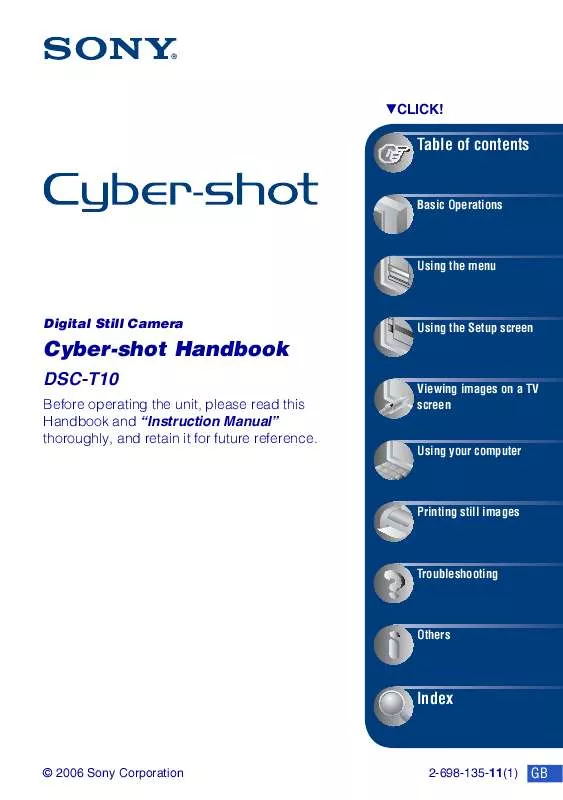
 SONY CYBER-SHOT DSC-T10/P CYBER-SHOT HANDBOOK (7325 ko)
SONY CYBER-SHOT DSC-T10/P CYBER-SHOT HANDBOOK (7325 ko)
 SONY CYBER-SHOT DSC-T10/P HOW TO TAKE GREAT SPORTS SHOTS. (147 ko)
SONY CYBER-SHOT DSC-T10/P HOW TO TAKE GREAT SPORTS SHOTS. (147 ko)
 SONY CYBER-SHOT DSC-T10/P HOW TO TAKE GREAT HOLIDAY PHOTOS. (149 ko)
SONY CYBER-SHOT DSC-T10/P HOW TO TAKE GREAT HOLIDAY PHOTOS. (149 ko)
 SONY CYBER-SHOT DSC-T10/P HOW TO TAKE GREAT BIRTHDAY PHOTOS. (123 ko)
SONY CYBER-SHOT DSC-T10/P HOW TO TAKE GREAT BIRTHDAY PHOTOS. (123 ko)
