User manual SONY CYBER-SHOT DSC-T11
Lastmanuals offers a socially driven service of sharing, storing and searching manuals related to use of hardware and software : user guide, owner's manual, quick start guide, technical datasheets... DON'T FORGET : ALWAYS READ THE USER GUIDE BEFORE BUYING !!!
If this document matches the user guide, instructions manual or user manual, feature sets, schematics you are looking for, download it now. Lastmanuals provides you a fast and easy access to the user manual SONY CYBER-SHOT DSC-T11. We hope that this SONY CYBER-SHOT DSC-T11 user guide will be useful to you.
Lastmanuals help download the user guide SONY CYBER-SHOT DSC-T11.
You may also download the following manuals related to this product:
Manual abstract: user guide SONY CYBER-SHOT DSC-T11
Detailed instructions for use are in the User's Guide.
[. . . ] 2-050-819-11(1)
Getting started________________________
Shooting still images__________________
Digital Still Camera
Operating Instructions
Before operating the unit, please read this manual thoroughly, and retain it for future reference.
Viewing still images ___________________
Deleting still images __________________
Before advanced operations _____________
Owner's Record
The model and serial numbers are located on the bottom. Record the serial number in the space provided below. Refer to these numbers whenever you call upon your Sony dealer regarding this product. DSC-T11 Serial No.
Advanced still image shooting ___________
Advanced still image viewing ____________
Still image editing ______________________
Still image printing _____________________ (PictBridge printer) Enjoying movies _______________________
Enjoying images on your computer_________
Troubleshooting _______________________
DSC-T11
© 2004 Sony Corporation
Additional information___________________
Index _________________________________
WARNING
To prevent fire or shock hazard, do not expose the unit to rain or moisture.
"Memory Stick"
N50
Notice
· If static electricity or electromagnetism causes data transfer to discontinue midway (fail), restart the application or disconnect and connect the USB cable again. [. . . ] To end the USB connection, see the note P on page 87.
· When you copy images to your computer using the battery pack, battery shutoff may cause copying to fail or data corruption. In addition, power is not supplied from the USB cable, so we recommend that you use the AC Adaptor.
· When you use a desktop computer, we recommend that you connect the USB cable to the USB connector on the rear panel. · When using Windows XP, the AutoPlay wizard automatically appears on the desktop. Proceed to page 89.
86
P Disconnecting the USB
cable from your computer, removing the "Memory Stick Duo" from your camera or turning off the power during USB connection
For Windows 2000, Me or XP users 1 Double-click on the tasktray.
Copying images using "Image Transfer"
-- Windows 98/98SE/2000/Me
Connect the camera and your computer with the USB cable and the USB cradle. "Image Transfer" launches and the images are automatically copied to the computer. When copying is complete, "ImageMixer" automatically launches and images appear.
-- Windows XP
Connect the camera and your computer with the USB cable and the USB cradle. "Image Transfer" starts up automatically and the images are automatically copied to the computer. Windows XP is set so that the OS AutoPlay Wizard activates. If you want to cancel the setting, follow the procedure below.
a Click [Start], then click [My Computer].
Double-click here
Enjoying images on your computer
2 Click
(Sony DSC), then click [Stop].
3 Confirm the device on the confirmation screen, then click [OK]. Step 4 is unnecessary for Windows XP users. 5 Disconnect the USB cable, remove the "Memory Stick Duo" or turn off the power.
For Windows 98 or 98SE users
· Normally "Image Transfer" and "Date" folders are created inside the "My Documents" folder, and all of the image files recorded with the camera are copied into these folders. · You can change the "Image Transfer" settings (page 88).
b Right-click [Sony MemoryStick], then click [Properties]. c Cancel the setting.
1 Click [AutoPlay]. 3 Check [Select an action to perform] under [Actions], select [Take no action], then click [Apply]. 4 Set [Content type] to [Video files] and proceed step 3. Set [Content type] to [Mixed content] and proceed step 3. The OS AutoPlay Wizard does not start up automatically even if the USB connection is made next time.
Confirm that the access indicators (page 86) on the LCD screen are turned white and carry out only step 5 above.
87
Changing "Image Transfer" settings
You can change "Image Transfer" settings. Right-click the "Image Transfer" icon on the tasktray, select [Open Settings]. The settings you can set are as follows: [Basic], [Copy], and [Delete].
Copying images without using "Image Transfer"
-- Windows 98/98SE/2000/Me
If you do not set to launch "Image Transfer" automatically, you can copy images as following procedure.
When an image with the same file name exists in the copy destination folder
The overwrite confirmation message appears. When you overwrite the existing image with the new one, the original file data is deleted. To change the file name To copy an image file to the computer without overwriting, change the file name to the desired name. However, note that if you change the file name, you may not be able to play back that image with your camera. [. . . ] 35 Slide show . . . . . . . . . . . . . . . . . . . . . . . . . . . . . . . . . . . . . . . . . . . . . . . . . . . . . . . 62 Smart Zoom . . . . . . . . . . . . . . . . . . . . . . . . . . . . . . . . . . . . . . . . . . . . . . . . . . . . . 26 Speed priority burst . . . . . . . . . . . . . . . . . . . . . . . . . . . . . . . . . . . . . . . . . 55 Spot AF . . . . . . . . . . . . . . . . . . . . . . . . . . . . . . . . . . . . . . . . . . . . . . . . . . . . . . . . . . . . [. . . ]
DISCLAIMER TO DOWNLOAD THE USER GUIDE SONY CYBER-SHOT DSC-T11 Lastmanuals offers a socially driven service of sharing, storing and searching manuals related to use of hardware and software : user guide, owner's manual, quick start guide, technical datasheets...manual SONY CYBER-SHOT DSC-T11

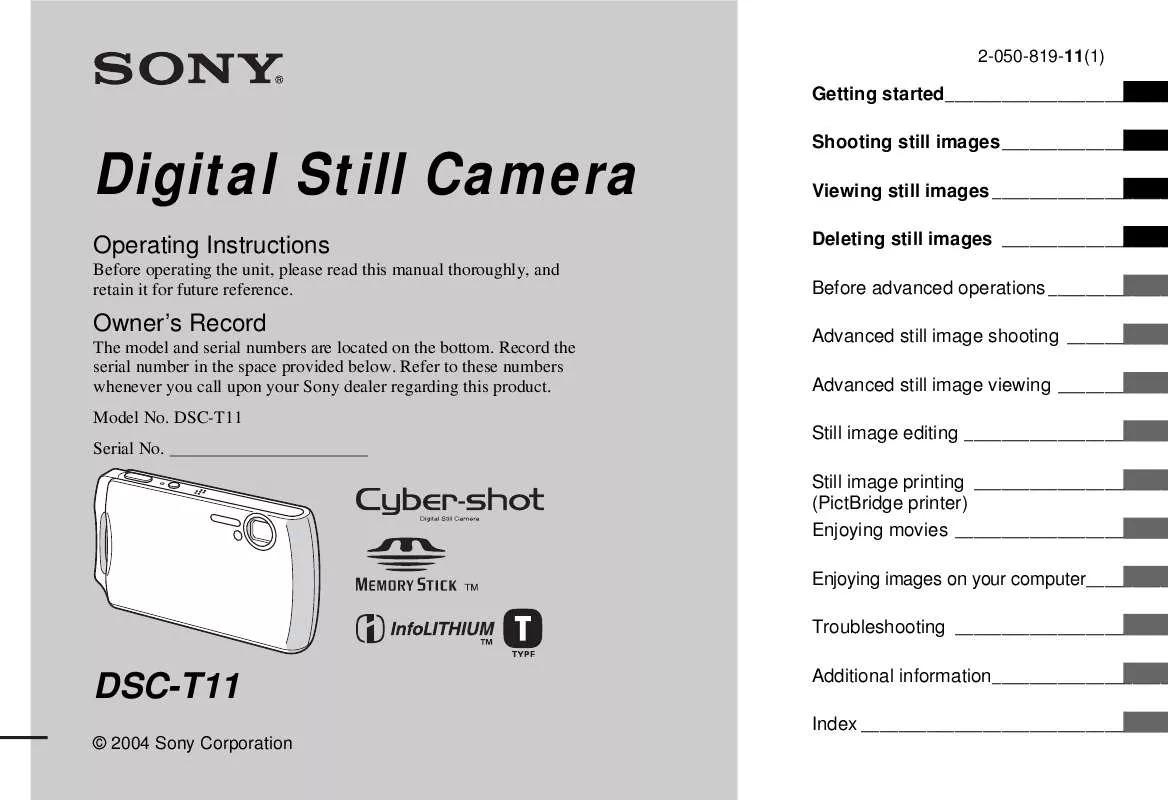
 SONY CYBER-SHOT DSC-T11 (2644 ko)
SONY CYBER-SHOT DSC-T11 (2644 ko)
