User manual SONY CYBER-SHOT DSC-T30/B
Lastmanuals offers a socially driven service of sharing, storing and searching manuals related to use of hardware and software : user guide, owner's manual, quick start guide, technical datasheets... DON'T FORGET : ALWAYS READ THE USER GUIDE BEFORE BUYING !!!
If this document matches the user guide, instructions manual or user manual, feature sets, schematics you are looking for, download it now. Lastmanuals provides you a fast and easy access to the user manual SONY CYBER-SHOT DSC-T30/B. We hope that this SONY CYBER-SHOT DSC-T30/B user guide will be useful to you.
Lastmanuals help download the user guide SONY CYBER-SHOT DSC-T30/B.
You may also download the following manuals related to this product:
Manual abstract: user guide SONY CYBER-SHOT DSC-T30/B
Detailed instructions for use are in the User's Guide.
[. . . ] Enjoying
the camera
Using the menu
Digital Still Camera
Using the Setup screen
User's Guide/ Troubleshooting
DSC-T30
Using your computer
Printing still images
Connecting your camera to your TV
"Read This First" (separate volume)
Explains the set-up and basic operations for shooting/playback with your camera.
Troubleshooting
Operating Instructions
Before operating the unit, please read this manual and "Read This First" (separate volume) thoroughly, and retain it for future reference.
Others
Additional information on this product and answers to frequently asked questions can be found at our Customer Support Website.
Owner's Record
The model and serial numbers are located on the bottom. Record the serial number in the space provided below. Refer to these numbers whenever you call upon your Sony dealer regarding this product.
Index
Printed on 100% recycled paper using VOC (Volatile Organic Compound)-free vegetable oil based ink.
Model No. ___________________________
Printed in Japan
© 2006 Sony Corporation
2-675-572-11(1)
WARNING
To reduce fire or shock hazard, do not expose the unit to rain or moisture.
For Customers in the U. S. A.
This symbol is intended to alert the user to the presence of uninsulated "dangerous voltage" within the product's enclosure that may be of sufficient magnitude to constitute a risk of electric shock to persons. [. . . ] · When your computer resumes from a suspend or sleep mode, communication between your camera and your computer may not recover at the same time.
Recommended environment for copying images
OS (pre-installed): Microsoft Windows 2000 Professional, Windows Millennium Edition, Windows XP Home Edition or Windows XP Professional
· Operation is not assured in an environment based on an upgrade of the operating systems described above or in a multi-boot environment.
USB jack: Provided as standard
Recommended environment for using "Cyber-shot Viewer" and "Music Transfer"
OS (pre-installed): Microsoft Windows 2000 Professional, Windows Millennium Edition, Windows XP Home Edition or Windows XP Professional Sound card: 16-bit stereo sound card with speakers CPU/Memory: Pentium III 500 MHz or faster, 128 MB of RAM or more (Recommended: Pentium III 800 MHz or faster and 256 MB of RAM or more) Software: DirectX 9. 0c or later Hard Disk: Disk space required for installation--200 MB or more Display: Screen resolution: 800 × 600 dots or more Colors: High Color (16-bit color, 65, 000 colors) or more
· The software is compatible with DirectX technology. Installation of "DirectX" may be required.
Technical Support
Additional information on this product and answers to frequently asked questions can be found at the Sony Customer Support Website. http://www. sony. net/
64
Installing the software (supplied)
You can install the software (supplied) using the following procedure.
· When using Windows 2000/Me, do not connect the camera to the computer before installation. · In Windows 2000/XP, log on as Administrator. · When the supplied software is installed, the USB driver is installed automatically.
4 Follow the instructions on the
screen to complete the installation. When the restarting confirmation message appears, restart the computer following the instructions on the screen.
· DirectX may be installed depending on system environment of your computer.
1 Turn on your computer, and insert
the CD-ROM (supplied) into the CD-ROM drive. The installation menu screen appears.
5 Remove the CD-ROM after the
installation is complete.
Using your computer
· If it does not appear, double-click (My (CYBERSHOTSOFT). Computer) t
2 Click [Install].
The "Choose Setup Language" screen appears.
3 Select the desired language, then
click [Next]. The "License Agreement" screen appears. If you accept the terms of the agreement, click the radio button next to [I accept the terms of the license agreement] and then click [Next].
65
Copying images to your computer
This section describes the process using a Windows computer as an example. You can copy images from the camera to your computer as follows.
2 Insert the sufficiently charged
battery pack in the camera, or connect the camera to a wall outlet (wall socket) with the AC Adaptor (not supplied).
For a computer with a Memory Stick slot
Remove the "Memory Stick Duo" from the camera and insert it in the Memory Stick Duo Adaptor. Insert the Memory Stick Duo Adaptor in the computer and copy the images. If the "Memory Stick PRO Duo" is not recognized, see page 97.
For a computer without a Memory Stick slot
Follow Stages 1 through 4 on pages 66 to 70 to copy images.
· When you are using Windows 2000/Me, install the software (supplied) before proceeding. With Windows XP, installation is unnecessary. · The screen displays shown in this section are the examples for copying images from "Memory Stick Duo".
Stage 1: Preparing the camera and the computer
· When you copy images to your computer using a battery pack with little remaining charge, copying may fail or image data may become corrupted if the battery pack shuts down too soon.
1 Insert a "Memory Stick Duo" with
recorded images into the camera.
· When copying images in the internal memory, this step is unnecessary.
66
3 Set the mode switch to
, then turn on the camera and the computer.
2 Set the switch on the cable for
multi-use terminal to "CAMERA".
CAMERA TV DISP SEL
· With Windows XP, the AutoPlay wizard appears on the desktop.
"USB Mode Mass Storage" appears on the screen of the camera.
USB Mode Mass Storage
Using your computer
Stage 2: Connecting the camera and your computer
Memory Stick Switch on
MENU
Access indicators*
1 Connect the camera to your
computer.
When a USB connection is established for the first time, your computer automatically runs a program to recognize the camera. Wait for a while.
* During communication, the access indicators turn red. Do not operate the computer until the indicators turn white. · If "USB Mode Mass Storage" does not appear, set [USB Connect] to [Mass Storage] (page 61).
Stage 3-A: Copying images to a computer
2 To the multi connector 1 To a USB jack
· For Windows 2000/Me, follow the procedure explained in "Stage 3-B: Copying images to a Computer" on page 69. · For Windows XP, when the wizard screen does not appear automatically, follow the procedure explained in "Stage 3-B: Copying images to a Computer" on page 69.
Cable for multiuse terminal
This section describes an example of copying images to a "My Documents" folder.
67
1 After making a USB connection in
Stage 2, click [Copy pictures to a folder on my computer using Microsoft Scanner and Camera Wizard] t [OK] as the wizard screen appears automatically on the desktop.
4 Select a name and destination for
the images, then click [Next].
1
2 1
Image copying starts. When the copying is completed, the "Other Options" screen appears.
2
· This section describes an example of copying images to the "My Documents" folder.
The "Scanner and Camera Wizard" screen appears.
5 Click the radio button next to
[Nothing. I'm finished working with these pictures] to select it, then click [Next].
2 Click [Next].
The images saved on the "Memory Stick Duo" of the camera appear.
· If no "Memory Stick Duo" is inserted, images in the internal memory appear.
3 Click the check box of unwanted
images to remove the checkmark so they are not copied, then click [Next].
1
1
2
The "Completing the Scanner and Camera Wizard" screen appears.
2
The "Picture Name and Destination" screen appears.
68
6 Click [Finish].
The wizard screen closes.
· To continue copying other images, disconnect the cable for multi-use terminal (page 70). Then follow the procedure explained in "Stage 2: Connecting the camera and your computer" on page 67.
2 Double-click the folder where the
image files you want to copy are stored. [. . . ] 87 Twilight mode t step 5 in "Read This First" Twilight portrait mode t step 5 in "Read This First"
U
Underexposure. . . . . . . . . . . . . . . . . . . . . . 61 Using your camera abroad t step 1 in "Read This First"
Q
Quick Review t step 5 in "Read This First"
Movie t step 5 in "Read This First" Still image t step 5 in "Read This First" Shooting menu . . . . . . . . . . . . . . . . . . . . . 36 Shooting movies t step 5 in "Read This First" Shutter speed. . . . . . . . . . . . . . . . . . . . . . . . 14 Single . . . . . . . . . . . . . . . . . . . . . . . . . . . . . . . . . . . [. . . ]
DISCLAIMER TO DOWNLOAD THE USER GUIDE SONY CYBER-SHOT DSC-T30/B Lastmanuals offers a socially driven service of sharing, storing and searching manuals related to use of hardware and software : user guide, owner's manual, quick start guide, technical datasheets...manual SONY CYBER-SHOT DSC-T30/B

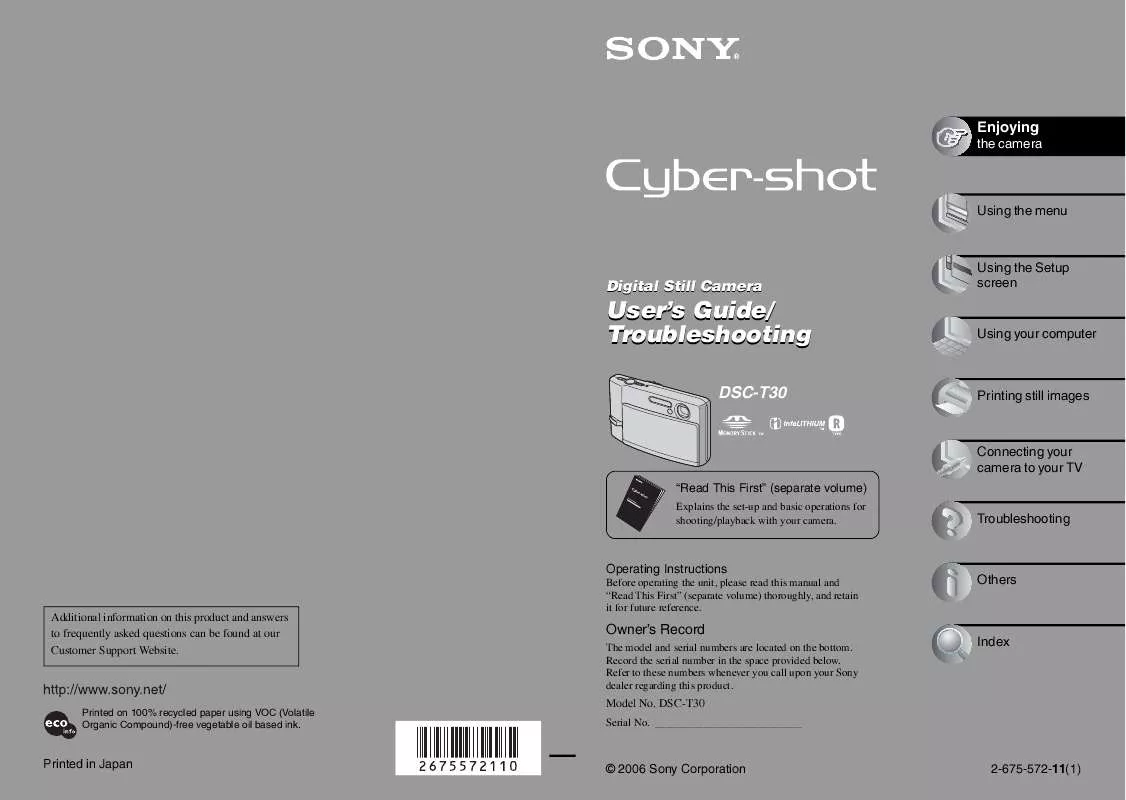
 SONY CYBER-SHOT DSC-T30/B READ THIS FIRST (549 ko)
SONY CYBER-SHOT DSC-T30/B READ THIS FIRST (549 ko)
 SONY CYBER-SHOT DSC-T30/B HOW TO TAKE GREAT SPORTS SHOTS. (147 ko)
SONY CYBER-SHOT DSC-T30/B HOW TO TAKE GREAT SPORTS SHOTS. (147 ko)
 SONY CYBER-SHOT DSC-T30/B HOW TO TAKE GREAT HOLIDAY PHOTOS. (149 ko)
SONY CYBER-SHOT DSC-T30/B HOW TO TAKE GREAT HOLIDAY PHOTOS. (149 ko)
 SONY CYBER-SHOT DSC-T30/B HOW TO TAKE GREAT BIRTHDAY PHOTOS. (123 ko)
SONY CYBER-SHOT DSC-T30/B HOW TO TAKE GREAT BIRTHDAY PHOTOS. (123 ko)
 SONY CYBER-SHOT DSC-T30/B DIGITAL CAMERAS AND PRINTERS POCKET GUIDE SPRING 2006 (817 ko)
SONY CYBER-SHOT DSC-T30/B DIGITAL CAMERAS AND PRINTERS POCKET GUIDE SPRING 2006 (817 ko)
