User manual SONY CYBER-SHOT DSC-T500
Lastmanuals offers a socially driven service of sharing, storing and searching manuals related to use of hardware and software : user guide, owner's manual, quick start guide, technical datasheets... DON'T FORGET : ALWAYS READ THE USER GUIDE BEFORE BUYING !!!
If this document matches the user guide, instructions manual or user manual, feature sets, schematics you are looking for, download it now. Lastmanuals provides you a fast and easy access to the user manual SONY CYBER-SHOT DSC-T500. We hope that this SONY CYBER-SHOT DSC-T500 user guide will be useful to you.
Lastmanuals help download the user guide SONY CYBER-SHOT DSC-T500.
You may also download the following manuals related to this product:
Manual abstract: user guide SONY CYBER-SHOT DSC-T500
Detailed instructions for use are in the User's Guide.
[. . . ] VCLICK!
Table of contents
Basic Operations
Using the shooting functions Using the viewing functions Customizing the settings
Digital Still Camera
Cyber-shot Handbook
DSC-T500
Before operating the unit, please read this Handbook thoroughly together with the "Instruction Manual" and the "Cyber-shot Step-up Guide", and retain them for future reference.
Viewing images on a TV
Using your computer
Printing still images
Troubleshooting
Others
Index
© 2008 Sony Corporation
3-700-727-12(1)
GB
Notes on using the camera
Notes on the types of "Memory Stick" that you can use (not supplied)
"Memory Stick Duo": You can use a "Memory Stick Duo" with the camera. "Memory Stick": You cannot use a "Memory Stick" with the camera.
Carl Zeiss lens
The camera is equipped with a Carl Zeiss lens which is capable of reproducing sharp images with excellent contrast. The lens for the camera has been produced under a quality assurance system certified by Carl Zeiss in accordance with the quality standards of Carl Zeiss in Germany.
Notes on the LCD screen and lens
· The LCD screen is manufactured using extremely high-precision technology so over 99. 99% of the pixels are operational for effective use. However, some tiny black and/or bright dots (white, red, blue or green) may appear on the LCD screen. [. . . ] · Focus is achieved as long as the AF illuminator light reaches the subject, regardless of whether light fails to reach the center of the subject. · You cannot use the AF illuminator when: Focus preset is set (page 45). (Twilight) mode, (Landscape) mode, (Fireworks) mode or (Hi-Speed Shutter) mode is selected in the Scene Selection mode. · When you use AF illuminator, the normal AF range finder frame is disabled and a new AF range finder frame is displayed by a dotted line. AF operates with priority on subjects located near the center of the frame. · The AF illuminator emits very bright light. Although there is no health hazard, do not look directly into the AF illuminator emitter at close range.
Grid Line
With reference to the grid lines, you can easily set a subject in a horizontal/vertical position.
On
Displays the grid lines.
Off
· The grid lines are not recorded.
Does not display the grid lines.
78
Settings
For details on the operation 1 page 69
AF Mode
Selects the auto focus operation mode.
Single
Automatically adjusts the focus when you press and hold the shutter button halfway down. This mode is useful for shooting stationary subjects. Automatically adjusts the focus before you press and hold the shutter button halfway down. This mode shortens the time needed for focusing.
· Battery consumption is faster than in [Single] mode. · AF mode setting is invalid when the Face Detection function is activated.
Monitor
Digital Zoom
Selects the digital zoom mode. The camera enlarges the image using optical zoom (up to 5×). When the zoom scale is exceeded, the camera uses either smart or precision digital zoom.
Smart (Smart zoom) ( )
Enlarges the image digitally within the range where the image will not be distorted, according to the image size. This is not available when the image size is set to [10M], [3:2(8M)] or [16:9(7M)].
· The total zoom scale of Smart zoom is shown in the following table.
Customizing the settings
Precision (Precision digital zoom) ( ) Off
Enlarges all image sizes by the total zoom scale of approximately 10×, including the optical zoom 5×. However, note that the picture quality deteriorates when the optical zoom scale is exceeded. Does not use the digital zoom.
Image size and total zoom scale using Smart zoom (including optical zoom 5×) Size Total zoom scale
5M 3M VGA 16:9(2M)
Approx. 9. 5×
79
Settings
For details on the operation 1 page 69
Shooting Settings -- Shooting Settings 2
The default settings are marked with .
Auto Orientation
When the camera is rotated to shoot a portrait (vertical) image, the camera records its position change and displays the image in the portrait position.
On Off
Records the image with the correct orientation. Does not use Auto Orientation.
· Black is displayed to the left and right of vertical orientation images. · Depending on the shooting angle of the camera, the orientation of the image may not be recorded correctly. If an image is not recorded in the correct orientation, you can rotate the image, following the procedure on page 67.
Auto Review
Displays the recorded image on the screen for approximately two seconds immediately after shooting a still image.
On Off
Uses the Auto Review. Does not use Auto Review.
· If you press the shutter button halfway down, the recorded image display disappears and you can immediately shoot the next image.
80
Settings
For details on the operation 1 page 69
Clock Settings
Clock Settings
Sets the date and time.
1 Select [ Clock Settings] from (Settings) on the HOME screen. 3 Touch the desired date display format, then touch The clock settings screen appears.
4 Touch each item, then set its numeric value by touching v/V. [. . . ] 58 Rotate . . . . . . . . . . . . . . . . . . . . . . . . . . . . . . . . . . . 67
L
Landscape . . . . . . . . . . . . . . . . . . . . . . . . . . . . . 42 Language Setting . . . . . . . . . . . . . . . . . . 82 LCD Screen . . . . . . . . . . . . . . . . . . . . . . . . . . 22
N
Natural . . . . . . . . . . . . . . . . . . . . . . . . . . . . . . . . . 18 NTSC . . . . . . . . . . . . . . . . . . . . . . . . . . . . . . . . . . . 77
132
Index
S
Scene Selection . . . . . . . . . . . . . . . . . . . . . 42 Screen Changing the display . . . . . 22 Indicator. . . . . . . . . . . . . . . . . . . . . . . . . 17 Select Folder . . . . . . . . . . . . . . . . . . . . . . . . . 67 Self-diagnosis display. . . . . . . . . 122 Self-timer . . . . . . . . . . . . . . . . . . . . . . . . 27, 30 Sepia . . . . . . . . . . . . . . . . . . . . . . . . . . . . . . . . . . . . . 54 Settings . . . . . . . . . . . . . . . . . . . . . . . . . . . 37, 74 Setup . . . . . . . . . . . . . . . . . . . . . . . . . . . . . . . . . . . . . 57 Shooting Movies . . . . . . . . . . . . . . . . . . . . . . . . . . . 29 Still image. . . . . . . . . . . . . . . . . . . . . . 25 Shooting menu . . . . . . . . . . . . . . . . . . . . . . 50 Shooting Settings 1 . . . . . . . . . . . . . . . 78 Shooting Settings 2 . . . . . . . . . . . . . . . 80 Shutter speed. . . . . . . . . . . . . . . . . . . . . . . . . 10 Single . . . . . . . . . . . . . . . . . . . . . . . . . . . . . . . . . . . . 79 Single image screen . . . . . . . . . . . . . . 31 Slideshow. . . . . . . . . . . . . . . . . . . . . . . . . . . . . . 61 Slow Synchro. . . . . . . . . . . . . . . . . . . . . . . . 28 Smart zoom. . . . . . . . . . . . . . . . . . . . . . . . . . . 79 Snow . . . . . . . . . . . . . . . . . . . . . . . . . . . . . . . . . . . . . 42 Soft Snap. . . . . . . . . . . . . . . . . . . . . . . . . . . . . . . 42 Software. . . . . . . . . . . . . . . . . . 91, 93, 101 Spot AF. . . . . . . . . . . . . . . . . . . . . . . . . . . . . . . . . 45 Spot metering. . . . . . . . . . . . . . . . . . . . . . . . 47 Spot metering cross hairs. . . . . . 47 SteadyShot . . . . . . . . . . . . . . . . . . . . . . . . . . . . 57
U
Underexposure . . . . . . . . . . . . . . . . . . . . . [. . . ]
DISCLAIMER TO DOWNLOAD THE USER GUIDE SONY CYBER-SHOT DSC-T500 Lastmanuals offers a socially driven service of sharing, storing and searching manuals related to use of hardware and software : user guide, owner's manual, quick start guide, technical datasheets...manual SONY CYBER-SHOT DSC-T500

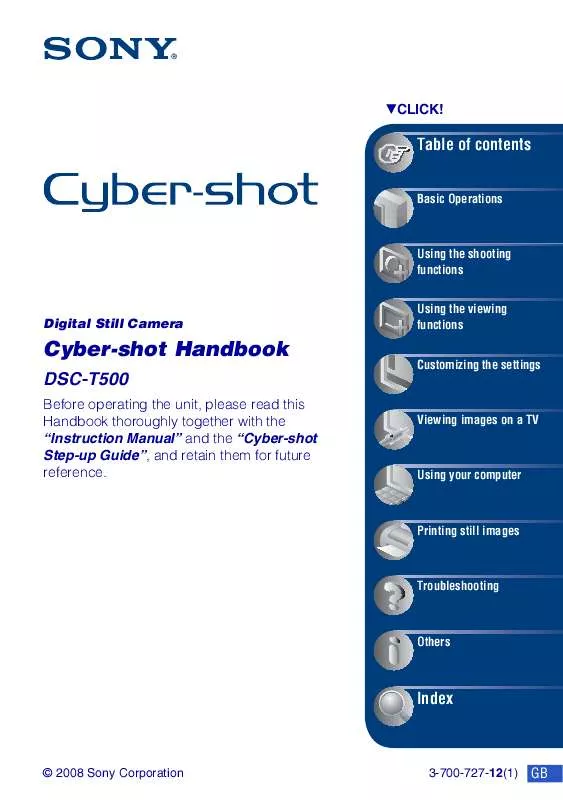
 SONY CYBER-SHOT DSC-T500 (3307 ko)
SONY CYBER-SHOT DSC-T500 (3307 ko)
 SONY CYBER-SHOT DSC-T500 annexe 1 (3556 ko)
SONY CYBER-SHOT DSC-T500 annexe 1 (3556 ko)
 SONY CYBER-SHOT DSC-T500 annexe 2 (6704 ko)
SONY CYBER-SHOT DSC-T500 annexe 2 (6704 ko)
 SONY DSC-T500 annexe 4 (6704 ko)
SONY DSC-T500 annexe 4 (6704 ko)
 SONY DSC-T500 annexe 3 (3536 ko)
SONY DSC-T500 annexe 3 (3536 ko)
 SONY CYBER-SHOT DSC-T500 DATASHEET (317 ko)
SONY CYBER-SHOT DSC-T500 DATASHEET (317 ko)
 SONY CYBER-SHOT DSC-T500 HOW TO TAKE GREAT SPORTS SHOTS. (147 ko)
SONY CYBER-SHOT DSC-T500 HOW TO TAKE GREAT SPORTS SHOTS. (147 ko)
 SONY CYBER-SHOT DSC-T500 HOW TO TAKE GREAT HOLIDAY PHOTOS. (149 ko)
SONY CYBER-SHOT DSC-T500 HOW TO TAKE GREAT HOLIDAY PHOTOS. (149 ko)
 SONY CYBER-SHOT DSC-T500 HOW TO TAKE GREAT BIRTHDAY PHOTOS. (123 ko)
SONY CYBER-SHOT DSC-T500 HOW TO TAKE GREAT BIRTHDAY PHOTOS. (123 ko)
