User manual SONY CYBER-SHOT DSC-T500/B
Lastmanuals offers a socially driven service of sharing, storing and searching manuals related to use of hardware and software : user guide, owner's manual, quick start guide, technical datasheets... DON'T FORGET : ALWAYS READ THE USER GUIDE BEFORE BUYING !!!
If this document matches the user guide, instructions manual or user manual, feature sets, schematics you are looking for, download it now. Lastmanuals provides you a fast and easy access to the user manual SONY CYBER-SHOT DSC-T500/B. We hope that this SONY CYBER-SHOT DSC-T500/B user guide will be useful to you.
Lastmanuals help download the user guide SONY CYBER-SHOT DSC-T500/B.
You may also download the following manuals related to this product:
Manual abstract: user guide SONY CYBER-SHOT DSC-T500/B
Detailed instructions for use are in the User's Guide.
[. . . ] Digital Still Camera
Instruction Manual
DSC-T500
GB
For details on advanced operations, please read "Cybershot Handbook" (PDF) and "Cyber-shot Step-up Guide" on the CD-ROM (supplied) using a computer.
Operating Instructions
Before operating the unit, please read this manual thoroughly, and retain it for future reference.
© 2008 Sony Corporation
3-700-730-13(1)
Owner's Record
The model and serial numbers are located on the bottom. Record the serial number in the space provided below. Refer to these numbers whenever you call upon your Sony dealer regarding this product.
Model No. ___________________________
IMPORTANT SAFEGUARDS
For your protection, please read these safety instructions completely before operating the appliance, and keep this manual for future reference. [. . . ] · (approx 0. 9MB) is used as the recording size for still images when shooting in [1280×720] mode, while is used when shooting in [VGA] mode.
Photo button
Using the zoom: Slide the zoom (W/T) lever to the T side to zoom and slide to the W side to return.
17
Image size/Self-timer/Shooting mode/Flash/Macro/Display
This section describes the basic buttons that appear on the touch panel. Touch the button and when finished making settings touch [BACK].
A Image Size B Self-Timer C Shooting mode D Flash mode (only for still images) E Macro/Close focus F DISP (Display Setup)
[
/
Changing the image size
Touch the image size setting button on the screen.
Still image
For prints up to A3+(13×19") For prints up to A4(8×10") For prints up to 10×15 cm (4×6") or 13×18 cm(5×7") Shoot at small image size for e-mail attachments Shoot in 3:2 aspect ratio * * For viewing on HDTVs and printing up to A4(8×10") For viewing on HDTVs
Movie
1280×720(Fine)* 1280×720(Standard)* VGA
* Images fill the entire screen.
Shoot highest quality movie for display on HDTV Shoot standard quality movie for display on HDTV Shoot at an image size suitable for WEB upload
[
Using the self-timer
: Not using the self-timer : Setting the 10-second delay self-timer : Setting the 2-second delay self-timer
Touch the self-timer setting button on the screen.
When you press the shutter button, the self-timer lamp flashes and a beep sounds until the shutter operates.
18
[
Changing the shooting mode
Touch the shooting mode setting button on the screen.
Still image
Auto Adjustment Scene Selection
Allows you to shoot still images with the setting adjusted automatically. Allows you to shoot with preset settings according to the scene. (High Sensitivity): Shoots images without a flash even in low lighting. (Soft Snap): Shoots images with a softer atmosphere for portraits of people, flowers, etc. (Twilight Portrait): Shoots sharp images of people in a dark place without losing the nighttime atmosphere. (Twilight): Shoots night scenes without losing the nighttime atmosphere. (Landscape): Shoots with the focus on a distant subject. (Hi-Speed Shutter): Shoots moving subjects in bright places. (Beach): Shoots seaside or lakeside scenes with the blueness of the water captured more vividly. (Snow): Shoots snow scenes in white more clearly. (Fireworks): Shoots fireworks in all their splendor.
Program Auto
Allows you to shoot with the exposure adjusted automatically (both the shutter speed and the aperture value). You can adjust other settings using the menu.
The setting buttons for Focus, Metering mode, ISO and EV will appear on the bottom of the screen. Movie
Auto Adjustment High Sensitivity
Allows you to shoot movies with the setting adjusted automatically. Shoots movies in a natural ambience even in dark places.
19
[
Flash (Selecting a flash mode for still images)
: Flash Auto Flashes when there is insufficient light or backlight (default setting) : Flash forced on : Slow synchro (Flash forced on) The shutter speed is slow in a dark place to clearly shoot the background that is out of flash light. : Flash forced off
Touch the flash mode setting button on the screen.
[
Macro/Close focus enabled (Shooting close-up)
: Macro Off : Macro On W side: Approx. 8 cm or farther (3 1/4 inches or farther) T side: Approx. 80 cm or farther (31 1/2 inches or farther) : Close focus enabled (only for still images) Locked to the W side: Approx. 1 to 20 cm (13/32 to 7 7/8 inches)
Touch the Macro/Close focus mode setting button on the screen.
[ Changing the screen display
Touch [DISP] on the screen to change to the display selection screen.
Display Setup: This sets whether or not to display the buttons and icons on the screen. Select from [Normal], [Simple] or [Image Only]. Display Histogram: This sets whether or not to display the histogram on the screen. LCD Brightness: This sets the backlight brightness.
20
Viewing/deleting images
(Playback) button Zoom (W/T) lever
Speaker
Touch panel
1Press
(Playback) button.
If you press (Playback) when the camera is powered off, the camera is turned on automatically and set to playback mode. [. . . ] However, if you use the camera for only short periods, it discharges gradually, and if you do not use the camera at all for about one month it becomes completely discharged. In this case, be sure to charge this rechargeable battery before using the camera. However, even if this rechargeable battery is not charged, you can still use the camera, but the date and time will not be indicated. Charging method of the internal rechargeable backup battery Insert charged battery pack in the camera, and then leave the camera for 24 hours or more with the power off.
38
Specifications
Camera
[System]
Image device: 7. 7 mm (1/2. 3 type) color CCD, Primary color filter Total pixel number of camera: Approx. [. . . ]
DISCLAIMER TO DOWNLOAD THE USER GUIDE SONY CYBER-SHOT DSC-T500/B Lastmanuals offers a socially driven service of sharing, storing and searching manuals related to use of hardware and software : user guide, owner's manual, quick start guide, technical datasheets...manual SONY CYBER-SHOT DSC-T500/B

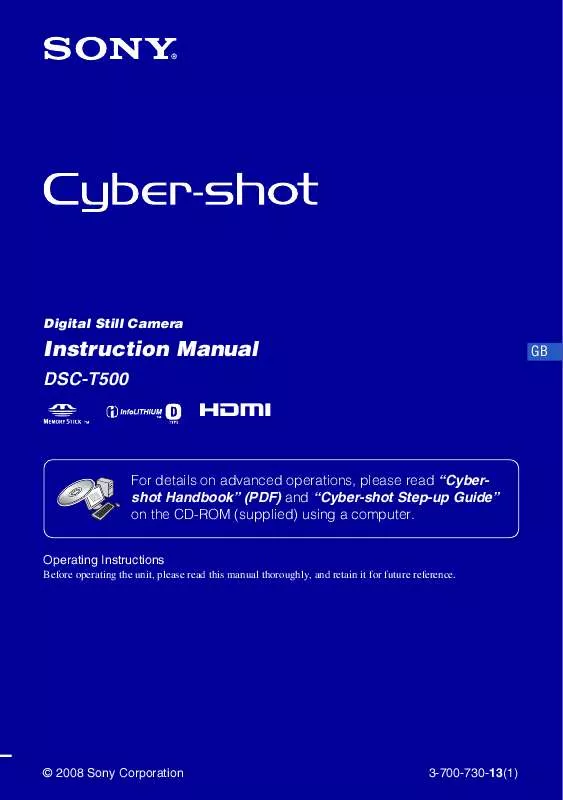
 SONY CYBER-SHOT DSC-T500/B DATASHEET (317 ko)
SONY CYBER-SHOT DSC-T500/B DATASHEET (317 ko)
 SONY CYBER-SHOT DSC-T500/B HOW TO TAKE GREAT SPORTS SHOTS. (147 ko)
SONY CYBER-SHOT DSC-T500/B HOW TO TAKE GREAT SPORTS SHOTS. (147 ko)
 SONY CYBER-SHOT DSC-T500/B HOW TO TAKE GREAT HOLIDAY PHOTOS. (149 ko)
SONY CYBER-SHOT DSC-T500/B HOW TO TAKE GREAT HOLIDAY PHOTOS. (149 ko)
 SONY CYBER-SHOT DSC-T500/B HOW TO TAKE GREAT BIRTHDAY PHOTOS. (123 ko)
SONY CYBER-SHOT DSC-T500/B HOW TO TAKE GREAT BIRTHDAY PHOTOS. (123 ko)
