User manual SONY CYBER-SHOT DSC-T700/N
Lastmanuals offers a socially driven service of sharing, storing and searching manuals related to use of hardware and software : user guide, owner's manual, quick start guide, technical datasheets... DON'T FORGET : ALWAYS READ THE USER GUIDE BEFORE BUYING !!!
If this document matches the user guide, instructions manual or user manual, feature sets, schematics you are looking for, download it now. Lastmanuals provides you a fast and easy access to the user manual SONY CYBER-SHOT DSC-T700/N. We hope that this SONY CYBER-SHOT DSC-T700/N user guide will be useful to you.
Lastmanuals help download the user guide SONY CYBER-SHOT DSC-T700/N.
You may also download the following manuals related to this product:
Manual abstract: user guide SONY CYBER-SHOT DSC-T700/N
Detailed instructions for use are in the User's Guide.
[. . . ] 4-000-951-13(1)
Getting started
Shooting/viewing images
Digital Still Camera
Instruction Manual
Using shooting functions
DSC-T700
Before operating the unit, please read this manual thoroughly, and retain it for future reference.
Using viewing functions
Deleting images
Connecting to other devices
Changing camera settings
GB
© 2008 Sony Corporation
Owner's Record
The model and serial numbers are located on the bottom. Record the serial number in the space provided below. Refer to these numbers whenever you call upon your Sony dealer regarding this product.
Model No. ___________________________
IMPORTANT SAFEGUARDS
For your protection, please read these safety instructions completely before operating the appliance, and keep this manual for future reference. [. . . ] To select / / / / :
Touch (REC Mode) t desired mode t . To select / / / / / : Touch (REC Mode) t (Scene Selection) t desired mode t .
(High Sensitivity): Shoots images without a flash even in low lighting. (Gourmet): Shoots food arrangements in delicious color.
(Beach): Shoots seaside or lakeside scenes with the blueness of the water captured more vividly. (Landscape): Shoots with the focus on a distant subject. (Snow): Shoots snow scenes in white more clearly.
(Soft Snap): Shoots images with a softer atmosphere for portraits of people, flowers, etc. (Twilight Portrait): Shoots sharp images of people in a dark place without losing the nighttime atmosphere. (Twilight): Shoots night scenes without losing the nighttime atmosphere.
(Fireworks): Shoots fireworks in all their splendor.
(Underwater): Shoots underwater in natural colors when the water-proof case is attached. (Hi-Speed Shutter): Shoots moving subjects in bright places.
Note
· The flash does not operate in some modes.
28
Shooting movies
1 Touch (REC Mode) t (Movie Mode) t .
2 Press the shutter button fully down to start recording. 3 Press the shutter button fully down again to stop recording.
Using shooting functions
x Viewing movies
Press the (Playback) button and touch the a movie to view.
Button Action Volume control B x M/m Playback Stop Fast forward/fast rewind
(Next) /
(Previous) buttons to select
x Image size
The larger the image size, the higher the image quality. The higher the number of frames per second, the smoother the playback image.
Movie image size 640(Fine) (640×480) 640(Standard) (640×480) 320 (320×240) Frame/Second Approx. 8 Usage guidelines For viewing on a TV (high picture quality) For viewing on a TV (standard picture quality) For e-mail attachments
29
x Maximum recording time
The table below shows the approximate maximum recording times. These are the total times for all movie files. Continuous shooting is possible for approximately 10 minutes.
(Units: hour : minute : second)
Capacity Internal memory Size 640(Fine) 640(Standard) 320 Approx. 4 GB 0:50:10 3:00:50 12:03:30 "Memory Stick Duo" formatted with this camera 256 MB 512 MB 0:02:50 0:10:20 0:41:30 0:06:00 0:21:40 1:25:20 1 GB 0:12:20 0:44:20 2:57:40 2 GB 0:25:00 1:30:10 6:01:00 4 GB 0:49:20 2:58:00 11:52:00 8 GB 1:39:40 16 GB 3:22:50
5:59:20 12:10:20 23:57:30 48:41:50
Notes
· The recording time may vary depending on the shooting conditions and the recording media. · When using "Memory Stick Duo", movies with the size set to [640(Fine)] can be recorded to only
a "Memory Stick PRO Duo".
· This camera does not support HD recordings or playbacks for movies. · When many images are recorded in the internal memory, operation may become slightly slower.
Displaying minimum indicators (Easy Shooting)
This mode reduces the minimum number of settings and makes the indicators easier to see.
1 Touch (REC Mode) t (Easy Shooting) t
.
Action Self-Timer Image Size Flash
How to change Select (Self-Timer 10sec) or (Off) with button.
t Select [Large] or [Small] in [Image Size] t Select [Auto] or [Off] in [Flash]
x Returning to normal display
30
Touch
(REC Mode) t
(Auto Adjustment) t
.
Using viewing functions
Viewing an enlarged image (Playback zoom)
(Playback) 1 Press thedisplay an image, button to then touch the area you want to enlarge.
The image is enlarged at twice the size, with the area you touched at the center. When is set to [Image Only], touch the center of the screen, then touch the area you want to enlarge.
2 Adjust the zoom scale and position.
The zoom scale increases each time you touch the screen. : Cancels playback zoom.
Shows the displayed area of the whole image
Using viewing functions
Displaying images full-screen (Wide Zoom)
(Playback) 1 Press thedisplay the still button to image, then touch
·
.
Touch zoom.
again to end the wide
31
Rotating a vertical orientation image (Temporarily rotated display)
(Playback) 1 Press thedisplay the still button to image, then select the vertical orientation images, then touch .
·
Touch
again to end the display.
Viewing still images with music (Slideshow)
(Playback) 1 Press thedisplay a still button to image, then touch (Slideshow).
2 Touch [Start]. The slideshow starts.
·
To end the slideshow, touch the screen, and then touch [Exit].
zSelecting background music
You can transfer a desired music file from your CDs or MP3 files to the camera to play back during slideshow. To transfer music files, install the "Music Transfer" software (supplied) to your computer (page 41), then follow the steps below. 1 Touch t (View Images 2) t [Music Tool] t [Download Music]. 2 Make a USB connection between the camera and your computer. [. . . ] However, if you use the camera for only short periods, it discharges gradually, and if you do not use the camera at all for about one month it becomes completely discharged. In this case, be sure to charge this rechargeable battery before using the camera. However, even if this rechargeable battery is not charged, you can still use the camera, but the date and time will not be indicated.
Charging method of the internal rechargeable backup battery
Clean the camera surface with a soft cloth slightly moistened with water, then wipe the surface with a dry cloth. To prevent damage to the finish or casing: Do not expose the camera to chemical products such as thinner, benzine, alcohol, disposable cloths, insect repellent, sunscreen or insecticide. [. . . ]
DISCLAIMER TO DOWNLOAD THE USER GUIDE SONY CYBER-SHOT DSC-T700/N Lastmanuals offers a socially driven service of sharing, storing and searching manuals related to use of hardware and software : user guide, owner's manual, quick start guide, technical datasheets...manual SONY CYBER-SHOT DSC-T700/N

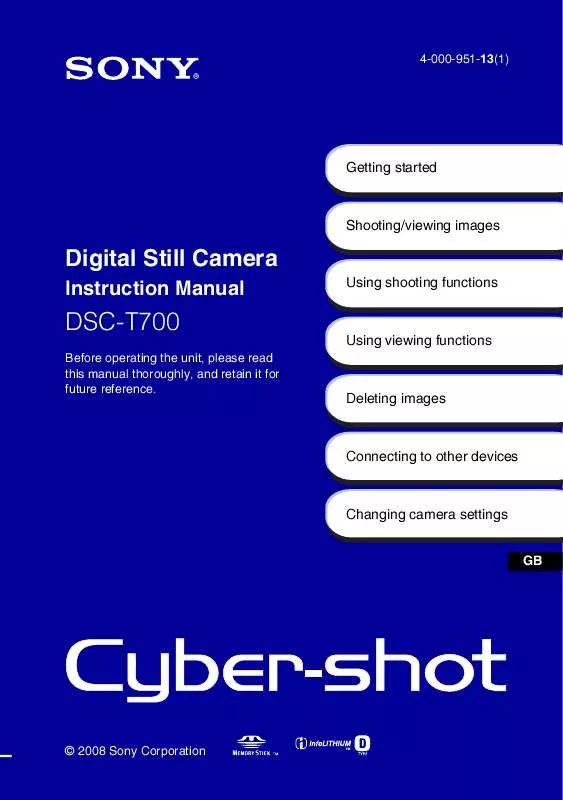
 SONY CYBER-SHOT DSC-T700/N DATASHEET (355 ko)
SONY CYBER-SHOT DSC-T700/N DATASHEET (355 ko)
 SONY CYBER-SHOT DSC-T700/N CYBER-SHOT HANDBOOK (4446 ko)
SONY CYBER-SHOT DSC-T700/N CYBER-SHOT HANDBOOK (4446 ko)
 SONY CYBER-SHOT DSC-T700/N HOW TO TAKE GREAT SPORTS SHOTS. (147 ko)
SONY CYBER-SHOT DSC-T700/N HOW TO TAKE GREAT SPORTS SHOTS. (147 ko)
 SONY CYBER-SHOT DSC-T700/N HOW TO TAKE GREAT HOLIDAY PHOTOS. (149 ko)
SONY CYBER-SHOT DSC-T700/N HOW TO TAKE GREAT HOLIDAY PHOTOS. (149 ko)
 SONY CYBER-SHOT DSC-T700/N HOW TO TAKE GREAT BIRTHDAY PHOTOS. (123 ko)
SONY CYBER-SHOT DSC-T700/N HOW TO TAKE GREAT BIRTHDAY PHOTOS. (123 ko)
