User manual SONY CYBER-SHOT DSC-T9/B
Lastmanuals offers a socially driven service of sharing, storing and searching manuals related to use of hardware and software : user guide, owner's manual, quick start guide, technical datasheets... DON'T FORGET : ALWAYS READ THE USER GUIDE BEFORE BUYING !!!
If this document matches the user guide, instructions manual or user manual, feature sets, schematics you are looking for, download it now. Lastmanuals provides you a fast and easy access to the user manual SONY CYBER-SHOT DSC-T9/B. We hope that this SONY CYBER-SHOT DSC-T9/B user guide will be useful to you.
Lastmanuals help download the user guide SONY CYBER-SHOT DSC-T9/B.
You may also download the following manuals related to this product:
Manual abstract: user guide SONY CYBER-SHOT DSC-T9/B
Detailed instructions for use are in the User's Guide.
[. . . ] Enjoying
the camera
Using the menu
Digital Still Camera
Using the Setup screen
User's Guide/ Troubleshooting
DSC-T9
Using your computer
Printing still images
Connecting your camera to your TV
"Read This First" (separate volume)
Explains the set-up and basic operations for shooting/playback with your camera.
Troubleshooting
Operating Instructions
Before operating the unit, please read this manual and "Read This First" (separate volume) thoroughly, and retain it for future reference.
Others
Additional information on this product and answers to frequently asked questions can be found at our Customer Support Website.
Owner's Record
The model and serial numbers are located on the bottom. Record the serial number in the space provided below. Refer to these numbers whenever you call upon your Sony dealer regarding this product.
Index
Printed on 100% recycled paper using VOC (Volatile Organic Compound)-free vegetable oil based ink.
Model No. ___________________________
Printed in Japan
© 2005 Sony Corporation
2-656-807-12(1)
WARNING
To reduce fire or shock hazard, do not expose the unit to rain or moisture.
If you have any questions about this product, you may call: Sony Customer Information Services Center 1-800-222-SONY (7669) The number below is for the FCC related matters only.
For Customers in the U. S. A. [. . . ] However, note that if you change the file name (page 67), you may not be able to play back that image with your camera.
2 Double-click the desired image
file.
Stage 5: Viewing images on your computer
This section describes the procedure for viewing copied images in the "My Documents" folder. The image is displayed.
Using your computer
1 Click [Start] t [My Documents].
2
To delete the USB connection
Perform the procedures listed below beforehand when:
· Disconnecting the cable for multi-use terminal · Removing a "Memory Stick Duo" · Inserting a "Memory Stick Duo" into the camera after copying images from the internal memory · Turning off the camera
x For Windows 2000/Me/XP
1 1 Double-click on the tasktray.
The contents of the "My Documents" folder are displayed.
· If you are not using Windows XP, double-click [My Documents] on the desktop.
Double-click here 2 Click (Sony DSC) t [Stop].
3 Confirm the device on the confirmation window, then click [OK]. The device is disconnected.
· Step 4 is unnecessary for Windows XP.
65
x For Windows 98/98SE
Confirm that the access indicators (page 62) are white. If the access indicators have turned white, the device is disconnected from a computer.
Image file storage destinations and file names
The image files recorded with your camera are grouped as folders on the "Memory Stick Duo". Example: viewing folders on Windows XP
· You cannot record any images to the "100MSDCF" folder. The images in these folders are available only for viewing. · You cannot record/playback any images to the "MSSONY" folder. · Image files are named as follows. ssss stands for any number within the range from 0001 to 9999. The numerical portions of the name of a movie file recorded in movie mode and its corresponding index image file are the same. Still image files: DSC0ssss. JPG Movie files: MOV0ssss. MPG Index image files that are recorded when you record movies: MOV0ssss. THM · For more information about folders, see pages 41, 53.
A B
C A Folder containing image data recorded using a camera not equipped with the folder creating function B Folder containing image data recorded using this camera When no new folders are created, there are folders as follows:
"Memory Stick Duo"; "101MSDCF" only Internal memory; "101_SONY" only
C Folder containing movie data, etc. , recorded using a camera not equipped with the folder creating function
66
Viewing image files stored on a computer with your camera (using a "Memory Stick Duo")
This section describes the process using a Windows computer as an example. When an image file copied to a computer no longer remains on a "Memory Stick Duo", you can view that image again on the camera by copying the image file on the computer to a "Memory Stick Duo".
· Step 1 is not necessary if the file name set with your camera has not been changed. · You may be unable to play back some images depending on the image size. · When an image file has been processed by a computer or when the image file was recorded using a model other than that of your camera, playback on your camera is not guaranteed. · When there is no folder, first create a folder with your camera (page 53) and then copy the image file.
2 Copy the image file to the
"Memory Stick Duo" folder in the following order.
1Right-click the image file, then click [Copy]. 2Double-click [Removable Disk] or [Sony MemoryStick] in [My Computer]. 3Right-click the [sssMSDCF] folder in the [DCIM] folder, then click [Paste].
· sss stands for any number within the range from 100 to 999.
Using your computer
1 Right-click the image file, then
click [Rename]. Change the file name to "DSC0ssss. " Enter a number from 0001 to 9999 for ssss.
1 2
· If the overwrite confirmation message appears, enter a different number. · An extension may be displayed depending on the computer settings. The extension for still images is JPG, and the extension for movies is MPG. Do not change the extension.
67
Using the supplied software
This section describes the process using a Windows computer as an example.
1 Turn on your computer, and insert
the CD-ROM (supplied) into the CD-ROM drive. The installation menu screen appears.
· If it does not appear, double-click (My (PICTUREPACKAGE). [. . . ] 48 Snow mode t step 5 in "Read This First" Soft snap mode t step 5 in "Read This First" Software . . . . . . . . . . . . . . . . . . . . . . . . . . . . . . . 104 Spot AF . . . . . . . . . . . . . . . . . . . . . . . . . . . . . . . . 34 Spot metering . . . . . . . . . . . . . . . . . . . . . . . 36
Standard. . . . . . . . . . . . . . . . . . . . . . . . . . . . . . . . [. . . ]
DISCLAIMER TO DOWNLOAD THE USER GUIDE SONY CYBER-SHOT DSC-T9/B Lastmanuals offers a socially driven service of sharing, storing and searching manuals related to use of hardware and software : user guide, owner's manual, quick start guide, technical datasheets...manual SONY CYBER-SHOT DSC-T9/B

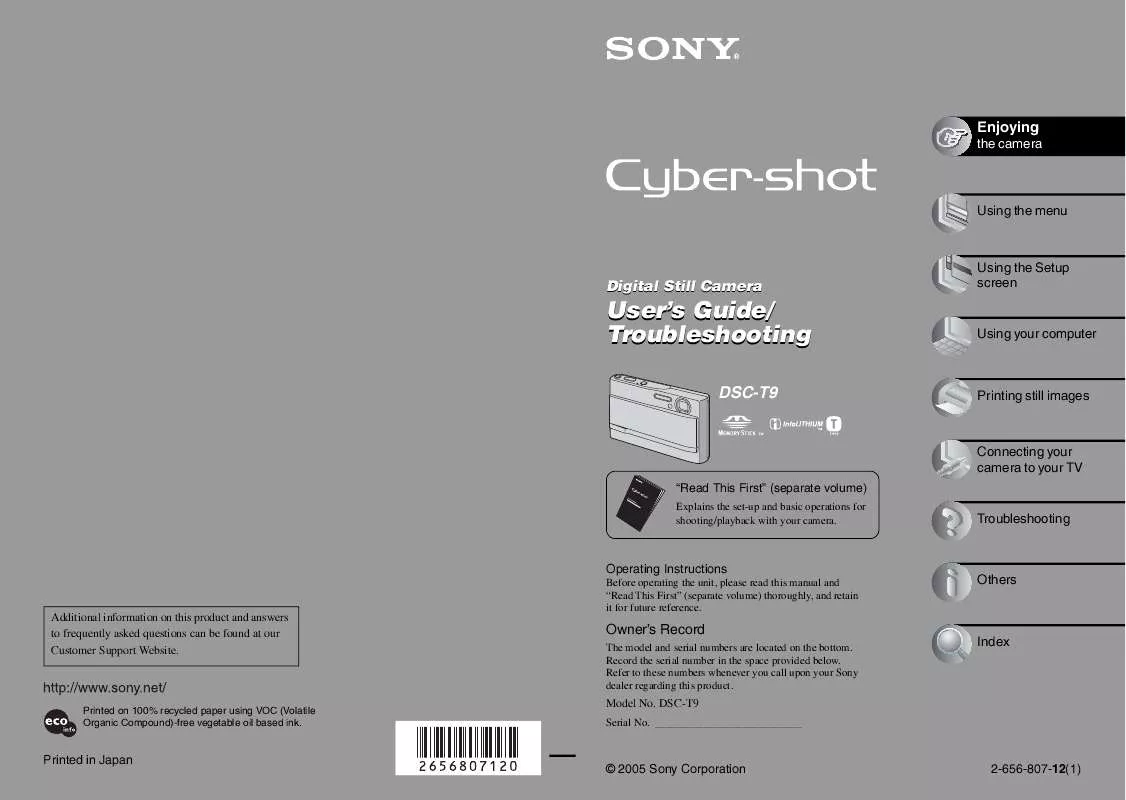
 SONY CYBER-SHOT DSC-T9/B READ THIS FIRST GUIDE (588 ko)
SONY CYBER-SHOT DSC-T9/B READ THIS FIRST GUIDE (588 ko)
 SONY CYBER-SHOT DSC-T9/B HOW TO TAKE GREAT SPORTS SHOTS. (147 ko)
SONY CYBER-SHOT DSC-T9/B HOW TO TAKE GREAT SPORTS SHOTS. (147 ko)
 SONY CYBER-SHOT DSC-T9/B HOW TO TAKE GREAT HOLIDAY PHOTOS. (149 ko)
SONY CYBER-SHOT DSC-T9/B HOW TO TAKE GREAT HOLIDAY PHOTOS. (149 ko)
 SONY CYBER-SHOT DSC-T9/B HOW TO TAKE GREAT BIRTHDAY PHOTOS. (123 ko)
SONY CYBER-SHOT DSC-T9/B HOW TO TAKE GREAT BIRTHDAY PHOTOS. (123 ko)
 SONY CYBER-SHOT DSC-T9/B DIGITAL CAMERAS AND PRINTERS POCKET GUIDE SPRING 2006 (817 ko)
SONY CYBER-SHOT DSC-T9/B DIGITAL CAMERAS AND PRINTERS POCKET GUIDE SPRING 2006 (817 ko)
