Detailed instructions for use are in the User's Guide.
[. . . ] · Do not press against the LCD screen. The screen may be discolored and that may cause a malfunction. · Images may trail across on the LCD screen in a cold location. · This camera is equipped with a power zoom lens. [. . . ] Press b/B on the control button to select the desired image.
· When using your camera abroad, it may be necessary to switch the video signal output to match that of your TV system (page 57).
65
Viewing images on a TV
On TV color systems
If you want to view images on a TV screen, you need a TV with a video input jack and the dedicated A/V cable. The color system of the TV must match that of your digital still camera. Check the following lists for the TV color system of the country or region where the camera is used.
NTSC system
Bahama Islands, Bolivia, Canada, Central America, Chile, Colombia, Ecuador, Jamaica, Japan, Korea, Mexico, Peru, Surinam, Taiwan, the Philippines, the U. S. A. , Venezuela, etc.
PAL system
Australia, Austria, Belgium, China, Czech Republic, Denmark, Finland, Germany, Holland, Hong Kong, Hungary, Italy, Kuwait, Malaysia, New Zealand, Norway, Poland, Portugal, Singapore, Slovak Republic, Spain, Sweden, Switzerland, Thailand, United Kingdom, etc.
PAL-M system
Brazil
PAL-N system
Argentina, Paraguay, Uruguay
SECAM system
Bulgaria, France, Guiana, Iran, Iraq, Monaco, Russia, Ukraine, etc.
66
Using your computer
Enjoying your Windows computer
For details on using a Macintosh computer, refer to "Using your Macintosh computer" (page 78). Illustrations of screens used in this section are based on the English version.
Install the software (supplied) first (page 69)
· Installing the software as follows: "PMB"
Copying images to your computer (page 71)
· Copying images to your computer using "PMB". · Enjoying images using "PMB" as follows: Viewing images saved on your computer Editing images Displaying the shooting locations of still images on maps
online
Creating a disc with the images shot (requires CD or DVD
Using your computer
disc writing drive)
Printing or saving still images with the date
Additional information on this product and answers to frequently asked questions can be found at the Sony Customer Support Website. http://www. sony. net/
67
Enjoying your Windows computer
Recommended computer environment
The following environment is recommended for a computer connected to the camera.
Notes on connecting the camera to a computer
· The computer environment must also satisfy the operating requirements of the OS. · Operations are not guaranteed for all the recommended computer environments mentioned above. · If you connect two or more USB devices to a single computer at the same time, some devices, including the camera, may not operate, depending on the types of USB devices you are using. · Operations are not guaranteed when using a USB hub. · Connecting the camera using a USB interface that is compatible with Hi-Speed USB (USB 2. 0 compliant) allows advanced transfer (high speed transfer) as the camera is compatible with HiSpeed USB (USB 2. 0 compliant). · There are two modes for a USB connection when connecting a computer, [Mass Storage] (default setting) and [PictBridge] modes. "Connecting. . . " appears on the screen of the camera.
Using your computer
Access indicators*
(Playback) button
When a USB connection is established for the first time, your computer automatically runs a program to recognize the camera. Wait for a while.
* is displayed on the screen during the communication session. Do not operate the computer while the indicator is displayed. When the indicator changes to , you can start using the computer again.
· If "Connecting. . . " does not appear, set [USB Connect] to [Mass Storage] (page 57).
71
Copying images to your computer using the "PMB"
Copying images to a computer
Viewing images on your computer
When importing is complete, the "PMB" starts. Thumbnails of the imported images are displayed.
1 Connects the camera to a
computer as described "Connecting the camera to your computer". After making a USB connection, the [Import Media Files] screen of "PMB" appears automatically.
· The "Pictures" (in Windows XP, "My Pictures") folder is set as the default folder in "Viewed folders".
Organize images on the computer on a calender by shooting date to view them. For details, see the "PMB Guide".
· If you use the "Memory Stick" media slot, refer to page 75. · If the AutoPlay Wizard appears, close it.
2 Import the images.
To start importing images, click the [Import] button.
Example: Month display screen
By default, images are imported into a folder created in "Pictures" (in Windows XP, "My Pictures") that is named with the date of importing.
· For details on the "PMB", refer to "PMB Guide".
72
Copying images to your computer using the "PMB"
To delete the USB connection
Perform the procedures from step 1 to 4 below before:
· Disconnecting the dedicated USB cable. · Removing "Memory Stick Duo" media. · Inserting "Memory Stick Duo" media into the camera after copying images from the internal memory. · Turning off the camera.
Image file storage destinations and file names
The image files recorded with the camera are grouped as folders on the "Memory Stick Duo" media or the internal memory. [. . . ] 23 Flash Level . . . . . . . . . . . . . . . . . . . . . . . . . . . 6, 22, 42 Focus preset. . . . . . . . . . . . . . . . . . . . . . . . . . 42
J
JPG . . . . . . . . . . . . . . . . . . . . . . . . . . . . . . . . . . . . . . . 74
L
Landscape mode . . . . . . . . . . . . . . . . . . . 27 Language Setting . . . . . . . . . . . . . . . . . . 64 LCD Screen . . . . . . . . . . . . . . . . . . . . . . . . . . 18
105
Index
Index
M
Macintosh computer . . . . . . . . . . . . . 78 Recommended environment. . . . . . . . . . . . . . . . . . . 78 Macro. . . . . . . . . . . . . . . . . . . . . . . . . . . . . . . . . . . . 23 Main Settings 1. . . . . . . . . . . . . . . . . . . . . 56 Main Settings 2. . . . . . . . . . . . . . . . . . . . . 57 Mass Storage . . . . . . . . . . . . . . . . . . . . . . . . 57 "Memory Stick Duo" media . . . . . . . . . . . . . . . . . . . . . . . . . . . . . . . . . . . . . . . . . . . . 101 Memory Stick Tool. . . . . . . . . . . . . . . 60 Menu. . . . . . . . . . . . . . . . . . . . . . . . . . . . . . . . . . . . . 34 Items. . . . . . . . . . . . . . . . . . . . . . . . . . . . . . 35 Shooting . . . . . . . . . . . . . . . . . . . . . . . . 36 Viewing . . . . . . . . . . . . . . . . . . . . . . . . . 48 Metering Mode . . . . . . . . . . . . . . . . . . . . . 41 Mode dial. . . . . . . . . . . . . . . . . . . . . . . . . . . . . . 20 Multi AF . . . . . . . . . . . . . . . . . . . . . . . . . . . . . . . 42 Multi-pattern metering . . . . . . . . . 41 Multi-Purpose Resize . . . . . . . . . . . 51
Print order mark . . . . . . . . . . . . . 53, 85 Printing at a shop . . . . . . . . . . . . . . . . . [. . . ]

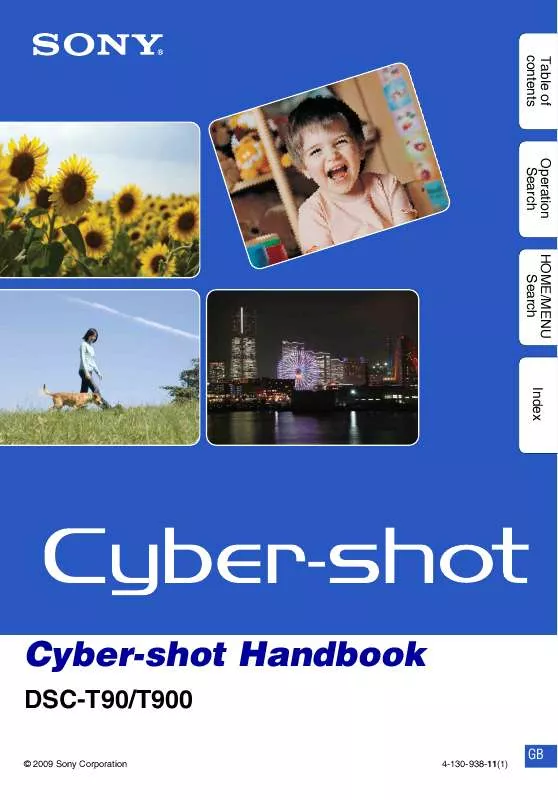
 SONY CYBER-SHOT DSC-T900/B HOW TO TAKE GREAT SPORTS SHOTS. (147 ko)
SONY CYBER-SHOT DSC-T900/B HOW TO TAKE GREAT SPORTS SHOTS. (147 ko)
 SONY CYBER-SHOT DSC-T900/B HOW TO TAKE GREAT HOLIDAY PHOTOS. (149 ko)
SONY CYBER-SHOT DSC-T900/B HOW TO TAKE GREAT HOLIDAY PHOTOS. (149 ko)
 SONY CYBER-SHOT DSC-T900/B HOW TO TAKE GREAT BIRTHDAY PHOTOS. (123 ko)
SONY CYBER-SHOT DSC-T900/B HOW TO TAKE GREAT BIRTHDAY PHOTOS. (123 ko)
