User manual SONY CYBER-SHOT DSC-T99/G
Lastmanuals offers a socially driven service of sharing, storing and searching manuals related to use of hardware and software : user guide, owner's manual, quick start guide, technical datasheets... DON'T FORGET : ALWAYS READ THE USER GUIDE BEFORE BUYING !!!
If this document matches the user guide, instructions manual or user manual, feature sets, schematics you are looking for, download it now. Lastmanuals provides you a fast and easy access to the user manual SONY CYBER-SHOT DSC-T99/G. We hope that this SONY CYBER-SHOT DSC-T99/G user guide will be useful to you.
Lastmanuals help download the user guide SONY CYBER-SHOT DSC-T99/G.
You may also download the following manuals related to this product:
Manual abstract: user guide SONY CYBER-SHOT DSC-T99/G
Detailed instructions for use are in the User's Guide.
[. . . ] Table of contents Operation Search MENU/Settings Search Index
Cyber-shot Handbook
DSC-T99/T99D/T99C/T99DC
© 2010 Sony Corporation 4-198-779-11(1)
GB
How to use this handbook
Click on a button at upper right to jump to the corresponding page. This is convenient when searching for a function you want to view.
Table of contents
Marks and notations used in this handbook
In this handbook, the sequence of operations is shown by arrows (t). You should touch the items on the screen in the order indicated. Marks are shown as they appear in the camera's default setting.
Table of contents Operation Search MENU/Settings Search Index
Search for information by function.
Operation Search
Search for information by operation. [. . . ] 2 t (Settings) t (Shooting Settings) t [Grid Line] t desired mode
Operation Search
On Off
Displays the grid lines. Does not display the grid lines.
92GB
MENU/Settings Search Index
Disp. Resolution
Adjusts the level of the image resolution on the LCD screen. If you select [High], the power runs out faster than in standard mode.
Table of contents
1 Lower the lens cover to switch to shooting mode. 2 t (Settings) t (Shooting Settings) t [Disp. Resolution] t desired mode
Operation Search
Standard High
Displays an image on the LCD screen in a standard image resolution. Displays an image on the LCD screen in a high-quality image resolution.
93GB
MENU/Settings Search Index
Digital Zoom
Selects the Digital Zoom mode. The camera enlarges the image using optical zoom (up to 4×). When the zoom scale is exceeded, the camera uses either smart or precision Digital Zoom.
Table of contents
1 Lower the lens cover to switch to shooting mode. 2 t (Settings) t (Shooting Settings) t [Digital Zoom] t desired mode
Operation Search
Smart (
) )
Enlarges the image digitally within the range where the image will not be distorted, according to the image size. (Smart zoom) Enlarges all image sizes by the total zoom scale of approximately 8×, including the optical zoom 4×. However, note that the image quality deteriorates when the optical zoom scale is exceeded. (Precision digital zoom) Does not use the Digital Zoom.
Precision (
MENU/Settings Search
Off Notes
· The Digital Zoom function does not operate in the following situations: In Sweep Panorama mode In Underwater Sweep Panorama mode In Movie Mode When the Smile Shutter function is activated When [Self-Timer] is set to [Self-portrait One Person] or [Self-portrait Two People] · The smart zoom is not available when the image size is set to [14M] or [16:9(11M)]. · The Face Detection function does not work when using the Digital Zoom.
Index
Total zoom scale when using Smart zoom (including optical zoom 4×)
The supported zoom ratio differs depending on the image size.
Size 10M 5M VGA 16:9(2M) Total zoom scale
Approx. 9×
94GB
Auto Orientation
When the camera is rotated to shoot a portrait (vertical) image, the camera records its position change and displays the image in the portrait position.
Table of contents
1 Lower the lens cover to switch to shooting mode. 2 t (Settings) t (Shooting Settings) t [Auto Orientation] t desired mode
Operation Search
On Off Notes
Records the image with the correct orientation. Does not use Auto Orientation.
MENU/Settings Search
· Black is displayed to the left and right of vertical orientation images. · Depending on the shooting angle of the camera, the orientation of the image may not be recorded correctly. · You cannot use [Auto Orientation] when (Underwater) is selected in Scene Selection or when shooting movies.
zRotating images after recording
If the orientation of an image is incorrect, you can use the [Rotate] on the MENU screen to display the image in portrait position.
95GB
Index
Scene Recog. Guide
You can select whether or not the guide is displayed next to the Scene Recognition icon when Scene Recognition is activated.
Scene Recognition Guide
Table of contents Operation Search
1 Lower the lens cover to switch to shooting mode. 2 t (Settings) t (Shooting Settings) t [Scene Recog. Guide] t desired mode
On Off Displays the Scene Recognition Guide. [. . . ] Do not touch the camera with any of the above on your hand. Do not leave the camera in contact with rubber or vinyl for a long time.
Index
On operating temperatures
Your camera is designed for use under the temperatures between 0°C and 40°C (32°F and 104°F). Shooting in extremely cold or hot places that exceed this range is not recommended.
On the internal rechargeable backup battery
This camera has an internal rechargeable battery for maintaining the date and time and other settings regardless of whether the power is on or off. This rechargeable battery is continually charged as long as you are using the camera. [. . . ]
DISCLAIMER TO DOWNLOAD THE USER GUIDE SONY CYBER-SHOT DSC-T99/G Lastmanuals offers a socially driven service of sharing, storing and searching manuals related to use of hardware and software : user guide, owner's manual, quick start guide, technical datasheets...manual SONY CYBER-SHOT DSC-T99/G

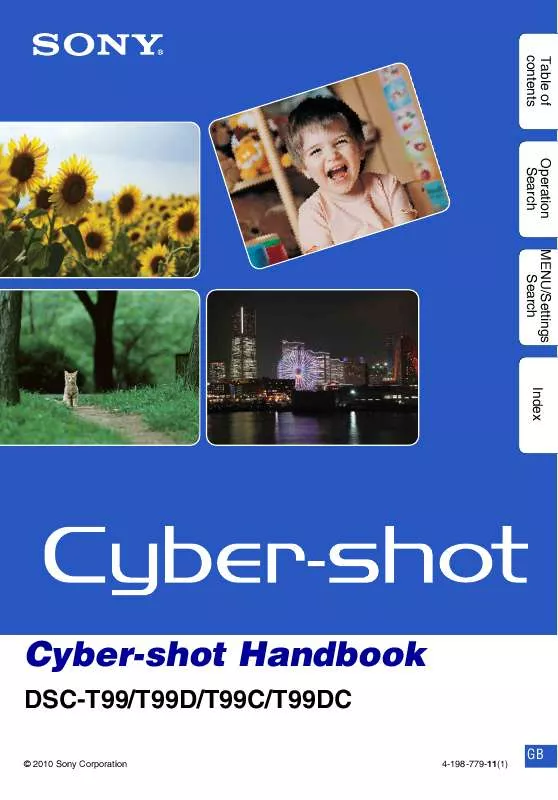
 SONY CYBER-SHOT DSC-T99/G DATASHEET (510 ko)
SONY CYBER-SHOT DSC-T99/G DATASHEET (510 ko)
