Detailed instructions for use are in the User's Guide.
[. . . ] Address: 680 Kinderkamack Road, Oradell, NJ 07649 USA Telephone No. : 201-930-6972 This device complies with Part 15 of the FCC Rules. Operation is subject to the following two conditions: (1) This device may not cause harmful interference, and (2) this device must accept any interference received, including interference that may cause undesired operation. CAUTION You are cautioned that any changes or modifications not expressly approved in this manual could void your authority to operate this equipment.
For the Customers in the U. S. A.
Declaration of Conformity
Trade Name: SONY Model No. : DSC-P31 Responsible Party:Sony Electronics Inc. Address: 680 Kinderkamack Road, Oradell, NJ 07649 USA Telephone No. : 201-930-6972 This device complies with Part 15 of the FCC Rules. [. . . ] You can set the interval between frames using the menu. Before beginning the operation, select "MULTI BURST" in "MOVING IMAGE" (page 55).
a Turn the Mode dial to b Press the MENU button.
The menu appears.
.
c Select " " using b/B, then select the desired betweenframe interval using v/V.
You can choose the between-frame interval from among the following. (For information on NTSC/PAL, see page 95. )
1/7. 5
· When Multi Burst images are played back on a camera without the Multi Burst feature, the 16 frames will all be displayed at the same time, as part of one image, just as they are on a computer. · For the number of images that can be recorded using the Multi Burst mode, see page 91. · In Multi Burst mode, the date and time cannot be displayed.
1/7. 5 1/15 1/30 INTERVAL PFX
d Press the shutter.
Control button MENU button Mode dial Shutter button
16 frames will be recorded as one image (image size: 1280 × 960).
· When you play back images recorded with this camera in Multi Burst mode, the 16 frames will be played back in order, with a fixed interval between them. · When the images are played back on a computer, the 16 frames you shot will all be displayed at the same time as part of one image.
64
Deleting shot images
When using this mode, you cannot delete only certain frames. When you delete images, all 16 of the frames will be deleted at the same time.
Shooting still images for e-mail
E-MAIL Mode dial setting: /SCN
You can shoot images and save them in a file that is small enough to attach to an email message (see page 24 for available file sizes).
Control button MENU button Mode dial Shutter button
d Shoot your image.
To return to Normal mode In Step 3, select "NORMAL. "
· For instructions on how to attach your images to an e-mail message, refer to the Help files of the e-mail software you are using.
a Turn the Mode dial to
.
b Press the MENU button and select "DELETE" from the menu, then press the center z. c Select "OK", and press the center z.
All of the frames are deleted.
Advanced still image shooting
a Turn the Mode dial to SCN. b Press the MENU button.
The menu appears.
, or
c Select "MODE" (recording mode) using b/B, then select "E-MAIL" using v/V.
65
Advanced still image viewing
Enlarging a portion of a still image
Mode dial setting:
You can magnify an image up to five times the size of the original image. You can also record the magnified image as a new file.
Control button MENU button Mode dial Zoom button
Enlarging an image Playback
zoom
a Turn the Mode dial to
.
e Press the T zoom button repeatedly, the portion of the image selected in Step 4 will be enlarged.
b Display the image you want to enlarge. c Press the T zoom button, the image will be enlarged. c Press the MENU button.
The menu appears
h Select "OK" using the B, then press the center z.
The selected image will be protected.
To remove protection from all of your images
In Step 4 select "ALL", and press the center z. Then select "OFF", and press the center z.
To end the protection operation
Select "CANCEL" in Step 4 or select "EXIT" in Step 8, then press the center z
To cancel protection of a protected image
In Step 5, using the control button, select an image for which you want to cancel protection, and press the center z. Repeat this operation for all of the images for which you want to cancel protection. Then, press the MENU button, select "OK", and press the center z.
d Select "PROTECT" using v/V, and press the center z.
The center image is protected, and a - (Protect) mark will be attached to that image.
PRINT PROTECT DELETE
· OK
100-0005
2002 7 4 10:30PM
e To protect other images, move the image you want to protect to the center using b/B, and repeat Step 4.
70
To remove protection from previously protected images
In Step 4, select the image from which you want to remove protection, and press the center z. To remove protection from all of your images, repeat this process for each of them.
Changing image size
Resize Mode dial setting:
You can change the size of your images, and record them as new files. You can change your images to the following sizes. 2048×1536 (DSC-P71 only), 1600×1200, 1280×960, 640×480 After the resizing is finished, the original image is retained.
Control button MENU button Mode dial
c Press the MENU button.
The menu appears
d Select "RESIZE" using b/B, then press the center z. e Using v/V, select the new size, then press the center z.
The resized image is recorded as the newest file.
To stop the resizing process
In Step 5, select "CANCEL", then press the center z.
· Movies (MPEG MOVIE)/Clip Motion/Multi Burst images cannot be resized. · When images are resized from a smaller to a larger size, the image quality will deteriorate. · 3:2-sized images cannot be resized. · If you try to resize a 3:2-sized image, black bands will appear at the top and bottom of the image.
Still image editting
a Turn the mode dial to
.
b Select the image for which the size is to be changed using b/ B.
71
Choosing images to print
Print mark Mode dial setting:
You can designate certain images to be printed. [. . . ] 53, 54 Still image shooting AE/AF lock lamp . . . . . . . . . . . . . . . . . . . . . . . . . . . . . . . . . . . . . . . . 11 AF mode . . . . . . . . . . . . . . . . . . . . . . . . . . . . . . . . . . . . . . . . . . . . . . . . . . . . . 26 EV adjustment . . . . . . . . . . . . . . . . . . . . . . . . . . . . . . . . . . . . . . . . . . . . 56 Image quality . . . . . . . . . . . . . . . . . . . . . . . . . . . . . . . . . . . . . . . . . . . . . . [. . . ]

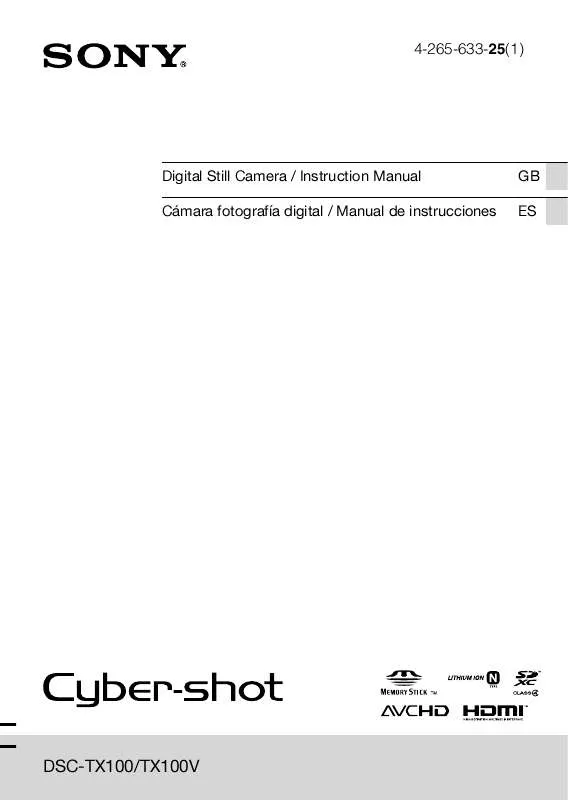
 SONY CYBER-SHOT DSC-TX100V/S DATASHEET (1266 ko)
SONY CYBER-SHOT DSC-TX100V/S DATASHEET (1266 ko)
 SONY CYBER-SHOT DSC-TX100V/S OPENING THE LENS COVER (723 ko)
SONY CYBER-SHOT DSC-TX100V/S OPENING THE LENS COVER (723 ko)
