User manual SONY CYBER-SHOT DSC-TX7
Lastmanuals offers a socially driven service of sharing, storing and searching manuals related to use of hardware and software : user guide, owner's manual, quick start guide, technical datasheets... DON'T FORGET : ALWAYS READ THE USER GUIDE BEFORE BUYING !!!
If this document matches the user guide, instructions manual or user manual, feature sets, schematics you are looking for, download it now. Lastmanuals provides you a fast and easy access to the user manual SONY CYBER-SHOT DSC-TX7. We hope that this SONY CYBER-SHOT DSC-TX7 user guide will be useful to you.
Lastmanuals help download the user guide SONY CYBER-SHOT DSC-TX7.
You may also download the following manuals related to this product:
Manual abstract: user guide SONY CYBER-SHOT DSC-TX7
Detailed instructions for use are in the User's Guide.
[. . . ] Table of contents Operation Search MENU/Settings Search Index
Cyber-shot Handbook
DSC-TX7/TX7C
© 2010 Sony Corporation 4-165-176-11(1)
GB
How to use this handbook
Click on a button at upper right to jump to the corresponding page. This is convenient when searching for a function you want to view.
Table of contents
Marks and notations used in this handbook
In this handbook, the sequence of operations is shown by arrows (t). You should touch the items on the screen in the order indicated. Marks are shown as they appear in the camera's default setting.
Table of contents Operation Search MENU/Settings Search Index
Search for information by function.
Operation Search
Search for information by operation. [. . . ] The flash always strobes to reduce the red-eye phenomenon. Does not use Red Eye Reduction.
MENU/Settings Search Index
· To avoid blurring of images, hold the camera firmly until the shutter is released. It usually takes a second until the shutter is released, and also be sure not to allow the subject to move during this period. · Red Eye Reduction may not produce the desired effects. It depends on individual differences and conditions, such as distance to the subject, or if the subject looked away from the pre-strobe. · If you do not use the Face Detection function, Red Eye Reduction does not work, even when you select [Auto]. · [Red Eye Reduction] is set to [Off] in the following situations: In Anti Motion Blur mode In Hand-held Twilight mode When Scene Selection is set to (High Sensitivity) mode When the Smile Shutter function is activated
zWhat causes the red-eye phenomenon?
Pupils become dilated in dark environments. Flash light is reflected off the blood vessels at the back of the eye (retina), causing the "red-eye" phenomenon.
Camera Eye
Retina
Other ways to reduce red-eye
· Select (High Sensitivity) mode in Scene Selection. (The flash is automatically turned to [Off]. ) · When the eyes of the subject turn out red, correct the image with [Retouch] t [Red Eye Correction] on the viewing menu or with the supplied software "PMB".
99GB
Blink Alert
When an image with the subject's eyes closed is recorded while Face Detection is activated, the message "Blinked eye detected" is displayed on the LCD screen.
Table of contents
1
t (Settings) t (Shooting Settings) t [Blink Alert] t desired mode
Operation Search
Auto Off
Displays the "Blinked eye detected" message. Does not display the message.
100GB
MENU/Settings Search Index
Beep
Selects or turns off the sound produced when you operate the camera.
Table of contents
1
t (Settings) t [Beep] t desired mode
(Main Settings) t
Operation Search
Shutter High Low Off
Turns on the shutter sound when you press the shutter button. Turns on the beep/shutter sound when you operate the touch panel/ press the shutter button. If you want to lower the volume, select [Low]. Turns off the beep/shutter sound.
101GB
MENU/Settings Search Index
LCD Brightness
This sets the brightness of the LCD screen.
Table of contents
1
t (Settings) t (Main Settings) t [LCD Brightness] t desired mode
Operation Search
Normal Bright
Sets the LCD screen to normal brightness. Sets the LCD screen to high brightness.
· This function is useful when viewing images in bright outside light.
MENU/Settings Search
Notes
· In [Bright] mode, the battery power may decrease faster. · If you do not operate the camera for a certain period of time while the power is on, the LCD screen becomes dark. · In Movie Mode, [LCD Brightness] is set to [Normal].
102GB
Index
Language Setting
Selects the language to be used in the menu items, warnings and messages.
Table of contents
1
t (Settings) t (Main Settings) t [Language Setting] t desired mode
103GB
Operation Search MENU/Settings Search Index
Demo Mode
You can set whether to use a demonstration of the Scene Recognition and Smile Shutter. When there is no need to view a demonstration, set to [Off].
Table of contents
1
t (Settings) t (Main Settings) t [Demo Mode] t desired mode
Operation Search
2
(REC Mode) t Adjustment)
(Intelligent Auto
MENU/Settings Search
Demo Mode1 Demo Mode2 Demo Mode3
Demonstrates Scene Recognition mode. Automatically starts the Smile Shutter demonstration when no operation is performed for 15 seconds. If no operation is performed for a set period of time while the camera is connected to an HD TV with an HDMI Cable (sold separately), a demonstration of AVCHD movie playback will automatically be performed. Does not perform a demonstration.
Index
Off Note
· Pressing the shutter button during the Smile Shutter demonstration operates the shutter, but no image is recorded.
104GB
Initialize
Initializes the setting to the default setting. Even if you execute this function, the images are retained.
Table of contents
1
t (Settings) t [Initialize] t [OK]
(Main Settings) t
Operation Search
Note
· Be sure not to turn off the camera while initializing.
105GB
MENU/Settings Search Index
HDMI Resolution
Sets the resolution to be output to a TV from the HDMI terminal when you view images by connecting the multi-output stand (supplied) of this camera to the HDMI terminal of a High Definition TV using the HDMI Cable (sold separately).
Table of contents
1
t (Settings) t (Main Settings) t [HDMI Resolution] t desired mode
Operation Search
Auto 1080i 480p/576p
The camera automatically recognizes an HD TV and sets the output resolution.
MENU/Settings Search
Outputs signals in HD picture quality (1080i). Outputs signals in SD picture quality (480p/576p).
· If the camera is 1080 60i-compatible, signals are output using 480p, whereas if it is 1080 50i-compatible, signals are output using 576p.
Notes
· If you cannot display the screen properly with the [Auto] setting, select either [1080i] or [480p/576p] depending on the TV to be connected. [. . . ] For details, see the operating instructions supplied with Intelligent Pantilter.
162GB
Table of contents Operation Search MENU/Settings Search Index
AVCHD format
The AVCHD format has been developed for high-definition digital video cameras when recording an HD (High-Definition) signal at the 1080i*1 or 720p*2 specification using high-efficiency compression coding technology. The MPEG-4 AVC/H. 264 format is adopted to compress video data, and the Dolby Digital or Linear PCM system is used to compress audio data. The MPEG-4 AVC/H. 264 format is capable of compressing images at higher efficiency than that of the conventional image compressing format. The MPEG-4 AVC/H. 264 format enables a high definition video signal shot on a digital video camera recorder to be recorded on 8 cm DVD discs, hard disk drive, flash memory, memory card, etc.
Table of contents Operation Search
Recording and playback on the camera
Based on the AVCHD format, your camera records with the high definition image quality (HD) mentioned below.
Video signal*3: 1080 60i-compatible device
MENU/Settings Search
MPEG-4 AVC/H. 264 1920×1080/60i, 1440×1080/60i
1080 50i-compatible device
MPEG-4 AVC/H. 264 1920×1080/50i, 1440×1080/50i Dolby Digital 2ch Audio signal: Recording media: Memory card *1 1080i specification A high definition specification which utilizes 1, 080 effective scanning lines and the interlace system. [. . . ]
DISCLAIMER TO DOWNLOAD THE USER GUIDE SONY CYBER-SHOT DSC-TX7 Lastmanuals offers a socially driven service of sharing, storing and searching manuals related to use of hardware and software : user guide, owner's manual, quick start guide, technical datasheets...manual SONY CYBER-SHOT DSC-TX7

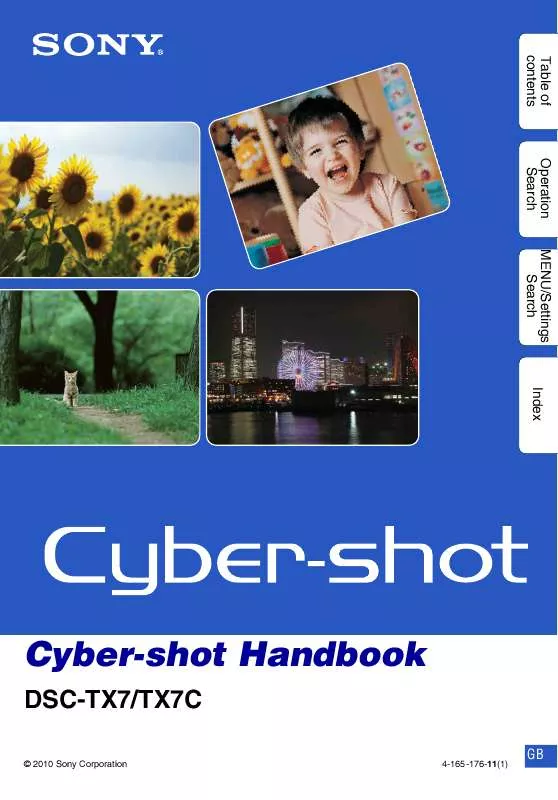
 SONY CYBER-SHOT DSC-TX7 (4381 ko)
SONY CYBER-SHOT DSC-TX7 (4381 ko)
 SONY DSC-TX7 annexe 6 (35015 ko)
SONY DSC-TX7 annexe 6 (35015 ko)
 SONY DSC-TX7 annexe 5 (5929 ko)
SONY DSC-TX7 annexe 5 (5929 ko)
 SONY DSC-TX7 annexe 2 (22 ko)
SONY DSC-TX7 annexe 2 (22 ko)
 SONY DSC-TX7 annexe 4 (2183 ko)
SONY DSC-TX7 annexe 4 (2183 ko)
 SONY DSC-TX7 annexe 3 (4381 ko)
SONY DSC-TX7 annexe 3 (4381 ko)
 SONY CYBER-SHOT DSC-TX7 annexe 1 (4019 ko)
SONY CYBER-SHOT DSC-TX7 annexe 1 (4019 ko)
 SONY CYBER-SHOT DSC-TX7 DATASHEET (1318 ko)
SONY CYBER-SHOT DSC-TX7 DATASHEET (1318 ko)
 SONY CYBER-SHOT DSC-TX7 HOW TO TAKE GREAT SPORTS SHOTS. (147 ko)
SONY CYBER-SHOT DSC-TX7 HOW TO TAKE GREAT SPORTS SHOTS. (147 ko)
 SONY CYBER-SHOT DSC-TX7 HOW TO TAKE GREAT HOLIDAY PHOTOS. (149 ko)
SONY CYBER-SHOT DSC-TX7 HOW TO TAKE GREAT HOLIDAY PHOTOS. (149 ko)
 SONY CYBER-SHOT DSC-TX7 HOW TO TAKE GREAT BIRTHDAY PHOTOS. (123 ko)
SONY CYBER-SHOT DSC-TX7 HOW TO TAKE GREAT BIRTHDAY PHOTOS. (123 ko)
