User manual SONY CYBER-SHOT DSC-U30 annexe 1
Lastmanuals offers a socially driven service of sharing, storing and searching manuals related to use of hardware and software : user guide, owner's manual, quick start guide, technical datasheets... DON'T FORGET : ALWAYS READ THE USER GUIDE BEFORE BUYING !!!
If this document matches the user guide, instructions manual or user manual, feature sets, schematics you are looking for, download it now. Lastmanuals provides you a fast and easy access to the user manual SONY CYBER-SHOT DSC-U30. We hope that this SONY CYBER-SHOT DSC-U30 user guide will be useful to you.
Lastmanuals help download the user guide SONY CYBER-SHOT DSC-U30.
You may also download the following manuals related to this product:
Manual abstract: user guide SONY CYBER-SHOT DSC-U30annexe 1
Detailed instructions for use are in the User's Guide.
[. . . ] 3-083-967-11(1)
Getting started ________________________
Digital Still Camera
Operating Instructions
Before operating the unit, please read this manual thoroughly, and retain it for future reference.
Shooting still images __________________
Viewing still images ___________________
Enjoying movies ______________________
Owner's Record
The model and serial numbers are located on the bottom. Record the serial number in the space provided below. Refer to these numbers whenever you call upon your Sony dealer regarding this product. DSC-U30 Serial No.
Deleting images _______________________
Enjoying images on your computer _____
Troubleshooting ______________________
Additional information _________________
Index _____________________________
DSC-U30
© 2003 Sony Corporation
WARNING
To prevent fire or shock hazard, do not expose the unit to rain or moisture.
If you have any questions about this product, you may call: Sony Customer Information Services Center 1-800-222-SONY (7669) The number below is for the FCC related matters only.
Note:
This equipment has been tested and found to comply with the limits for a Class B digital device, pursuant to Part 15 of the FCC Rules. [. . . ] c Cancel the setting.
1 Click [AutoPlay]. 3 Check [Select an action to perform] under [Actions], select [Take no action], then click [Apply]. 4 Set [Content type] to [Video files] and repeat step 3. Then, set [Content type] to [Mixed content] and repeat step 3 again. The "Properties" screen closes. The OS AutoPlay Wizard does not start up automatically even if the USB connection is made next time.
Confirm that the access indicators (page 51) on the LCD screen are turned white and carry out only Step 5 above.
52
Changing "Image Transfer" settings
You can change "Image Transfer" settings. Right-click the "Image Transfer" icon on the tasktray, and select [Open Settings]. The settings you can set are as follows: [Basic], [Copy], and [Delete].
Right-click here
Copying images without using "Image Transfer"
-- Windows 98/98SE/2000/Me
If "Image Transfer" is not set to launch automatically, you can copy images as following procedure.
When the removable disk icon is not shown
1 Right-click [My Computer], then click [Properties]. The "System Properties" screen appears.
· When using Windows 2000, click [Hardware] on the "System Properties" screen.
a Double-click [My Computer], then double-click [Removable Disk].
The contents of the "Memory Stick" inserted in your camera appear.
When "Image Transfer" starts, the window below appears.
· This section describes an example of copying images to the "My Documents" folder. · When the "Removable Disk" icon is not shown, see the following column. · When using Windows XP, see page 54.
2 Confirm if other devices are already installed. 2 Confirm if there is a " Sony DSC" with a mark. 3 If you find either of the devices above, follow the steps below to delete them. 1 Click [ Sony DSC].
· When using Windows 2000, right-click [ Sony DSC].
Enjoying images on your computer
b Double-click [DCIM], then double-click the folder which contains the desired images.
The folder opens.
2 Click [Remove] (or [Uninstall] in Windows 2000). The "Confirm Device Removal" screen appears. Try the USB driver installation again using the supplied CD-ROM (page 48).
c Drag and drop the image files into the "My Documents" folder.
When you select [Settings] from the above window, you can only change the [Basic] setting. The image files are copied to the "My Documents" folder.
· When you try to copy an image to a folder in which an image with the same file name is stored, the overwrite confirmation message appears. When you overwrite the existing image with the new one, the original file is deleted.
53
-- Windows XP Copying images using the Windows XP AutoPlay Wizard a Make a USB connection (page 51). Click [Copy pictures to a folder on my computer using Microsoft Scanner and Camera Wizard], then click [OK].
The "Scanner and Camera Wizard" screen appears.
e Select [Nothing. I'm finished working with these pictures], then click [Next].
The "Completing the Scanner and Camera Wizard" screen appears.
Viewing images on your computer
-- Windows 98/98SE/2000/Me/XP a Double-click [My Documents] on the desktop.
The "My Documents" folder contents are displayed.
· This section describes the procedure for viewing images copied in the "My Documents" folder. · When using Windows XP, click [Start] t [My Documents] in that order. · You can use the "ImageMixer Ver. 1. 5 for Sony" software to view and edit images on your computer. [. . . ] 47 file names . . . . . . . . . . . . . . . . . . . . . . . . . . . . . . . . . . . . . . . . . . . . . . . . . . . . 55 image file storage destinations . . . . . . . . . . . . . . . . . . . . 55 image size . . . . . . . . . . . . . . . . . . . . . . . . . . . . . . . . . . . . . . . . . . . . . 18, 19
80
N
Nickel-Metal Hydride batteries . . . . . . . . . . . . . . . . . . 10, 75
P
Picture Effect . . . . . . . . . . . . . . . . . . . . . . . . . . . . . . . . . . . . . . . . . . . . . . . . . . . . 32 POWER . . . . . . . . . . . . . . . . . . . . . . . . . . . . . . . . . . . . . . . . . . . . . . . . . . . . . . . . . . . . 14 Power batteries . . . . . . . . . . . . . . . . . . . . . . . . . . . . . . . . . . . . . . . . . . . . . . . . . . . . . . . 10 inserting the batteries . . . . . . . . . . . . . . . . . . . . . . . . . . . . . . . . . . . 12 ON/OFF . . . . . . . . . . . . . . . . . . . . . . . . . . . . . . . . . . . . . . . . . . . . . . . . . . . . . . . 14 Precautions . . . . . . . . . . . . . . . . . . . . . . . . . . . . . . . . . . . . . . . . . . . . . . . . . . . . . . . 72 Print (DPOF) mark . . . . . . . . . . . . . . . . . . . . . . . . . . . . . . . . . . . . . . . . . . . 39
image size . . . . . . . . . . . . . . . . . . . . . . . . . . . . . . . . . . . . . . . . . . . . . . . . . . . [. . . ]
DISCLAIMER TO DOWNLOAD THE USER GUIDE SONY CYBER-SHOT DSC-U30 Lastmanuals offers a socially driven service of sharing, storing and searching manuals related to use of hardware and software : user guide, owner's manual, quick start guide, technical datasheets...manual SONY CYBER-SHOT DSC-U30

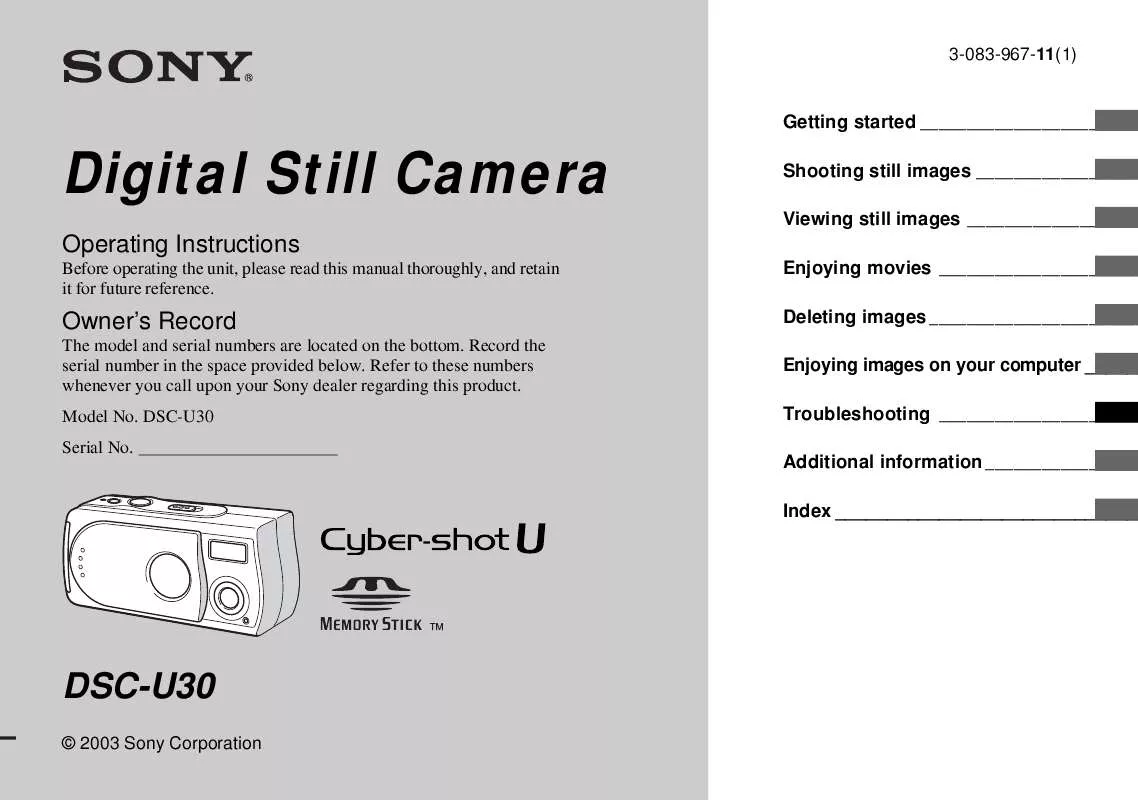
 SONY CYBER-SHOT DSC-U30 DATASHEET (330 ko)
SONY CYBER-SHOT DSC-U30 DATASHEET (330 ko)
 SONY CYBER-SHOT DSC-U30 HOW TO TAKE GREAT SPORTS SHOTS. (147 ko)
SONY CYBER-SHOT DSC-U30 HOW TO TAKE GREAT SPORTS SHOTS. (147 ko)
 SONY CYBER-SHOT DSC-U30 HOW TO TAKE GREAT HOLIDAY PHOTOS. (149 ko)
SONY CYBER-SHOT DSC-U30 HOW TO TAKE GREAT HOLIDAY PHOTOS. (149 ko)
 SONY CYBER-SHOT DSC-U30 HOW TO TAKE GREAT BIRTHDAY PHOTOS. (123 ko)
SONY CYBER-SHOT DSC-U30 HOW TO TAKE GREAT BIRTHDAY PHOTOS. (123 ko)
