User manual SONY CYBER-SHOT DSC-V3 annexe 1
Lastmanuals offers a socially driven service of sharing, storing and searching manuals related to use of hardware and software : user guide, owner's manual, quick start guide, technical datasheets... DON'T FORGET : ALWAYS READ THE USER GUIDE BEFORE BUYING !!!
If this document matches the user guide, instructions manual or user manual, feature sets, schematics you are looking for, download it now. Lastmanuals provides you a fast and easy access to the user manual SONY CYBER-SHOT DSC-V3. We hope that this SONY CYBER-SHOT DSC-V3 user guide will be useful to you.
Lastmanuals help download the user guide SONY CYBER-SHOT DSC-V3.
You may also download the following manuals related to this product:
Manual abstract: user guide SONY CYBER-SHOT DSC-V3annexe 1
Detailed instructions for use are in the User's Guide.
[. . . ] 2-318-592-12 (1)
Getting started ______________________
Shooting still images ________________
Digital Still Camera
Operating Instructions
Before operating the unit, please read this manual thoroughly, and retain it for future reference.
Viewing still images _________________
Deleting still images _________________
Before advanced operations ____________
Owner's Record
The model and serial numbers are located on the bottom. Record the serial number in the space provided below. Refer to these numbers whenever you call upon your Sony dealer regarding this product. ___________________
Advanced still image shooting ___________
Advanced still image viewing____________
Still image printing ____________________
Enjoying movies _____________________
Enjoying images on your computer _______
Troubleshooting ______________________
Additional information _________________
Index ______________________________
DSC-V3
© 2004 Sony Corporation
WARNING
To prevent fire or shock hazard, do not expose the unit to rain or moisture. [. . . ] (page 43) · You can enlarge the images displayed with the Quick Review function (page 31) by performing steps to
To cancel playback zoom
Press .
Advanced still image viewing
Press MENU
Press
Press
: To view more of the top of the image : To view more of the bottom of the image : To view more of the left side of the image : To view more of the right side of the image
83
Recording an enlarged image Trimming
Press MENU after playback zoom.
The menu appears.
Playing back successive images
-- Slide Show
You can play back recorded images in order. This function is useful for checking your images or for presentations, etc.
MENU Control button Mode dial
Interval 3 sec/5 sec/10 sec/30 sec/1 min Image Folder: Plays back all images in the selected folder. All: Plays back all images stored in the recording medium. Repeat On: Plays back images in a continuous loop. Off: After all the images have been played back, the slide show ends.
Select [Trimming] with , then press . Select the image size with /, then press .
The image is recorded, and the image on the LCD screen returns to the normal size after recording.
· The trimmed image is recorded in the recording folder as the newest file, and the original image is retained. · The trimmed image may suffer some deterioration in image quality. · You cannot trim to 3:2-sized image. · You cannot trim RAW data files/uncompressed (TIFF) images. · You cannot trim images displayed with Quick Review.
Select [Start] with /, then press .
The slide show begins.
To cancel the slide show setting
Select [Cancel] in step .
Set the mode dial to Press MENU.
The menu appears.
.
To stop slide show playback
Press , select [Exit] with , then press again.
Select (Slide) with /, then press .
Set the following items with ///.
To skip to the next/previous image during the slide show
Press (next) or (previous).
· The interval settings time are just guidelines, so it may vary depending on the image.
84
Rotating still images
You can rotate an image recorded in portrait orientation and display it in landscape orientation.
Set the mode dial to , and display the image to rotate. Press MENU.
The menu appears.
Playing back images shot in Multi Burst mode
You can play back Multi Burst images continuously or play them back frame by frame. This function is used for checking the image.
MENU Control button Mode dial
Select (Rotate) with /, then press . Select with , then rotate the image with /. Select [OK] with /, then press .
To cancel rotation
Select [Cancel] in step or , then press .
· You cannot rotate protected images/movies/ Multi Burst images/RAW data files/ uncompressed (TIFF) images. · You may not be able to rotate images shot with other cameras. · When viewing images on a computer, the image rotation information may not be reflected depending on the application software.
Advanced still image viewing
MENU Control button
Mode dial
· When Multi Burst images are played back on a computer or on a camera without the Multi Burst function, the 16 frames you shot will be displayed at the same time as part of one image. · You cannot cut the Multi Burst image.
85
Playing back continuously
Set the mode dial to .
Playing back frame by frame
Set the mode dial to .
To delete shot images
When using this mode, you cannot delete only certain frames. When you delete images, all 16 of the frames are deleted at the same time. 1 Display the desired Multi Burst image to delete. All of the frames are deleted.
Select the Multi Burst image with /.
The selected Multi Burst image is played back continuously.
60min
M
1M
Select the Multi Burst image with /.
The selected Multi Burst image is played back continuously.
101
14/14
Press when the desired frame is displayed.
101-0014
PAUSE BACK/NEXT
2005 1 1 10:30PM
VOLUME
"Step" appears.
60min
Step 12/16 M
1M
101
14/14
To pause playback
Press . The playback starts from the frame displayed on the LCD screen.
101-0014
PLAY
FRAME BACK/NEXT
2005 1 1 10:30PM
VOLUME
Advance the frame with /.
: A next frame is displayed. When you keep and press , the frame advances. [. . . ] If you insert the "Memory Stick Duo" into the camera without attaching the Memory Stick Duo Adaptor, you may not be able to remove the "Memory Stick Duo. "
Write-protect switch Labeling position · Do not remove the "Memory Stick" while reading or writing data.
145
Effective use of the battery pack
On "InfoLITHIUM" battery pack
What is the "InfoLITHIUM" battery pack?
The "InfoLITHIUM" battery pack is a lithium-ion battery pack that has functions for communicating information related to operating conditions between your camera and the AC Adaptor. The "InfoLITHIUM" battery pack calculates the power consumption according to the operating conditions of your camera, and displays the remaining battery time in minutes.
Charging the battery pack
We recommend charging the battery pack in an ambient temperature of between 10°C to 30°C (50°F to 86°F). You may not be able to efficiently charge the battery pack outside of this temperature range.
· Battery performance decreases in low-temperature surroundings. So, the time that the battery pack can be used is shorter in cold places. [. . . ]
DISCLAIMER TO DOWNLOAD THE USER GUIDE SONY CYBER-SHOT DSC-V3 Lastmanuals offers a socially driven service of sharing, storing and searching manuals related to use of hardware and software : user guide, owner's manual, quick start guide, technical datasheets...manual SONY CYBER-SHOT DSC-V3

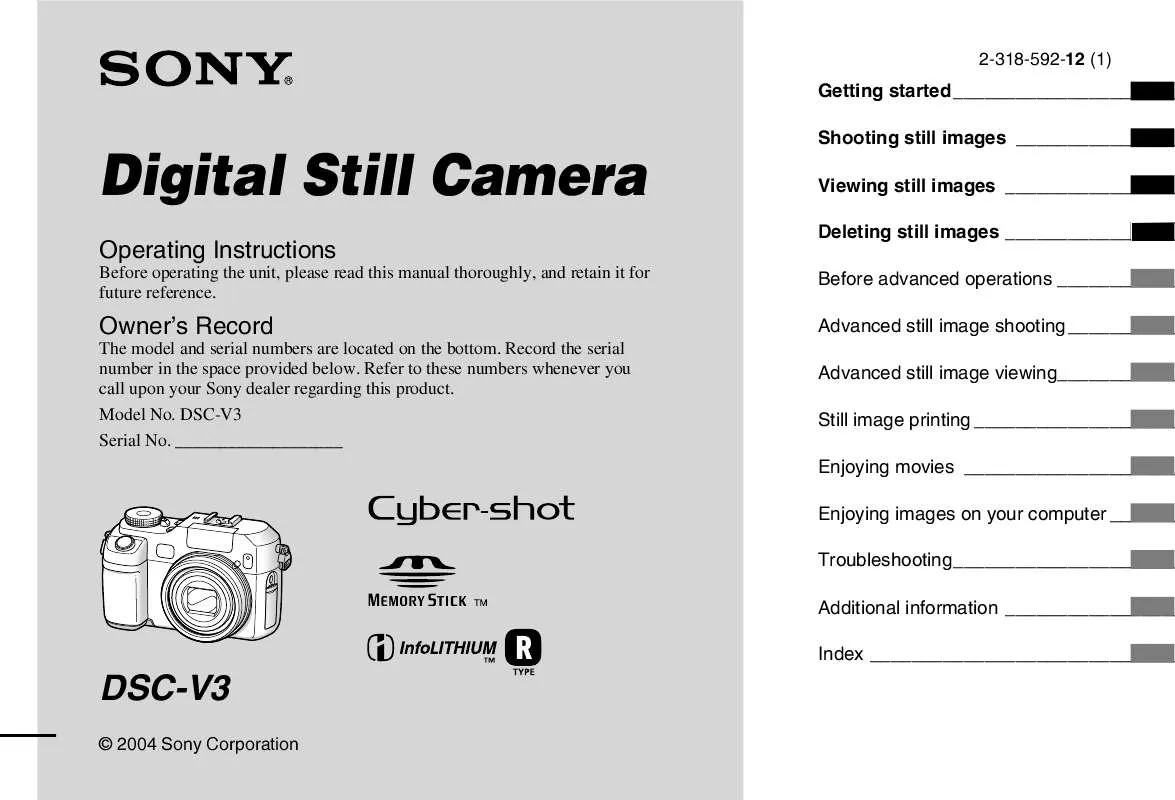
 SONY CYBER-SHOT DSC-V3 DATASHEET (337 ko)
SONY CYBER-SHOT DSC-V3 DATASHEET (337 ko)
 SONY CYBER-SHOT DSC-V3 HOW TO TAKE GREAT SPORTS SHOTS. (147 ko)
SONY CYBER-SHOT DSC-V3 HOW TO TAKE GREAT SPORTS SHOTS. (147 ko)
 SONY CYBER-SHOT DSC-V3 HOW TO TAKE GREAT HOLIDAY PHOTOS. (149 ko)
SONY CYBER-SHOT DSC-V3 HOW TO TAKE GREAT HOLIDAY PHOTOS. (149 ko)
 SONY CYBER-SHOT DSC-V3 HOW TO TAKE GREAT BIRTHDAY PHOTOS. (123 ko)
SONY CYBER-SHOT DSC-V3 HOW TO TAKE GREAT BIRTHDAY PHOTOS. (123 ko)
