User manual SONY CYBER-SHOT DSC-W270
Lastmanuals offers a socially driven service of sharing, storing and searching manuals related to use of hardware and software : user guide, owner's manual, quick start guide, technical datasheets... DON'T FORGET : ALWAYS READ THE USER GUIDE BEFORE BUYING !!!
If this document matches the user guide, instructions manual or user manual, feature sets, schematics you are looking for, download it now. Lastmanuals provides you a fast and easy access to the user manual SONY CYBER-SHOT DSC-W270. We hope that this SONY CYBER-SHOT DSC-W270 user guide will be useful to you.
Lastmanuals help download the user guide SONY CYBER-SHOT DSC-W270.
You may also download the following manuals related to this product:
Manual abstract: user guide SONY CYBER-SHOT DSC-W270
Detailed instructions for use are in the User's Guide.
[. . . ] 4-125-476-11(1)
Getting started
Digital Still Camera
Instruction Manual
Shooting/viewing images Using shooting functions Using viewing functions Deleting images
DSC-W270/W275/W290
Before operating the unit, please read this manual thoroughly, and retain it for future reference.
Connecting to other devices Changing camera settings
GB
© 2009 Sony Corporation
Owner's Record
The model and serial numbers are located on the bottom. Record the serial number in the space provided below. Refer to these numbers whenever you call upon your Sony dealer regarding this product.
Model No. ___________________________
WARNING
To reduce fire or shock hazard, do not expose the unit to rain or moisture.
If the shape of the plug does not fit the power outlet, use an attachment plug adaptor of the proper configuration for the power outlet.
CAUTION
[ Battery pack
If the battery pack is mishandled, the battery pack can burst, cause a fire or even chemical burns. [. . . ] The higher the amount of data used per second (average bit rate), the smoother the playback image.
Movie image size 1280×720(Fine) 1280×720(Standard) VGA Average bit rate 9 Mbps 6 Mbps 3 Mbps Usage guidelines Shoot highest quality movie for display on HDTV Shoot standard quality movie for display on HDTV Shoot at an image size suitable for WEB upload
30GB
x Maximum recording time
The table below shows the approximate maximum recording times. These are the total times for all movie files. Continuous shooting is possible for approximately 29 minutes.
(Units: hour : minute : second)
Capacity Internal memory Size 1280×720(Fine) 1280×720(Standard) VGA Approx. 11 MB -- -- 0:00:10 "Memory Stick Duo" media formatted with this camera 256 MB 512 MB 0:03:00 0:04:30 0:09:20 0:06:40 0:09:50 0:19:50 1 GB 0:13:50 0:20:20 0:40:50 2 GB 0:28:30 0:41:30 1:23:20 4 GB 0:56:20 1:22:10 2:44:30 8 GB 1:53:50 2:46:10 16 GB 3:51:40 5:38:00
5:32:30 11:16:10
Notes
· The recording time may vary depending on the shooting conditions and the recording media. · The continuous shooting time differs according to the shooting conditions (temperature, etc. ). · Movies with the size set to [1280×720] can only be recorded on a "Memory Stick PRO Duo"
media.
31GB
Using shooting functions
Using viewing functions
Viewing an enlarged image (Playback zoom)
(Playback) 1 Press thedisplay an image, button to then press (Playback zoom) button.
The image is enlarged at twice the size, with the center of the image.
2 Adjust the zoom scale and position.
button: Zooms in. W button of the W/T (Zoom) button: Zooms out. v/V/b/B on the control button: Adjusts the position.
Shows the displayed area of the whole image
Searching for an image (Image Index)
(Playback) 1 Press thedisplay an image, button to then press button.
·
(Image Index)
Press (Image Index) button again to display an index screen with even more images.
an image with 2 Select control button. v/V/b/B on the
·
To return to the single-image screen, press z.
32GB
Viewing still images with music (Slideshow)
1 Press thestill (Playback) button to display a image, then press
the MENU button.
MENU button
(Slideshow) with 2 Select the control button, v/V/ b/B on then press z.
3 Select [Start] with v on the control button, then press z. The slideshow starts.
·
To end the slideshow, press z.
Using viewing functions
zSelecting background music
You can transfer a desired music file from your CDs or MP3 files to the camera to play back during slideshow. To transfer music files, install the "Music Transfer" software (supplied) to your computer (page 40), then follow the steps below. 1 Press MENU t (Settings) t (Main Settings) t [Download Music] t [OK]. 2 Make a USB connection between the camera and your computer. 3 Start and operate "Music Transfer". For details on "Music Transfer", see the "Music Transfer" help.
33GB
Selecting the display format (View Mode)
Allows you to select the display format for viewing multiple images when using "Memory Stick Duo" media.
(Playback) button to 1 Press the image, then press the display an MENU button.
MENU button
Select (View Mode) with v/ 2 V/b/B on the control button t desired mode t z.
(Date View): Displays images by the date. (Event View): Analyzes the dates shots and frequency, automatically organizes the images into groups and displays them. (Favorites): Displays images registered as Favorites. (Folder View): Displays and organizes images by folders.
Note
· When you cannot play back images recorded with other cameras, view the images in [Folder
View].
34GB
Deleting images
Deleting images
1 Press an(Playback) button to display image, then press
(Delete) button.
(Delete) button
the control button 2 Press v/V ondesired setting. to select the
All in Date Range: You can delete all images in the displayed date range. According to the View Mode, this item will MENU button be [All in This Folder] or [All in Event]. Multiple Images: You can select and delete multiple images. Select the images, press z, and then press the MENU button to delete. [. . . ] This rechargeable battery is continually charged as long as you are using the camera. However, if you use the camera for only short periods, it discharges gradually, and if you do not use the camera at all for about one month it becomes completely discharged. In this case, be sure to charge this rechargeable battery before using the camera. However, even if this rechargeable battery is not charged, you can still use the camera, but the date and time will not be indicated.
Charging method of the internal rechargeable backup battery
On cleaning
Cleaning the LCD screen
Wipe the screen surface with an LCD cleaning kit (sold separately) to remove fingerprints, dust, etc.
Cleaning the lens
Wipe the lens with a soft cloth to remove fingerprints, dust, etc.
Cleaning the camera surface
Clean the camera surface with a soft cloth slightly moistened with water, then wipe the surface with a dry cloth. [. . . ]
DISCLAIMER TO DOWNLOAD THE USER GUIDE SONY CYBER-SHOT DSC-W270 Lastmanuals offers a socially driven service of sharing, storing and searching manuals related to use of hardware and software : user guide, owner's manual, quick start guide, technical datasheets...manual SONY CYBER-SHOT DSC-W270

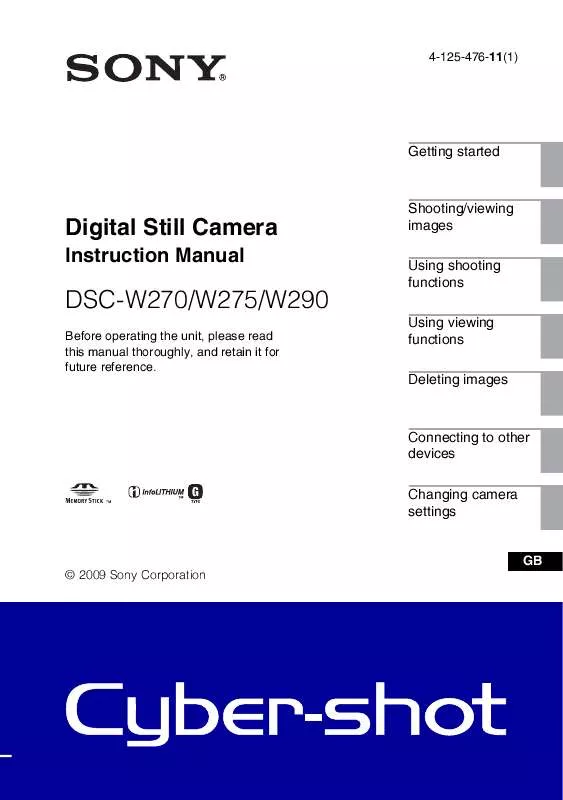
 SONY DSC-W270 annexe 2 (18411 ko)
SONY DSC-W270 annexe 2 (18411 ko)
 SONY CYBER-SHOT DSC-W270 annexe 1 (18342 ko)
SONY CYBER-SHOT DSC-W270 annexe 1 (18342 ko)
