User manual SONY CYBER-SHOT DSC-W55/L
Lastmanuals offers a socially driven service of sharing, storing and searching manuals related to use of hardware and software : user guide, owner's manual, quick start guide, technical datasheets... DON'T FORGET : ALWAYS READ THE USER GUIDE BEFORE BUYING !!!
If this document matches the user guide, instructions manual or user manual, feature sets, schematics you are looking for, download it now. Lastmanuals provides you a fast and easy access to the user manual SONY CYBER-SHOT DSC-W55/L. We hope that this SONY CYBER-SHOT DSC-W55/L user guide will be useful to you.
Lastmanuals help download the user guide SONY CYBER-SHOT DSC-W55/L.
You may also download the following manuals related to this product:
Manual abstract: user guide SONY CYBER-SHOT DSC-W55/L
Detailed instructions for use are in the User's Guide.
[. . . ] VCLICK!
Table of contents
Basic Operations
Using the menu
Digital Still Camera
Using the Setup screen
Cyber-shot Handbook
DSC-W35/W55
Before operating the unit, please read this Handbook and "Instruction Manual" thoroughly, and retain it for future reference.
Viewing images on a TV screen
Using your computer
Printing still images
Troubleshooting
Others
Index
© 2007 Sony Corporation
2-899-987-11(1)
GB
Notes on using your camera
Types of "Memory Stick" that can be used (not supplied)
The IC recording medium used by this camera is a "Memory Stick Duo". There are two types of "Memory Stick".
Carl Zeiss lens
This camera is equipped with a Carl Zeiss lens which is capable of reproducing sharp images with excellent contrast. The lens for this camera has been produced under a quality assurance system certified by Carl Zeiss in accordance with the quality standards of Carl Zeiss in Germany.
"Memory Stick Duo": you can use a "Memory Stick Duo" with your camera.
Notes on the LCD screen and lens
· The LCD screen is manufactured using extremely high-precision technology so over 99. 99% of the pixels are operational for effective use. However, there may be some tiny black points and/or bright points (white, red, blue or green in color) that constantly appear on the LCD screen. [. . . ] Then, right-click an image file to display the menu and click [Copy].
6 Click [Finish].
The wizard screen closes.
· To continue copying other images, disconnect the cable for multi-use terminal (DSC-W55) or the USB cable (DSC-W35) (page 71). Then follow the procedure explained in "Stage 2: Connecting the camera and your computer" on page 67.
1 Using your computer 2
Stage 3-B: Copying images to a Computer
· For Windows XP, follow the procedure explained in "Stage 3-A: Copying images to a computer" on page 67.
· On the storage destination of the image files, see (page 71).
This section describes an example of copying images to the "My Documents" folder.
69
Copying images to your computer
3 Double-click the [My Documents]
folder. Then, right-click on the "My Documents" window to display the menu and click [Paste].
Stage 4: Viewing images on your computer
This section describes the procedure for viewing copied images in the "My Documents" folder.
1 Click [Start] t [My Documents].
1 2
2
The image files are copied to the "My Documents" folder.
· When an image with the same file name exists in the copy destination folder, the overwrite confirmation message appears. When you overwrite an existing image with a new one, the original file data is deleted. To copy an image file to the computer without overwriting, change the file name to a different name and then copy the image file. However, note that if you change the file name (page 73), you may not be able to play back that image with your camera.
1
The contents of the "My Documents" folder are displayed.
· If you are not using Windows XP, double-click [My Documents] on the desktop.
2 Double-click the desired image
file.
The image is displayed.
70
Copying images to your computer
To delete the USB connection
Perform the procedures listed below beforehand when:
· Disconnecting the cable for multi-use terminal (DSC-W55) or the USB cable (DSC-W35) · Removing a "Memory Stick Duo" · Inserting a "Memory Stick Duo" into the camera after copying images from the internal memory · Turning off the camera
Image file storage destinations and file names
The image files recorded with your camera are grouped as folders on the "Memory Stick Duo". Example: viewing folders on Windows XP
1 Double-click
on the tasktray.
Double-click here 2 Click (Sony DSC) t [Stop].
3 Confirm the device on the confirmation window, then click [OK]. The device is disconnected.
· Step 4 is unnecessary for Windows XP.
A Folder containing image data recorded using a camera not equipped with the folder creating function B Folder containing image data recorded using this camera When no new folders are created, there are folders as follows:
"Memory Stick Duo"; "101MSDCF" only Internal memory; "101_SONY" only · You cannot record any images to the "100MSDCF" folder. The images in these folders are available only for viewing. · You cannot record/playback any images to the "MISC" folder.
71
Using your computer
Copying images to your computer
· Image files are named as follows. ssss stands for any number within the range from 0001 to 9999. The numerical portions of the name of a movie file recorded in movie mode and its corresponding index image file are the same. Still image files: DSC0ssss. JPG Movie files: MOV0ssss. MPG Index image files that are recorded when you record movies: MOV0ssss. THM · For more information about folders, see pages 43 and 55.
72
Viewing image files stored on a computer with your camera (using a "Memory Stick Duo")
This section describes the process using a Windows computer as an example. When an image file copied to a computer no longer remains on a "Memory Stick Duo", you can view that image again on the camera by copying the image file on the computer to a "Memory Stick Duo".
· Step 1 is not necessary if the file name set with your camera has not been changed. · You may be unable to play back some images depending on the image size. · When an image file has been processed by a computer or when the image file was recorded using a model other than that of your camera, playback on your camera is not guaranteed. · When there is no folder, create a folder with your camera (page 55) first, and then copy the image file.
2 Copy the image file to the
"Memory Stick Duo" folder in the following order.
1Right-click the image file, then click [Copy]. 2Double-click [Removable Disk] or [Sony MemoryStick] in [My Computer]. 3Right-click the [sssMSDCF] folder in the [DCIM] folder, then click [Paste].
· sss stands for any number within the range from 100 to 999.
1 Right-click the image file, then
click [Rename]. Change the file name to "DSC0ssss. " Enter a number from 0001 to 9999 for ssss.
Using your computer
1 2
· If the overwrite confirmation message appears, enter a different number. · An extension may be displayed depending on the computer settings. The extension for still images is JPG, and the extension for movies is MPG. [. . . ] Folder. . . . . . . . . . . . . 56 Clock Set . . . . . . . . . . . . . . . . . . . . . . . . . . . . . . 60 Cloudy . . . . . . . . . . . . . . . . . . . . . . . . . . . . . . . . . . 36 Color. . . . . . . . . . . . . . . . . . . . . . . . . . . . . . . . . . . . . . . 8 Color Mode. . . . . . . . . . . . . . . . . . . . . . . . . . . 32 Compression ratio. . . . . . . . . . . . . . . . . . . 9
E
EV . . . . . . . . . . . . . . . . . . . . . . . . . . . . . . . . . . . . . . . . 23 Exposure . . . . . . . . . . . . . . . . . . . . . . . . . . . . . . . . 7 Extension . . . . . . . . . . . . . . . . . . . . . . . . . . . . . 73
F
File name. . . . . . . . . . . . . . . . . . . . . . . . . . . . . . [. . . ]
DISCLAIMER TO DOWNLOAD THE USER GUIDE SONY CYBER-SHOT DSC-W55/L Lastmanuals offers a socially driven service of sharing, storing and searching manuals related to use of hardware and software : user guide, owner's manual, quick start guide, technical datasheets...manual SONY CYBER-SHOT DSC-W55/L

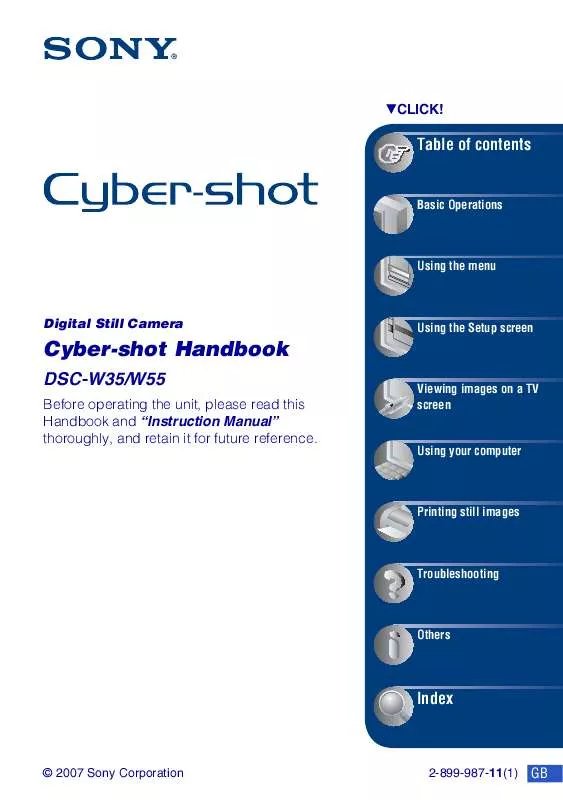
 SONY CYBER-SHOT DSC-W55/L (2949 ko)
SONY CYBER-SHOT DSC-W55/L (2949 ko)
 SONY CYBER-SHOT DSC-W55/L annexe 1 (2949 ko)
SONY CYBER-SHOT DSC-W55/L annexe 1 (2949 ko)
 SONY CYBER-SHOT DSC-W55/L DATASHEET (654 ko)
SONY CYBER-SHOT DSC-W55/L DATASHEET (654 ko)
 SONY CYBER-SHOT DSC-W55/L HOW TO TAKE GREAT SPORTS SHOTS. (147 ko)
SONY CYBER-SHOT DSC-W55/L HOW TO TAKE GREAT SPORTS SHOTS. (147 ko)
 SONY CYBER-SHOT DSC-W55/L HOW TO TAKE GREAT HOLIDAY PHOTOS. (149 ko)
SONY CYBER-SHOT DSC-W55/L HOW TO TAKE GREAT HOLIDAY PHOTOS. (149 ko)
 SONY CYBER-SHOT DSC-W55/L HOW TO TAKE GREAT BIRTHDAY PHOTOS. (123 ko)
SONY CYBER-SHOT DSC-W55/L HOW TO TAKE GREAT BIRTHDAY PHOTOS. (123 ko)
