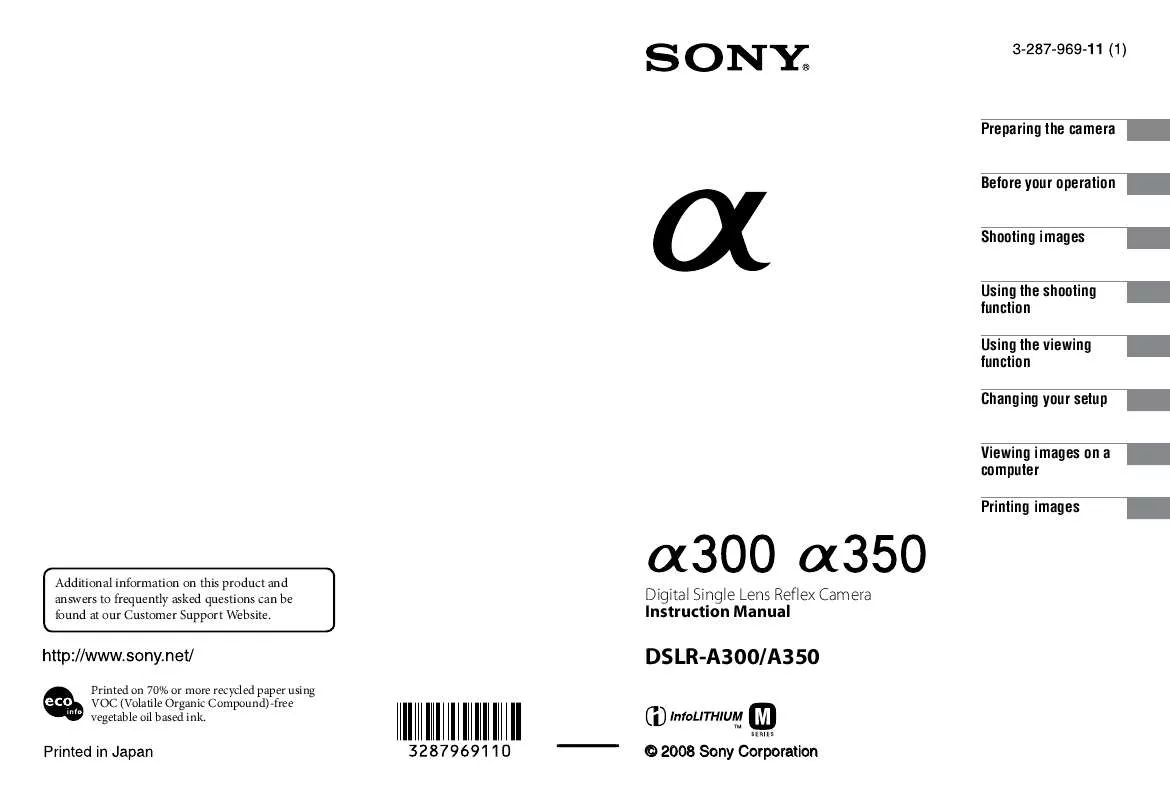User manual SONY ALPHA DSLR-A300/N
Lastmanuals offers a socially driven service of sharing, storing and searching manuals related to use of hardware and software : user guide, owner's manual, quick start guide, technical datasheets... DON'T FORGET : ALWAYS READ THE USER GUIDE BEFORE BUYING !!!
If this document matches the user guide, instructions manual or user manual, feature sets, schematics you are looking for, download it now. Lastmanuals provides you a fast and easy access to the user manual SONY ALPHA DSLR-A300/N. We hope that this SONY ALPHA DSLR-A300/N user guide will be useful to you.
Lastmanuals help download the user guide SONY ALPHA DSLR-A300/N.
Manual abstract: user guide SONY ALPHA DSLR-A300/N
Detailed instructions for use are in the User's Guide.
[. . . ] Preparing the camera Before your operation Shooting images Using the shooting function Using the viewing function Changing your setup Viewing images on a computer Printing images
Additional information on this product and answers to frequently asked questions can be found at our Customer Support Website.
Digital Single Lens Reflex Camera Instruction Manual
DSLR-A300/A350
Printed on 70% or more recycled paper using VOC (Volatile Organic Compound)-free vegetable oil based ink.
© 2008 Sony Corporation
Owner's Record
The model and serial numbers are located on the bottom. Record the serial number in the space provided below. Refer to these numbers whenever you call upon your Sony dealer regarding this product. __________________________
WARNING
To reduce fire or shock hazard, do not expose the unit to rain or moisture.
For Customers in the U. S. A.
This symbol is intended to alert the user to the presence of uninsulated "dangerous voltage" within the product's enclosure that may be of sufficient magnitude to constitute a risk of electric shock to persons. [. . . ] · To set the color filter, select the compensation direction with b/B.
Note · Since color meters are designed for film cameras, the values differ under fluorescent/ sodium lamp/mercury lamps. We recommend that you use the custom white balance or do a test shooting.
92
5500K*1 (ColorTemperature) 00*2 (Color filter)
Sets the white balance by the color temperature. The higher the number, the more reddish the image and the lower the number, the more bluish the image. Achieves the effect of CC (Color Compensation) filters for photography. Based on using the set color temperature as the standard, the color can be compensated to G (Green) or M (Magenta).
*1 *2
The value is the color temperature value currently selected. The value is the Color filter value currently selected.
Registering the color tones (Custom white balance)
In a scene where the ambient light consists of multiple types of light source, use of custom white balance is recommended in order to accurately reproduce the whiteness.
Using the shooting function
1 Fn button t [White balance] t 2 Select [
SET] with b/B on the controller.
3 Hold the camera so that the white area fully covers the spotmetering circle and press the shutter button down.
The shutter clicks and the calibrated values (ColorTemperature and Color filter) are displayed.
4 Press the center of the controller.
The monitor returns to the recording information display with the memorized custom white balance setting retained. · The custom white balance setting is registered in this operation is effective until a new setting is registered.
93
Note · The message "Custom WB error" indicates that the value is beyond the expected range. (When the flash is used on a subject in close proximity or a subject with a bright color is in the frame. ) If you register this value, the indicator turns yellow on the recording information display on the LCD monitor. You can shoot at this point, but it is recommended that you set the white balance again to get a more correct white balance value.
To call the custom white balance setting
Fn button t [White balance] t
(Custom)
Note · If the flash is used when the shutter button is pressed, a custom white balance is registered with the flash light taken into account. Take pictures with the flash in later shootings.
94
Image processing
Correcting the brightness of the image (D-Range Optimizer)
Fn button t [D-RangeOptimizer] t Select the desired setting
(Off) (Standard) No optimization. When there is a sharp contrast of light and shadow between the subject and the background, which is common when shooting into the sun, the camera attenuates the contrast across the entire image to produce an image with proper brightness and contrast. By dividing the image into small areas, the camera analyses the contrast of light and shadow between the subject and the background, producing the image with the optimal brightness and gradation.
(Advanced)
Using the shooting function
·
(Advanced) of D-Range Optimizer has no effect on RAW files. Correct images using the D-Range Optimizer function of "Image Data Converter SR. "
Selecting your desired image processing (Creative Style)
MENU button t setting 1 t [Creative Style] t Select the desired
· When you want to adjust (Contrast), (Saturation), or (Sharpness), select the desired item with b/B, then adjust the value with v/V.
(Standard) (Vivid) For shooting various scenes with rich gradation and beautiful colors. The saturation and contrast are heightened for shooting striking images of colorful scenes and subjects such as flowers, spring greenery, blue sky, or ocean views. For shooting the skin color in a soft tone, ideally suited to shooting portraits. The saturation, contrast, and sharpness are heightened for shooting vivid and crisp scenery. Distant landscapes also stand out more.
(Portrait) (Landscape)
95
(Night view) (Sunset) (B/W) (Adobe RGB)
The contrast is attenuated for shooting a nightscape that is more faithful to the real view. For shooting the beautiful red of the setting sun. For shooting images in black and white monotone. For shooting images in Adobe RGB color space.
(Contrast), (Saturation), and Creative Style item.
(Contrast)
(Sharpness) can be adjusted for each
The difference of light and shadow in an image (gradation). Increase the value to get an image with strong contrast. Increase the value for an image with deep and vivid colors. [. . . ] 27 Shutter speed . . . . . . . . . . . . . . . . . . . . . . . . 56, 61 Shutter speed priority . . . . . . . . . . . . . . . . . 61 Single bracket. . . . . . . . . . . . . . . . . . . . . . . . . . . . . 98 Single-shot AF . . . . . . . . . . . . . . . . . . . . . . . . . . . [. . . ]
DISCLAIMER TO DOWNLOAD THE USER GUIDE SONY ALPHA DSLR-A300/N Lastmanuals offers a socially driven service of sharing, storing and searching manuals related to use of hardware and software : user guide, owner's manual, quick start guide, technical datasheets...manual SONY ALPHA DSLR-A300/N