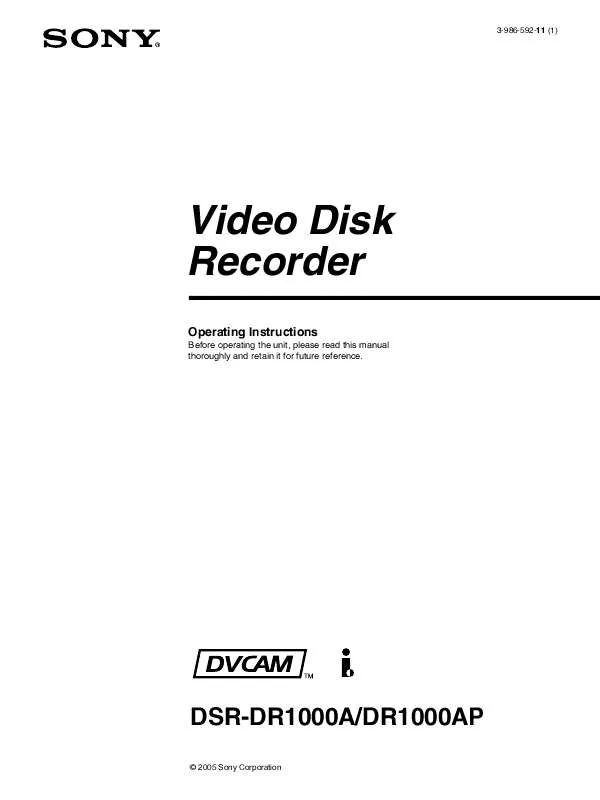User manual SONY DSR-1000A
Lastmanuals offers a socially driven service of sharing, storing and searching manuals related to use of hardware and software : user guide, owner's manual, quick start guide, technical datasheets... DON'T FORGET : ALWAYS READ THE USER GUIDE BEFORE BUYING !!!
If this document matches the user guide, instructions manual or user manual, feature sets, schematics you are looking for, download it now. Lastmanuals provides you a fast and easy access to the user manual SONY DSR-1000A. We hope that this SONY DSR-1000A user guide will be useful to you.
Lastmanuals help download the user guide SONY DSR-1000A.
Manual abstract: user guide SONY DSR-1000A
Detailed instructions for use are in the User's Guide.
[. . . ] 3-986-592-11 (1)
Video Disk Recorder
Operating Instructions
Before operating the unit, please read this manual thoroughly and retain it for future reference.
DSR-DR1000A/DR1000AP
© 2005 Sony Corporation
Owner's Record
The model and serial numbers are located at the bottom. Record these numbers in the spaces provided below. Refer to them whenever you call upon your Sony dealer regarding this product. Serial No.
WARNING
To reduce the risk of fire or electric shock, do not expose this apparatus to rain or moisture. [. . . ] The second press moves to the end point of the next clip. Example
Playback direction
Clip 1
Clip 2
PREV
Clip 3
NEXT
Clip 4a)
a) The last clip
When you press the PREV button or the NEXT button at the current position (point P), the unit behaves as follows. PREV pressed two times: Jump to point C. NEXT pressed two times: Jump to point I.
To Search in Clip Units (Clip Jump)
43
Chapter 4 Clip Operations
Playing Back Scenes Extracted From Clips (Program Playback)
the monitor screen if there is a problem in the segment definition, for example when the Out point is defined in advance of the In point. Reset the Out point.
6 7
Proceed in the same way to define scenes D, C, and A. With the CLIP button held down, press the PLAY button. The scenes are played in the order B, D, C, A.
Scene A Clip 1
Scene B Clip 2
Scene C
Scene D Clip 3
Numbers are assigned to extracted scenes in the order that you create the segments and displayed in playlists.
Sequence of the scenes being played back
The following example explains how to extract scenes A to D and play them back in the order B, D, C, A.
1 2
In clip 2, cue up the point that you want to use as the In point of scene B. With the SET button held down, press the K (IN) button. "IN set" appears in the time counter, and the LED to the side of the K (IN) button lights. The In point timecode appears in the operation mode display area below the time code display on the monitor screen.
Chapter 4 Clip Operations
3 4
Cue up the point that you want to use as the Out point of scene B. With the SET button held down, press the k (OUT) button. "OUT set" vappears in the time counter, and the LED to the side of the k (OUT) button lights. The Out point timecode appears in the operation mode display area below the time code display on the monitor screen.
5
With the CLIP button held down, press the SET button. "CLIP set" appears in the time counter and scene B is registered. When the In/Out points are registered, the In and Out points timecodes disappears and the operation mode is displayed below the time code display on the monitor screen.
Note
An exclamation point (!) appears after "CLIP set" and the message "SUB CLIP IS INVALID" appears on
44
Playing Back Scenes Extracted From Clips (Program Playback)
Working with Playlists
Scenes that you define within clips by setting In and Out points are assigned numbers in the order of creation and displayed in playlists. In playlists, you can reset In and Out points, sort scenes in different orders, and add new scenes. You can save up to 7 edited playlists (cliplist1 to cliplist7). You can also delete the contents of playlists. Use the Clip menu to operate on playlists. To display the Clip menu Press the MENU button with the CLIP button held down.
CLIP MENU LIST ALL DELETE RECALL SAVE
CLIP MENU LIST RECALL cliplist 1 cliplist 2 cliplist 3 cliplist 4 cliplist 5 cliplist 6 cliplist 7
2
Select one of cliplist1 to cliplist7 and press the k (OUT) button. The confirmation message "RECALL?" appears.
3
Press the SET button. To hide a playlist Press the K (IN) button.
Editing Playlists
1
Displaying Playlists
To display the current playlist, select LIST in the Clip menu and then press the k (OUT) button.
CLIP MENU LIST ALL DELETE RECALL SAVE
Select LIST in the Clip menu and then press the k (OUT) button. [. . . ] See also "Non-linear editing. " Loop-through connection A connection which allows a signal input to an input connector to pass through the unit and exit from an output connector as input to external equipment. Luminance signal The signal that determines the brightness of the picture. Non-drop frame mode The number of frames of the time code and video run is not adjusted. When you use the time code in nondrop frame mode, the real playback time will be about 86 seconds shorter per day than the time code. [. . . ]
DISCLAIMER TO DOWNLOAD THE USER GUIDE SONY DSR-1000A Lastmanuals offers a socially driven service of sharing, storing and searching manuals related to use of hardware and software : user guide, owner's manual, quick start guide, technical datasheets...manual SONY DSR-1000A