User manual SONY DVP-C600D
Lastmanuals offers a socially driven service of sharing, storing and searching manuals related to use of hardware and software : user guide, owner's manual, quick start guide, technical datasheets... DON'T FORGET : ALWAYS READ THE USER GUIDE BEFORE BUYING !!!
If this document matches the user guide, instructions manual or user manual, feature sets, schematics you are looking for, download it now. Lastmanuals provides you a fast and easy access to the user manual SONY DVP-C600D. We hope that this SONY DVP-C600D user guide will be useful to you.
Lastmanuals help download the user guide SONY DVP-C600D.
You may also download the following manuals related to this product:
Manual abstract: user guide SONY DVP-C600D
Detailed instructions for use are in the User's Guide.
[. . . ] For other product related questions please contact our Customer Information Service Centre at 1-877-899-7669 or write to us at: Customer Information Service 115 Gordon Baker Road, Toronto, Ontario, M2H 3R6
DVP-C600D
© 2005 Sony Corporation
WARNING
To reduce the risk of fire or electric shock, do not expose this apparatus to rain or moisture. To avoid electrical shock, do not open the cabinet. Refer servicing to qualified personnel only.
WARNING
This equipment has been tested and found to comply with the limits for a Class B digital device, pursuant to Part 15 of the FCC Rules. These limits are designed to provide reasonable protection against harmful interference in a residential installation. [. . . ] The DVD/Super Audio CD/CD text appears only when text is recorded in the disc. If the disc does not contain text, "NO TEXT" appears. In this case, you can label the disc (page 68).
1 Press TIME/TEXT during playback.
The following display appears.
T 1:01:57 BRAHMS SYMPHONY
Time information
2 Press TIME/TEXT repeatedly to
change the time information.
The available time information depends upon the type of disc you are playing. When playing a DVD VIDEO or DVDRW · T *:*:* (hours: minutes: seconds) Playing time of the current title · T*:*:* Remaining time of the current title · C *:*:* Playing time of the current chapter · C*:*:* Remaining time of the current chapter
52
To check DATA CD (MP3 audio) bit rate, album name, or track name
Press TIME/TEXT while playing an MP3 audio track on a DATA CD. You can display the name of an album/track and the audio bit rate (the amount of data per second of the current audio) on your TV screen.
T 17:30 128k
Checking the information on the front panel display
You can view the time information and text on the front panel display as well as on the TV screen. The information on the front panel display changes as follows when you change the time information on your TV screen.
When playing a DVD VIDEO or DVD-RW
Bit rate Title playing time and current title and chapter number
JAZZ RIVER SIDE
Viewing Information About the Disc
Album name
Track name
Remaining time of the current title
Notes
· If the MP3 audio track being played back has an ID3 tag, the ID3 tag information is displayed instead of the track name. · The name display cannot be scrolled. Playing time and number of the current chapter
Remaining time of the current chapter
Text
c continued
53
When playing a VIDEO CD (without PBC functions), Super Audio CD, or CD
Track playing time and current track and index number
Remaining time of the current track
· The player can only display the first level of the DVD/Super Audio CD/CD text, such as the disc name or title. · Playing time of MP3 audio tracks may not be displayed correctly. · If you play a disc containing JPEG image files only, "MODE (MP3, JPEG)" is changed to "JPEG" automatically. If you play a disc containing MP3 audio tracks only, "MODE (MP3, JPEG)" is changed to "MP3" automatically.
Checking the play information of a DVD (ADVANCED)
Playing time of the disc
1 2
Press DISPLAY during playback.
The Control Menu is displayed.
Remaining time of the disc
Press X/x to select (ADVANCED), then press ENTER.
The options for "ADVANCED" appear.
12(27) 18(34) T 1:32:55
DVD VIDEO
Text
OFF OFF BIT RATE
When playing a DATA CD (MP3 audio)
Track playing time and current album and track number
3
Press X/x to select "BIT RATE, " then press ENTER.
BIT RATE
0 5 10 Mbps
Track name
z Hints · When playing VIDEO CDs with PBC functions, scene number and the playing time are displayed. This means that you can change the viewing angle.
SUBTITLE
ANGLE
1 Press SUBTITLE during playback.
The following display appears.
1:ENGLISH
Enjoying Movies
1 Press ANGLE during playback.
The number of the angle appears on the display.
2
2 Press SUBTITLE repeatedly to
select the language.
When playing a DVD VIDEO Select the language. Depending on the DVD VIDEO, the choice of language varies. When 4 digits are displayed, they indicate a language code. See "Language Code List" for the language the code represents (page 94). When playing a DVD-RW Select "ON. "
2 Press ANGLE repeatedly to select
the angle number.
The scene changes to the selected angle.
Note
Depending on the DVD VIDEO, you may not be able to change the angles even if multi-angles are recorded on the disc.
To turn off the subtitles
Select "OFF" in step 2.
Note
Depending on the DVD VIDEO, you may not be able to change the subtitles even if multilingual subtitles are recorded on it. You also may not be able to turn them off.
57
Adjusting the Playback Picture (VIDEO CONTROL)
You can adjust the video signal of a DVD, VIDEO CD, or JPEG Image files from the player to obtain the picture quality you want. Choose the setting that best suits the program you are watching. When you select "MEMORY, " you can make further adjustments to each element of the picture (color, brightness, etc. ).
2 Press VIDEO CONTROL repeatedly
to select the setting you want.
The default setting is underlined. · STANDARD: displays a standard picture. · DYNAMIC 1: produces a bold dynamic picture by increasing the picture contrast and the color intensity. · DYNAMIC 2: produces a more dynamic picture than DYNAMIC 1 by further increasing the picture contrast and the color intensity. [. . . ] Depending on the disc, no index may be recorded.
DVD-RW (page 6, 40)
A DVD-RW is a recordable and rewritable disc that is the same size as the DVD VIDEO. The DVD-RW has two different modes: VR mode and Video mode. DVD-RWs created in Video mode have the same format as a DVD VIDEO, while discs created in VR (Video Recording) mode allow the contents to be programmed or edited.
Normal (Interlace) format (page 78)
Normal (Interlace) format shows every other line of an image as a single "field" and is the standard method for displaying images on television. The even number field shows the even numbered lines of an image, and the odd numbered field shows the odd numbered lines of an image.
DVD+RW (page 6)
A DVD+RW (plus RW) is a recordable and rewritable disc. [. . . ]
DISCLAIMER TO DOWNLOAD THE USER GUIDE SONY DVP-C600D Lastmanuals offers a socially driven service of sharing, storing and searching manuals related to use of hardware and software : user guide, owner's manual, quick start guide, technical datasheets...manual SONY DVP-C600D

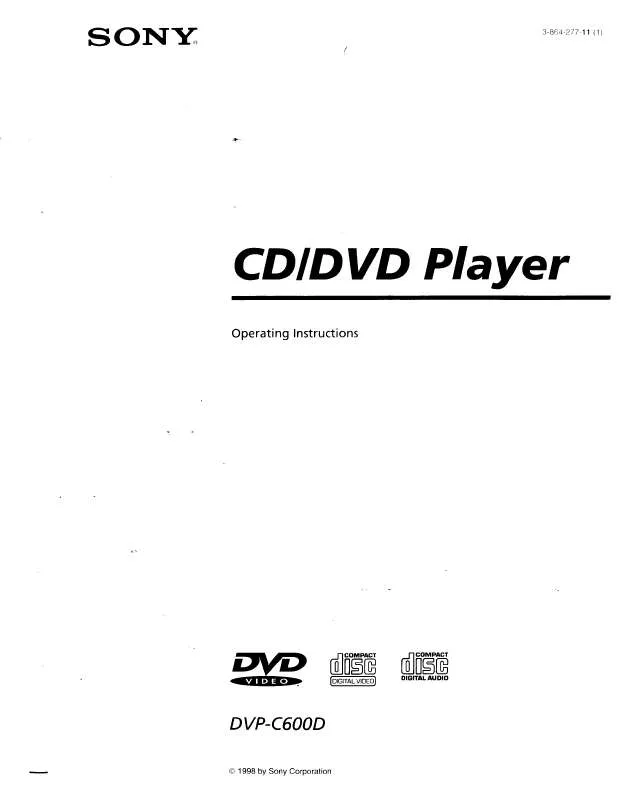
 SONY DVP-C600D (4688 ko)
SONY DVP-C600D (4688 ko)
 SONY DVP-C600D (4688 ko)
SONY DVP-C600D (4688 ko)
 SONY DVP-C600D annexe 1 (4688 ko)
SONY DVP-C600D annexe 1 (4688 ko)
