User manual SONY DVP-FX720
Lastmanuals offers a socially driven service of sharing, storing and searching manuals related to use of hardware and software : user guide, owner's manual, quick start guide, technical datasheets... DON'T FORGET : ALWAYS READ THE USER GUIDE BEFORE BUYING !!!
If this document matches the user guide, instructions manual or user manual, feature sets, schematics you are looking for, download it now. Lastmanuals provides you a fast and easy access to the user manual SONY DVP-FX720. We hope that this SONY DVP-FX720 user guide will be useful to you.
Lastmanuals help download the user guide SONY DVP-FX720.
You may also download the following manuals related to this product:
Manual abstract: user guide SONY DVP-FX720
Detailed instructions for use are in the User's Guide.
[. . . ] 3-274-988-11(1)
Portable CD/DVD Player
Operating Instructions
z
To find out useful hints, tips and information about Sony products and services please visit: www. sony-europe. com/myproduct
DVP-FX720
© 2007 Sony Corporation
WARNING
To reduce the risk of fire or electric shock, do not expose this apparatus to rain or moisture. To avoid electrical shock, do not open the cabinet. Refer servicing to qualified personnel only. The mains lead must be changed only at a qualified service shop. [. . . ] · When no Playlist title is recorded, "ORG" appears in step 1. When you press TOP MENU once more, " " appears.
Playing VIDEO CDs With PBC Functions (PBC Playback)
Some VIDEO CDs have Playback Control (PBC) functions allowing for interactive search or playback options.
1 4 7
2 5 8 0
3 6 9
TOP MENU
Number buttons ENTER H
1 4 7
2 5 8 0
3 6 9
1
Press TOP MENU when the player is in stop mode.
The current mode appears. The TOP MENU button does not work when Resume Play is activated. Cancel the Resume Play status first by pressing x twice, and then press TOP MENU.
1 2 3
Start playing a VIDEO CD with PBC functions.
The menu appears for your selection.
2
Switch the mode by pressing TOP MENU repeatedly.
Press the number buttons to select the item number you want and press ENTER. Follow the instructions on screen for interactive operations.
Refer to the instructions supplied with the disc, as the operating procedure may differ depending on the VIDEO CD.
z Hint You can check the current mode by pressing DISPLAY during playback. On the Playback Settings Display (page 27), "PL" or "ORG" will be displayed next to the title number.
26
z Hint To cancel the PBC function, set "PBC" to "Off" in "General Setup" (page 42) and then, open and close the disc lid.
Using the Playback Settings Display
While playing a DVD, you can check the current playback settings on the screen. The Playback Settings Display also allows you to change sound, subtitle, and angle or search for a title or track by inputting numbers.
DISPLAY Number buttons C/X/x/c ENTER O
1 4 7 2 5 8 0 3 6 9
Note
Depending on the VIDEO CD, "Press ENTER" in step 2 may appear as "Press SELECT. " In this case, press H.
Playing Discs
1 Press DISPLAY while playing
a DVD.
The Playback Settings Display appears. Example: When playing a DVD VIDEO
Items Current playback settings
Menu Title Chapter Audio Subtitle 02/07 03/20 02 2CH DOLBY DIGITAL English 01 English Title Elapsed 00:12:01
Battery status
Elapsed or remaining time
, continued
27
The corresponding icon for Play, Pause, Search, or Slow Play is displayed in the upper right corner of the screen. When a DVD-RW/DVD-R (VR mode) is played, "PL" or "ORG" is displayed next to the title number.
1
Press X/x to select the search method on the Playback Settings Display, and press ENTER.
· · · · Title Chapter T. Time* C. Time*
2 Press X/x to select the
desired item and press ENTER.
· · · · · · · · · Title Chapter Audio Subtitle Angle T. Time C. Time Repeat Time Disp.
* You can search the title or chapter of a DVD VIDEO by entering the time code.
2
Press the number buttons or X/x to select the title or chapter number, and press ENTER.
3 Press X/x to select the
setting, and press ENTER.
To enter numbers, use the number buttons or X/x.
The player starts playback from the selected number. When you select "T. Time" or "C. Time" in step 1, "00:00:00" will appear on the screen. Enter the desired time code using the number buttons, and press ENTER. Playback starts from the entered time code. Elapsed or remaining time appears on the footer of the Playback Settings Display.
z Hints · You can use direct search without displaying the control menu. · See page 30 for details about using direct search for a CD or VIDEO CD.
Note
Depending on the disc, you may not be able to set some options.
Notes
· The displayed title/chapter number is the same as the number recorded on the disc. · Chapter times are not displayed when a DVD-RW/DVD-R (VR mode) is played. Chapter time will be displayed as "--:--:--. " · Depending on the disc, you may not be able to use the time code.
To turn off the display
Press DISPLAY or O RETURN.
Searching for a title/chapter, etc.
By entering the number or the time code, you can search a DVD by title or chapter.
28
Playing a DVD VIDEO repeatedly (Repeat Play)
You can play all of the titles on a DVD VIDEO, or a single title or chapter repeatedly.
Checking the playing time and remaining time
You can check the playing time and remaining time of the current title or chapter.
1 2
Select "Repeat" on the Playback Settings Display, and press ENTER. Press X/x to select the setting, and press ENTER.
Chapter: repeats the current chapter. · Title: repeats the current title. · All: repeats all of the titles. ·
1
Select "Time Disp. " on the Playback Settings Display, and press ENTER.
Playing Discs
Time Disp. Title Elapsed Title Remain Chapter Elapsed Chapter Remain Title Elapsed 00:12:48
To return to normal play
Select "Off" in step 2.
z Hint When playing a VCD or CD repeatedly, use OPTIONS (page 31).
2
Press X/x to select the time information setting, and press ENTER.
· · · · Title Elapsed Title Remain Chapter Elapsed Chapter Remain
Note
Depending on the disc, the Repeat function may not be available.
z Hint See page 32 for details about displaying the elapsed time of a CD or VIDEO CD.
Notes
· In the case of DVD-RWs/DVD-Rs (VR mode), the playing time and remaining time of the chapter is not displayed. · The default setting for "Time Disp. " is "Title Elapsed. " After selecting an other option of "Time Disp. " and exiting from the Playback Settings Display, the "Title Elapsed" appears when the Playback Settings Display is re-entered.
29
Searching for a Particular Point on a Disc (Search, Scan, Slow Play,
Repeat Play, Random Play)
You can quickly locate a particular point on a disc by monitoring the picture or playing back slowly.
DISPLAY
1 4 7 2 5 8 0 3 6 9
z Hints When you know the title or chapter number, you can search directly by entering these numbers using the number buttons. [. . . ] , The file has an extension other than ". AVI" or ". DIVX. " , The DATA CD (DivX video)/DATA DVD (DivX video) is not created in a DivX format that conforms to ISO 9660 Level 1 or Joliet/UDF. , The DivX video file is larger than 720 (width) × 576 (height).
The album/track/file names are not displayed correctly.
, The player can only display numbers and alphabet. Other characters are displayed as "*. "
, continued
53
The disc does not start playing from the beginning.
, Repeat Play or Random Play is selected (pages 29 and 31). , Resume play has taken effect (page 22).
About MP3 Audio Tracks and JPEG Image Files
MP3 is audio compression technology that satisfies the ISO/IEC MPEG regulations. [. . . ]
DISCLAIMER TO DOWNLOAD THE USER GUIDE SONY DVP-FX720 Lastmanuals offers a socially driven service of sharing, storing and searching manuals related to use of hardware and software : user guide, owner's manual, quick start guide, technical datasheets...manual SONY DVP-FX720

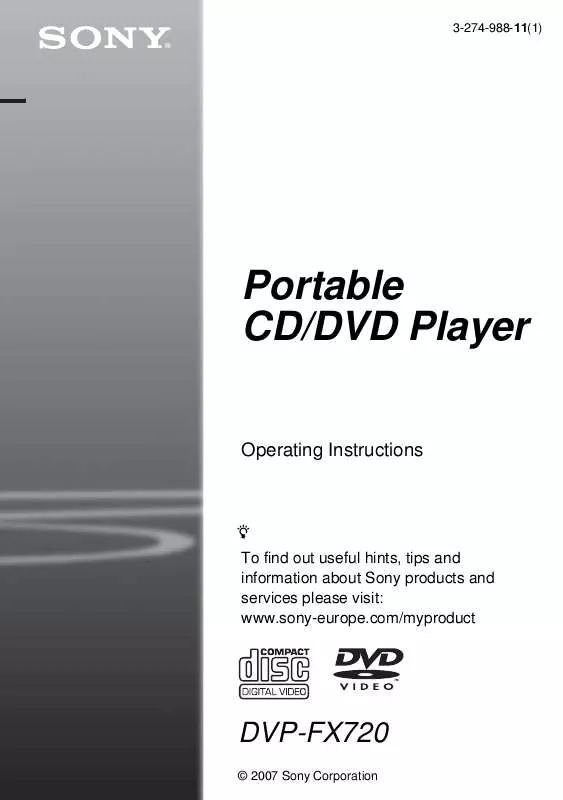
 SONY DVP-FX720 annexe 1 (1965 ko)
SONY DVP-FX720 annexe 1 (1965 ko)
 SONY DVP-FX720 QUICK GUIDE (1965 ko)
SONY DVP-FX720 QUICK GUIDE (1965 ko)
