User manual SONY DVP-FX875
Lastmanuals offers a socially driven service of sharing, storing and searching manuals related to use of hardware and software : user guide, owner's manual, quick start guide, technical datasheets... DON'T FORGET : ALWAYS READ THE USER GUIDE BEFORE BUYING !!!
If this document matches the user guide, instructions manual or user manual, feature sets, schematics you are looking for, download it now. Lastmanuals provides you a fast and easy access to the user manual SONY DVP-FX875. We hope that this SONY DVP-FX875 user guide will be useful to you.
Lastmanuals help download the user guide SONY DVP-FX875.
You may also download the following manuals related to this product:
Manual abstract: user guide SONY DVP-FX875
Detailed instructions for use are in the User's Guide.
[. . . ] 4-116-131-12(1)
Portable CD/DVD Player
Operating Instructions
z To find out useful hints, tips and
information about Sony products and services please visit:
www. sony-europe. com/myproduct
DVP-FX875
© 2008 Sony Corporation
WARNING
To reduce the risk of fire or electric shock, do not expose this apparatus to rain or moisture. To avoid electrical shock, do not open the cabinet. Refer servicing to qualified personnel only. The mains lead must be changed only at a qualified service shop. [. . . ] ·" " (angle mark) does not appear when "Angle Mark" in "General Setup" is set to "Off" (page 35).
Notes
· Depending on the DVD VIDEO, you may not be able to change the subtitles even if multilingual subtitles are recorded on it. You also may not be able to turn them off. · While you play a disc with subtitles, the subtitle may disappear when you press .
20
Selecting "Original" or "Play List" on a DVD-RW/DVD-R
Some DVD-RWs/DVD-Rs in VR (Video Recording) mode have two types of title for playback: originally recorded titles (Original), and titles that can be created on recordable DVD players for editing (Play List). You can select the type of title to be played.
Playing VIDEO CDs With PBC Functions (PBC Playback)
Some VIDEO CDs have Playback Control (PBC) functions allowing for interactive search or playback options.
1
2 5 8 0
3 6 9
Playing Discs
Number buttons ENTER
4 7
1 4 7
2 5 8 0
3 6 9
H
TOP MENU
1 1
Press TOP MENU when the player is in stop mode.
The current mode appears. The TOP MENU button does not work when Resume Play is activated. Cancel the Resume Play status first by pressing x twice, and then press TOP MENU.
Start playing a VIDEO CD with PBC functions.
The menu appears for your selection.
2 3
Press the number buttons to select the item number you want and press ENTER. Follow the instructions on screen for interactive operations.
Refer to the instructions supplied with the disc, as the operating procedure may differ depending on the VIDEO CD.
2
Switch the mode by pressing TOP MENU repeatedly.
z Hint You can check the current mode by pressing DISPLAY during playback. On the Playback Settings Display (page 22), "PL" or "ORG" will be displayed next to the title number.
z Hint To cancel the PBC function, set "PBC" to "Off" in "General Setup" (page 35) and then, open and close the disc lid.
Note
Depending on the VIDEO CD, "Press ENTER" in step 2 may appear as "Press SELECT. " In this case, press H.
Notes
· When a disc containing a Playlist title is inserted, the player automatically starts playing the Playlist title. · When no Playlist title is recorded, "ORG" appears in step 1. When you press TOP MENU once more, " " appears.
21
Using the Playback Settings Display
While playing a DVD, you can check the current playback settings on the screen. The Playback Settings Display also allows you to change sound, subtitle, and angle or search for a title or track by inputting numbers.
DISPLAY Number buttons C/X/x/c ENTER O
1 4 7 2 5 8 0 3 6 9
· · · · · · ·
Audio Subtitle Angle T. Time C. Time Repeat Time Disp.
3 Press X/x to select the setting,
and press ENTER.
To enter numbers, use the number buttons or X/x.
Note
Depending on the disc, you may not be able to set some options.
To turn off the display
Press DISPLAY or O RETURN.
1 Press DISPLAY while playing a
DVD.
The Playback Settings Display appears. Example: When playing a DVD VIDEO
Items Current playback settings
Searching for a title/chapter, etc.
By entering the number or the time code, you can search a DVD by title or chapter.
1
Press X/x to select the search method on the Playback Settings Display, and press ENTER.
· · · · Title Chapter T. Time* C. Time*
Menu Title Chapter Audio Subtitle 02/07 03/20 02 2CH DOLBY DIGITAL English 01 English Title Elapsed 00:12:01
* You can search the title or chapter of a DVD VIDEO by entering the time code.
2
Battery status
Elapsed or remaining time
Press the number buttons or X/x to select the title or chapter number, and press ENTER.
The corresponding icon for Play, Pause, Search, or Slow Play is displayed in the upper right corner of the screen. When a DVD-RW/DVD-R (VR mode) is played, "PL" or "ORG" is displayed next to the title number.
2 Press X/x to select the desired
item and press ENTER.
· Title · Chapter
The player starts playback from the selected number. When you select "T. Time" or "C. Time" in step 1, "00:00:00" will appear on the screen. Enter the desired time code using the number buttons, and press ENTER. Playback starts from the entered time code. Elapsed or remaining time appears on the footer of the Playback Settings Display.
z Hints · You can use direct search without displaying the control menu. See page 24 for details.
22
· See page 24 for details about searching for a CD or VIDEO CD.
Checking the playing time and remaining time
You can check the playing time and remaining time of the current title or chapter.
Notes
· The displayed title/chapter number is the same as the number recorded on the disc. · Chapter times are not displayed when a DVDRW/DVD-R (VR mode) is played. Chapter time will be displayed as "--:--:--. " · Depending on the disc, you may not be able to use the time code.
1
Select "Time Disp. " on the Playback Settings Display, and press ENTER.
Playing Discs
Playing a DVD VIDEO repeatedly (Repeat Play)
You can play all of the titles on a DVD VIDEO, or a single title or chapter repeatedly.
Time Disp. Title Elapsed Title Remain Chapter Elapsed Chapter Remain Title Elapsed 00:12:48
1 2
Select "Repeat" on the Playback Settings Display, and press ENTER. Press X/x to select the setting, and press ENTER.
Chapter: repeats the current chapter. [. . . ] , Resume play has taken effect (page 18).
The player does not operate properly.
, When static electricity, etc. , causes the player to operate abnormally, unplug the player.
44
Notes
· Change the extension to ". JPG, " for files with ". JPE" or ". JPEG" extension. · The player will play any data with the extension ". MP3" or ". JPG, " even if they are not in MP3 or JPEG format. Playing this data may generate a loud noise which could damage your speaker system. · The player does not conform to audio tracks in mp3PRO format. [. . . ]
DISCLAIMER TO DOWNLOAD THE USER GUIDE SONY DVP-FX875 Lastmanuals offers a socially driven service of sharing, storing and searching manuals related to use of hardware and software : user guide, owner's manual, quick start guide, technical datasheets...manual SONY DVP-FX875

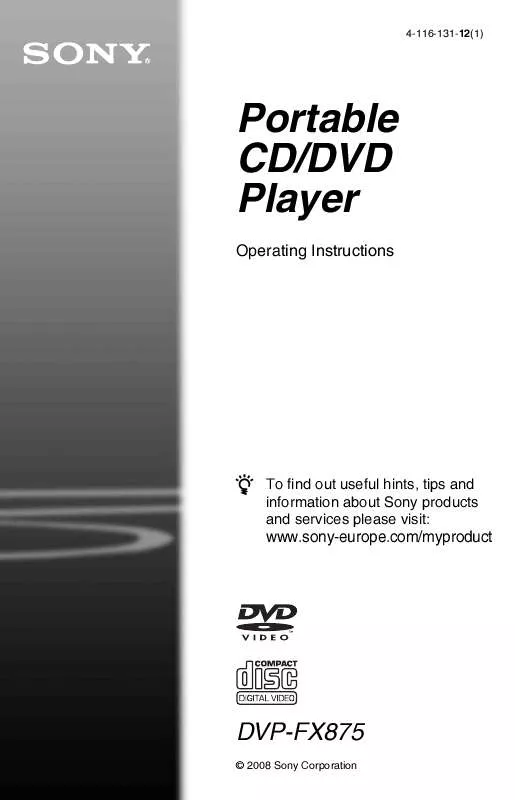
 SONY DVP-FX875 annexe 2 (1595 ko)
SONY DVP-FX875 annexe 2 (1595 ko)
 SONY DVP-FX875 annexe 1 (16403 ko)
SONY DVP-FX875 annexe 1 (16403 ko)
