User manual SONY DVP-FX930 annexe 1
Lastmanuals offers a socially driven service of sharing, storing and searching manuals related to use of hardware and software : user guide, owner's manual, quick start guide, technical datasheets... DON'T FORGET : ALWAYS READ THE USER GUIDE BEFORE BUYING !!!
If this document matches the user guide, instructions manual or user manual, feature sets, schematics you are looking for, download it now. Lastmanuals provides you a fast and easy access to the user manual SONY DVP-FX930. We hope that this SONY DVP-FX930 user guide will be useful to you.
Lastmanuals help download the user guide SONY DVP-FX930.
You may also download the following manuals related to this product:
Manual abstract: user guide SONY DVP-FX930annexe 1
Detailed instructions for use are in the User's Guide.
[. . . ] 4-126-488-11(1)
Portable CD/DVD Player
Operating Instructions
z To find out useful hints, tips and information about Sony products and services please visit: www. sony-europe. com/ myproduct
DVP-FX930
© 2009 Sony Corporation
WARNING
To reduce the risk of fire or electric shock, do not expose this apparatus to rain or moisture. To avoid electrical shock, do not open the cabinet. Refer servicing to qualified personnel only. The mains lead must be changed only at a qualified service shop. [. . . ] x: Reverses the image horizontally (left and right).
· To go to the next or previous page, press > or . . · To return to the list of albums, press X/x to select and press ENTER.
2 Press X/x to select the file, and
press ENTER.
Playback starts from the selected file.
18
To display the list of thumbnails
Press MENU when an image file is displayed. The image files in the album appear in 12 sub-screens with the displayed file in the lead.
Playing data on a USB device
You can playback DATA files on a USB device.
1 2
Press INPUT repeatedly to select "USB. " Connect a USB device to the USB jack.
DIS PL AY ME NU
Playback
1
2
3
4
5
6
7
8
RE
TU
9
10
11
12
RN
OP
TIO
NS
IN PU
Slide Show
Prev
Next
T
INPUT
· To go to the previous or next list of thumbnails, select "bPrev" or "NextB" at the bottom of the screen, and press ENTER. · To exit the list of thumbnails, press MENU.
IN DC V 9. 5 EO VID IN/ T OU
DIO AU IN/ T OU
ES ON PH B A
O P E N
OF OP ER ATE F ON
LD HO
USB jack
USB device
Playing a Slide Show
1 2
To disconnect a USB device
While displaying the image file you want to start a slideshow, press MENU.
The list of thumbnails appears.
1 2
Press INPUT to deselect "USB. " Disconnect the USB device.
About supported Sony USB devices
The following Sony USB Memory Stick reader/writer and USB flash drive "Micro Vault" are supported: MSAC-US40, USM-J series, USM-JX series, USM-J/B series, USM-L series, and USM-LX series.
b · Do not disconnect the USB device while its access indicator is flashing. Doing so may cause data corruption or loss of data. · USB devices which can connect to the player are flash memory and multiple card readers. Other devices (digital still camera, USB hub, etc. ) cannot be connected. When an unsupported device is connected, an error message appears.
Press C/X/x/c to select "Slide Show" at the bottom of the screen, and press ENTER.
A slideshow starts from the displayed file.
To stop slideshow
Press x to return to the list of files. Press MENU to return to the list of thumbnails.
To pause slideshow
Press X.
19
Adjusting the Picture Size and Quality
You can adjust the picture displayed on the LCD screen.
VOL +/ RETURN C/X/x/c ENTER OPTIONS
VOL DISPLAY MENU RETURN OPTIONS POWER CHARGE
· Contrast: Adjust the difference between light and dark areas by pressing C/c or VOL +/*2. · Hue: Adjust the red and green colour balance by pressing C/c or VOL +/ *2. · Color: Adjust the richness of colours by pressing C/c or VOL +/*2. · Default: Return all settings to the factory defaults.
4 Press ENTER.
*1 In "Normal, " pictures are displayed in their original configuration, retaining the aspect ratio. 4:3 pictures are displayed with black bands on both sides of the screen. 4:3 letter box pictures are displayed with bands on all sides of the screen. In "Full, " pictures are adjusted to fill the entire screen. 16:9 pictures are displayed in their original configuration. (Black band recorded in a 16:9 picture cannot be erased. ) 4:3 pictures appear stretched. *2 Operate with a single touch of + or on the player. You can also adjust the level by sliding your finger along the touch slider. For VOL +/, see page 5.
1 Press OPTIONS.
The menu display appears.
2 Press X/x to select "LCD
Mode" and press ENTER.
The "LCD Mode" display appears.
items
LCD Mode LCD Aspect Backlight Contrast Hue Color
Default
To turn off the menu display
Full 10 10 0 10
Press OPTIONS or RETURN twice.
b Depending on the disc, the screen size you can select differs.
Select:
ENTER Cancel: RETURN
3 Press X/x to select items and
press ENTER.
· LCD Aspect: Change the picture size. Select "Normal" or "Full" by pressing X/x*1. · Backlight: Adjust the brightness by pressing C/c or VOL +/*2.
20
Settings and Adjustments
Using the Setup Display
By using the setup display, you can make various settings to items such as picture and sound. [. . . ] Depending on the DivX/MPEG-4 video file, normal playback may not be possible. The picture may be unclear, playback may not appear smooth, the sound may skip, etc. You are recommended to create the file at a lower bit rate. If the sound is still noisy, check the audio format. [. . . ]
DISCLAIMER TO DOWNLOAD THE USER GUIDE SONY DVP-FX930 Lastmanuals offers a socially driven service of sharing, storing and searching manuals related to use of hardware and software : user guide, owner's manual, quick start guide, technical datasheets...manual SONY DVP-FX930

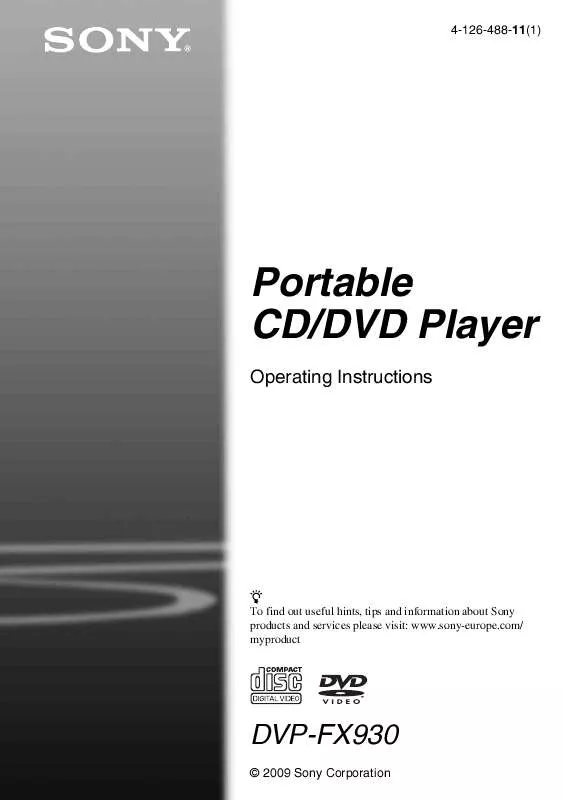
 SONY DVP-FX930 annexe 3 (3275 ko)
SONY DVP-FX930 annexe 3 (3275 ko)
 SONY DVP-FX930 annexe 2 (13281 ko)
SONY DVP-FX930 annexe 2 (13281 ko)
 SONY DVP-FX930 DATASHEET (312 ko)
SONY DVP-FX930 DATASHEET (312 ko)
