User manual SONY DVP-FX970
Lastmanuals offers a socially driven service of sharing, storing and searching manuals related to use of hardware and software : user guide, owner's manual, quick start guide, technical datasheets... DON'T FORGET : ALWAYS READ THE USER GUIDE BEFORE BUYING !!!
If this document matches the user guide, instructions manual or user manual, feature sets, schematics you are looking for, download it now. Lastmanuals provides you a fast and easy access to the user manual SONY DVP-FX970. We hope that this SONY DVP-FX970 user guide will be useful to you.
Lastmanuals help download the user guide SONY DVP-FX970.
You may also download the following manuals related to this product:
Manual abstract: user guide SONY DVP-FX970
Detailed instructions for use are in the User's Guide.
[. . . ] 4-266-601-12(1)
Portable CD/DVD Player
Operating Instructions
z To find out useful hints, tips and information about Sony products and services please visit: www. sony-europe. com/ myproduct/
DVP-FX970
© 2011 Sony Corporation
WARNING
To reduce the risk of fire or electric shock, do not expose this apparatus to rain or moisture. To avoid electrical shock, do not open the cabinet. Refer servicing to qualified personnel only. The mains lead must be changed only at a qualified service shop. [. . . ] Press x twice and press OPTIONS.
4:3 Letter Box Select this when you connect a 4:3 screen TV. Displays a wide picture with bands on the upper and lower portions of the screen.
2 Press X/x to select "Setup, "
and press ENTER.
3 Press X/x to select the setup
category and press ENTER.
: General Setup (page 17) Makes the player-related settings. : Audio Setup (page 18) Makes the audio settings according to playback conditions. : Language Setup (page 18) Makes the language settings for the on-screen display or sound track. : Parental Control (page 19) Sets the parental control limit.
16:9 Select this when you connect a wide-screen TV or a TV with a wide mode function.
4 Select and adjust each of the
following items by pressing X/x and ENTER.
b Depending on the disc, "4:3 Letter Box" may be selected automatically instead of "4:3 Pan Scan" or vice versa.
, continued
17
Angle Mark (DVD VIDEO only)
Displays the angle mark when you can change the viewing angles during playback of DVDs recorded with multi-angles.
Audio Setup
The default setting is underlined.
On Off
Displays the angle mark. Hides the angle mark.
Audio DRC (Dynamic Range Control) (DVD only)
Makes low sounds clear when the volume is turned down when playing a DVD that conforms to "Audio DRC. "
On Off Activates the Audio DRC function. Deactivates the Audio DRC function.
Screen Saver
The screen saver image appears when you leave the player in pause or stop mode for 15 minutes. The screen saver will help prevent your display equipment from becoming damaged (ghosting). Press N to turn off the screen saver.
On Off Activates the screen saver function. Deactivates the screen saver function.
Language Setup
OSD (On-Screen Display)
Switches the display language on the screen.
PBC
You can enjoy playing interactive programmes using the PBC (Playback Control) function of a VIDEO CD if available (page 13).
On Off Activates the PBC function. Deactivates the PBC function.
Disc Menu (DVD VIDEO only)
Switches the language for the disc's menu. When you select "Original, " the language given priority in the disc is selected.
Subtitle (DVD VIDEO only)
Switches the subtitle language. When you select "Off, " no subtitle is displayed.
Default
Each function returns to its original factory settings. Note that all of your settings will be lost.
Audio (DVD VIDEO only)
Switches the language of the sound track. When you select "Original, " the language given priority in the disc is selected.
b If you select a language in "Disc Menu, " "Subtitle, " or "Audio" that is not recorded on the disc, one of the recorded languages will be automatically selected.
18
Parental Control
You can limit playback of a DVD that has the parental control function. When you operate this setting, use the remote.
To set the parental control (limited playback)
1 2 3
Press X/x to select "Parental Control, " and press ENTER. Press X/x to select the limitation level, and press ENTER. Enter your password, and press ENTER.
Password (DVD VIDEO only)
Enter or change a password. Set the password for the parental control function. Enter your 4-digit password using the number buttons.
To play a disc for which Parental Control is set
Insert the disc and press N. The display for entering your password appears. Enter your password using the number buttons, and press ENTER.
Settings and Adjustments
To change the password
1 2 3
Press X/x to select "Password, " and press ENTER. [. . . ] · Some DATA discs created in multiple sessions may not be playable.
· Some JPEG files cannot be played. · The player cannot play the JPEG file that is larger than 3078 (width) x 2048 (height) in normal mode, or larger than 2000 (width) x 1200 (height) in progressive JPEG. (Some progressive JPEG files cannot be displayed even if the size is within this specified capacity. ) · Some MPEG-4 video files cannot be played. · The player may not play a combination of two or more video files. [. . . ]
DISCLAIMER TO DOWNLOAD THE USER GUIDE SONY DVP-FX970 Lastmanuals offers a socially driven service of sharing, storing and searching manuals related to use of hardware and software : user guide, owner's manual, quick start guide, technical datasheets...manual SONY DVP-FX970

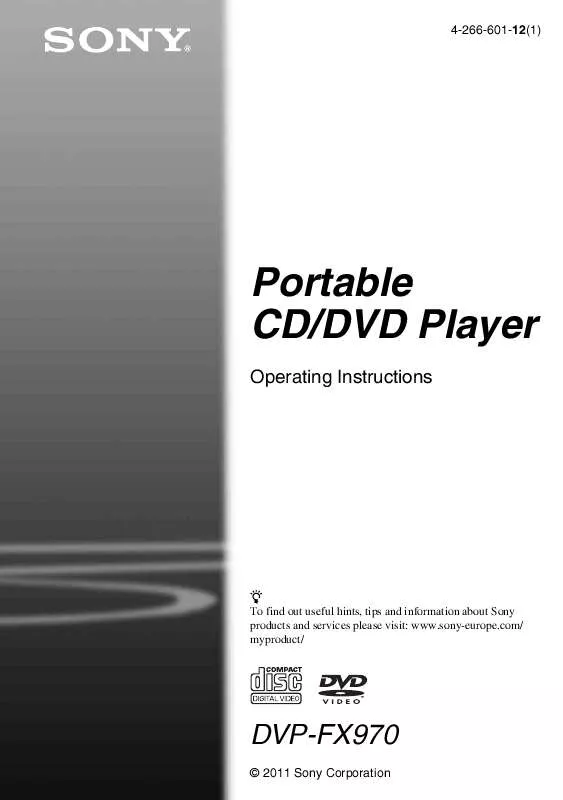
 SONY DVP-FX970 (10646 ko)
SONY DVP-FX970 (10646 ko)
 SONY DVP-FX970 (971 ko)
SONY DVP-FX970 (971 ko)
 SONY DVP-FX970 DATASHEET (445 ko)
SONY DVP-FX970 DATASHEET (445 ko)
