User manual SONY DVP-NC600
Lastmanuals offers a socially driven service of sharing, storing and searching manuals related to use of hardware and software : user guide, owner's manual, quick start guide, technical datasheets... DON'T FORGET : ALWAYS READ THE USER GUIDE BEFORE BUYING !!!
If this document matches the user guide, instructions manual or user manual, feature sets, schematics you are looking for, download it now. Lastmanuals provides you a fast and easy access to the user manual SONY DVP-NC600. We hope that this SONY DVP-NC600 user guide will be useful to you.
Lastmanuals help download the user guide SONY DVP-NC600.
You may also download the following manuals related to this product:
Manual abstract: user guide SONY DVP-NC600
Detailed instructions for use are in the User's Guide.
[. . . ] 3-067-827-11(1)
CD/DVD Player
Operating Instructions
DVP-NC600
© 2001 Sony Corporation
WARNING
To prevent fire or shock hazard, do not expose the unit to rain or moisture. To avoid electrical shock, do not open the cabinet. Refer servicing to qualified personnel only.
CAUTION The use of optical instruments with this product will increase eye hazard. As the laser beam used in this CD/ DVD player is harmful to eyes, do not attempt to disassemble the cabinet. [. . . ] Each time you press or y during Slow-motion Play, the playback speed changes. With each press the indication changes as follows: Playback direction 2y y 1y
/
y
H
Note
Press or y while playing a disc. When you find the point you want, press H to return to normal speed. Each time you press or y during scan, the playback speed changes. With each press the indication changes as follows: Playback direction x2B (DVD/CD only) t 1M t 2M
44
y
Locating a point quickly by playing a disc in fast forward or fast reverse (Scan)
y
y
The 2y/2 1y/1 .
playback speed is slower than
y
y
Depending on the DVD/VIDEO CD, you may not be able to do some of the operations described.
Opposite direction (DVD only) 2 y1
y
y
y
y
Selecting a Chapter or Track
You can select a chapter or track directly by inputting the chapter or track number.
2 Press ENTER.
The player starts playback from the selected chapter or track.
1 4 7
2 5 8 0
3 6 9
Number buttons ENTER
Searching for a Scene
ENTER
1 Input the chapter or track number
using the number buttons during playback.
For example, to select chapter 12, press 1, then 2.
12(30)
xWhen playing a DVD (CHAPTER) xWhen playing a VIDEO CD (without PBC functions) (TRACK) xWhen playing a CD (TRACK) If you make a mistake Cancel the number by pressing CLEAR, then press a correct number.
45
Viewing Information About the Disc
When playing a DVD
Checking the Playing Time and Remaining Time on the Front Panel Display
You can check information about the disc, such as the remaining time, total number of titles of a DVD, or tracks of a CD or VIDEO CD, using the front panel display (page 10).
1 4 7 2 5 8 0 3 6 9
Playing time and current disc, title and chapter number
Remaining time of the current title
Playing time and number of the current chapter
Remaining time of the current chapter
TIME/TEXT
Text
When playing a VIDEO CD (without PBC functions) or CD
Playing time and current disc, track and index number
Press TIME/TEXT.
Each time you press TIME/TEXT while playing the disc, the display changes as shown in the following chart.
Remaining time of the current track
Playing time of the disc
Remaining time of the disc
Text
z When playing VIDEO CDs with PBC functions,
the scene number and the playing time are displayed.
46
z The playing time and remaining time of the current
chapter, title, track, scene, or disc will also appear on your TV screen. See the following section "Checking the Playing Time and Remaining Time" for instructions on how to read this information.
Checking the Playing Time and Remaining Time
You can check the playing time and remaining time of the current title, chapter, or track, and the total playing time or remaining time of the disc. Also, you can check the DVD/CD text recorded on the disc.
Note
Depending on the type of disc being played and the playing mode, the above mentioned disc information may not be displayed.
1 4 7
2 5 8 0
3 6 9
Viewing Information About the Disc
TIME/TEXT
DISPLAY
1 Press DISPLAY once during
playback.
The Status Bar is displayed.
Title or track number
3:DVD T41 8 T 1:01:57
Disc number and type
Time information
continued ,
47
2 Press TIME/TEXT repeatedly to
change the time information.
The display and the kinds of time that you can change depend on the disc you are playing. xWhen playing a DVD · T **:**:** Playing time of the current title · T**:**:** Remaining time of the current title · C **:**:** Playing time of the current chapter · C**:**:** Remaining time of the current chapter xWhen playing a VIDEO CD (with PBC functions) · **:** Playing time of the current scene xWhen playing a VIDEO CD (without PBC functions) or CD · T **:** Playing time of the current track · T**:** Remaining time of the current track · D **:** Playing time of the current disc · D**:** Remaining time of the current disc
z If the DVD/CD text does not fit on a single line,
you can see the entire text by watching it scroll across the front panel display.
z You can select the time and text directly by
pressing TIME/TEXT.
Notes
· Only letters of the alphabet can be displayed. · This player can only display the first level of DVD/ CD text, such as the disc's name or title.
To turn off the Status Bar Press DISPLAY repeatedly until the Status Bar is turned off. Checking the DVD/CD text Press TIME/TEXT repeatedly in Step 2 to display the text recorded on the DVD/CD.
The DVD/ CD text
BRAHMS SYMPHONY
48
Sound Adjustments
Changing the Sound
If the DVD is recorded with multilingual tracks, you can select the language you want while playing the DVD. If the DVD is recorded in multiple audio formats (PCM, Dolby Digital, or DTS), you can select the audio format you want while playing the DVD. With stereo CDs or VIDEO CDs, you can select the sound from the right or left channel and listen to the sound of the selected channel through both the right and left speakers. (In this case, the sound loses its stereo effect. ) For example, when playing a disc containing a song with the vocals on the right channel and the instruments on the left channel, you can select the left channel and hear the instruments from both speakers.
4 7 5 8 0 6 9
2 Press AUDIO repeatedly to select the
desired audio signal.
xWhen playing a DVD Depending on the DVD, the choice of language varies. When 4 digits are displayed, they represent the language code. Refer to the language code list on page 76 to see which language the code represents. When the same language is displayed two or more times, the DVD is recorded in multiple audio formats. xWhen playing a VIDEO CD or CD The default setting is underlined. · STEREO: The standard stereo sound · 1/L: The sound of the left channel (monaural) · 2/R: The sound of the right channel (monaural)
Sound Adjustments
AUDIO
Notes
· For discs not in multiple audio format, you cannot change the sound. · While playing a DVD, the sound may change automatically.
DISPLAY
Checking the audio signal format
1 Press AUDIO during playback.
The Control Bar is displayed. The number in parentheses indicates the total number of available audio signals.
1(4):ENGLISH
If you press DISPLAY twice during playback, the format of the current audio signal (Dolby Digital, DTS, PCM, etc. ) appears as shown below. Example · Dolby Digital 5. 1 ch
Rear (L/R)
DOLBY DIGITAL 3 / 2 . 1
Front (L/R) + Centre
LFE (Low Frequency Effect)
49
· Dolby Digital 3 ch
DOLBY DIGITAL 2/1
TV Virtual Surround Sound Settings (TVS)
When you connect a stereo TV or 2 front speakers, TV Virtual Surround lets you enjoy surround sound effects by using sound imaging to create virtual rear speakers from the sound of the front speakers (L: left, R: right) without using actual rear speakers. This function is designed to work with the LINE OUT L/R (AUDIO) 1/2 jacks. [. . . ] The DVD also uses a variable rate coding technology that changes the data to be allocated according to the status of the picture. Audio information is recorded in Dolby Digital as well as in PCM, allowing you to enjoy a more real audio presence. Furthermore, various advanced functions such as the multi-angle, multilingual, and Parental Control functions are provided with the DVD.
Index (CD)/Video Index (VIDEO CD) (page 10)
A number that divides a track into sections to easily locate the point you want on a VIDEO CD or CD. Depending on the disc, no index may be recorded.
Parental Control (page 56)
Digital audio compression technology that Digital Theater Systems, Inc. [. . . ]
DISCLAIMER TO DOWNLOAD THE USER GUIDE SONY DVP-NC600 Lastmanuals offers a socially driven service of sharing, storing and searching manuals related to use of hardware and software : user guide, owner's manual, quick start guide, technical datasheets...manual SONY DVP-NC600

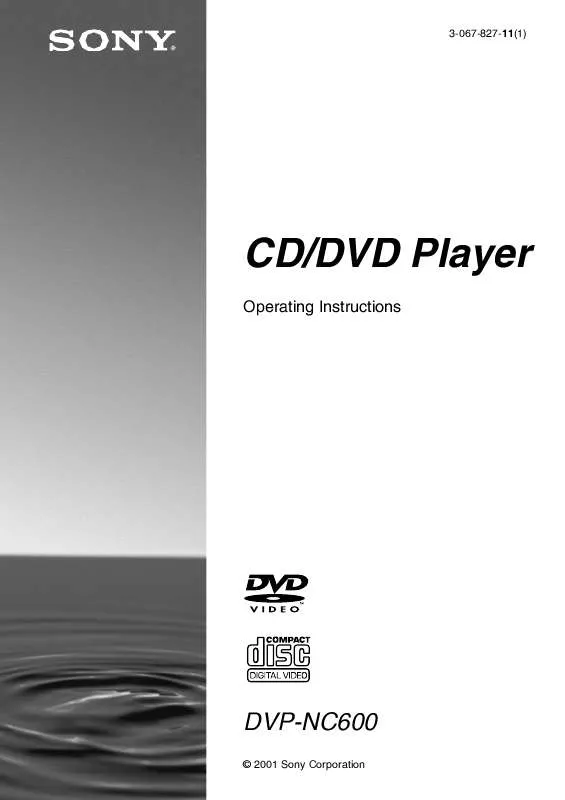
 SONY DVP-NC600 (1369 ko)
SONY DVP-NC600 (1369 ko)
 SONY DVP-NC600 annexe 3 (1207 ko)
SONY DVP-NC600 annexe 3 (1207 ko)
 SONY DVP-NC600 annexe 1 (1307 ko)
SONY DVP-NC600 annexe 1 (1307 ko)
 SONY DVP-NC600 annexe 2 (1173 ko)
SONY DVP-NC600 annexe 2 (1173 ko)
 SONY DVP-NC600 annexe 4 (1207 ko)
SONY DVP-NC600 annexe 4 (1207 ko)
 SONY DVP-NC600 DIMENSIONS DIAGRAM (93 ko)
SONY DVP-NC600 DIMENSIONS DIAGRAM (93 ko)
