Detailed instructions for use are in the User's Guide.
[. . . ] 3-074-252-11(1)
CD/DVD Player
Operating Instructions
DVP-NC615
© 2002 Sony Corporation
WARNING
To prevent fire or shock hazard, do not expose the unit to rain or moisture. To avoid electrical shock, do not open the cabinet. Refer servicing to qualified personnel only.
CAUTION :
TO PREVENT ELECTRIC SHOCK, MATCH WIDE BLADE OF PLUG TO WIDE SLOT, FULLY INSERT.
from that to which the receiver is connected. Consult the dealer or an experienced radio/TV technician for help.
Welcome!
Thank you for purchasing this Sony CD/DVD Player. [. . . ] By selecting All Discs mode (page 37), you can shuffle all of the discs in the player.
Playing Discs
To turn off the display
Press DISPLAY repeatedly until the display is turned off.
To cancel or change a program
1 2
Follow Steps 1 and 2 of "Creating your own program (Program Play). " Select the program number of the disc, title, chapter, or track you want to cancel or change using X/x or the number buttons, and press c. To cancel the program, press C then CLEAR. To change the program, follow Step 4 for new programming.
3
To cancel all the discs, titles, chapters, or tracks in the program
1 2 3
Follow Steps 1 and 2 of "Creating your own program (Program Play). " Press X and select "ALL CLEAR. " Press ENTER.
1
Press DISPLAY during playback.
The following Control Bar appears.
z Hint You can do Repeat Play or Shuffle Play of the programmed titles, chapters, or tracks. During Program Play, follow the steps of "Repeat Play" (page 40) or "Shuffle Play" (page 39).
2
Notes
· When playing Super VCDs, the total time of the programmed tracks does not appear on the screen. · You cannot use this function with DATA CDs.
Press C/c to select (SHUFFLE), then press ENTER repeatedly to select the item to be shuffled.
TITLE
When playing a DVD · DISC* · TITLE · CHAPTER When playing a VIDEO CD or CD · DISC* · TRACK When playing a DATA CD · DISC*
c continued
39
When Program Play is activated · ON: shuffles titles, chapters, or tracks selected in Program Play.
* You can select "DISC" in All Discs mode only.
Playing repeatedly (Repeat Play)
You can play all of the titles, albums or tracks on a disc or a single title, chapter, album, or track repeatedly. You can use a combination of Shuffle or Program Play modes. By selecting All Discs mode (page 37), you can repeat all of the discs in the player.
To return to normal play
Press CLEAR, or select "OFF" in Step 2.
To turn off the Control Bar
Press DISPLAY repeatedly until the Control Bar is turned off.
z Hints · You can set Shuffle Play while the player is stopped. After selecting the "SHUFFLE" option, press H. · Up to 96 chapters in a disc can be played in random order when "CHAPTER" is selected.
1
Press DISPLAY during playback.
The following Control Bar appears.
2
Press C/c to select (REPEAT), then press ENTER repeatedly to select the item to be repeated.
CHAPTER
When playing a DVD · DISC: repeats all of the titles on the current disc in One Disc mode, or all of the discs in All Discs mode. · TITLE: repeats the current title on a disc. · CHAPTER: repeats the current chapter.
40
When playing a VIDEO CD or CD · DISC: repeats all of the tracks on the current disc in One Disc mode, or all of the discs in All Discs mode. · TRACK: repeats the current track. When playing a DATA CD (MP3 audio) · DISC: repeats all of the albums on the current disc in One Disc mode, or all of the discs in All Discs mode. · ALBUM: repeats the current album. · TRACK: repeats the current track. When Program Play or Shuffle Play is activated · ON: repeats Program Play or Shuffle Play.
Repeating a specific portion (AB Repeat Play)
You can play a specific portion of a title, chapter or track repeatedly. (This function is useful when you want to memorize lyrics, etc. )
Playing Discs
To return to normal play
Press CLEAR, or select "OFF" in Step 2.
To turn off the Control Bar
Press DISPLAY repeatedly until the Control Bar is turned off.
z Hints · You can set Repeat Play while the player is stopped. After selecting the "REPEAT" option, press H. · You can select "REPEAT" directly by pressing REPEAT.
1
Press DISPLAY during playback.
The following Control Bar appears.
2 3
Press C/c to select REPEAT).
(A-B
During playback, when you find the starting point (point A) of the portion to be played repeatedly, press ENTER.
The starting point (point A) is set.
A13 0:27:34 B
4
When you reach the ending point (point B), press ENTER again.
The set points are displayed and the player starts repeating this specific portion.
c continued
41
To return to normal play
Press CLEAR.
To turn off the Control Bar
Press DISPLAY repeatedly until the Control Bar is turned off.
Note
When you set A-B Repeat Play, the settings for Shuffle Play, Repeat Play, and Program Play are canceled.
42
Searching for a Scene
(TIME/TEXT) Select "TIME/TEXT" to search for a starting point by inputting the time code. When playing a VIDEO CD (TRACK) or (INDEX) When playing a VIDEO CD with PBC Playback (SCENE) or (INDEX) When playing a CD (TRACK) or (INDEX) When playing a DATA CD (MP3 audio) (ALBUM) or (TRACK)
Searching for a Scene
Searching for a Title/ Chapter/Track/Index/ Scene (Search mode)
You can search a DVD by title or chapter, and you can search a VIDEO CD/CD by track, index, or scene. As titles and tracks are assigned unique numbers on the disc, you can select the desired one by entering its number. Or, you can search for a scene using the time code.
3 Select the number of the title,
track, scene, time code, etc. [. . . ] The picture data is compressed to about 1/40 (average) of its original size. The DVD also uses a variable rate coding technology that changes the data to be allocated according to the status of the picture. Audio information is recorded in a multi-channel format, such as Dolby Digital, allowing you to enjoy a more real audio presence. Furthermore, various advanced functions such as the multi-angle, multilingual, and Parental Control functions are provided with the DVD.
Dolby Digital (page 24, 66)
Digital audio compression technology developed by Dolby Laboratories. [. . . ]

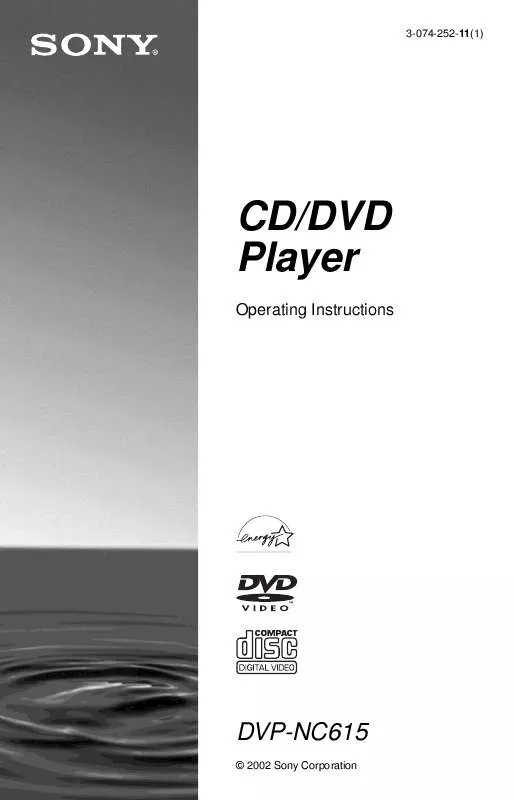
 SONY DVP-NC615B DATASHEET (161 ko)
SONY DVP-NC615B DATASHEET (161 ko)
