Detailed instructions for use are in the User's Guide.
[. . . ] 3-074-253-11(1)
CD/DVD Player
Operating Instructions
DVP-NC655P
© 2002 Sony Corporation
WARNING
To prevent fire or shock hazard, do not expose the unit to rain or moisture. To avoid electrical shock, do not open the cabinet. Refer servicing to qualified personnel only. Owner's Record The model and serial numbers are located at the rear of the unit. [. . . ] · ALBUM: repeats the current album. · TRACK: repeats the current track. When Program Play or Shuffle Play is activated · ON: repeats Program Play or Shuffle Play.
Repeating a specific portion (AB Repeat Play)
You can play a specific portion of a title, chapter or track repeatedly. (This function is useful when you want to memorize lyrics, etc. )
To return to normal play
Press CLEAR, or select "OFF" in Step 2.
z Hints · You can set Repeat Play while the player is stopped. After selecting the "REPEAT" option, press H. · You can also select "REPEAT" from the Control Menu (page 12).
1 2
Press DISPLAY twice during playback (when playing a CD, press once).
The Control Menu appears.
Press X/x to select (A-B REPEAT), then press ENTER.
The options for "A-B REPEAT" appear.
12(27) 18(34) PLAY DVD VIDEO
OFF SET OFF
3
Press X/x to select "SET t, " then press ENTER.
The "A-B REPEAT" setting display appears.
42
· A-B Repeat Play does not work across multiple titles ("ORIGINAL" or "PLAY LIST") on a DVD-RW in VR mode.
A-B REPEAT Set point A with
ENTER .
Playing Discs
4
During playback, when you find the starting point (point A) of the portion to be played repeatedly, press ENTER.
The starting point (point A) is set.
A-B REPEAT Set point B with
ENTER
.
CHAPTER TIME A: 18 1 : 32 : 55
5
When you reach the ending point (point B), press ENTER again.
The set points are displayed and the player starts repeating this specific portion.
12(27) 18(34) PLAY DVD VIDEO
ON
CHAPTER TIME A: 18 1 : 32 : 55 B: 18 1 : 34 : 30
To return to normal play
Press CLEAR.
To turn off the Control Menu
Press DISPLAY repeatedly until the Control Menu is turned off.
Notes
· When you set A-B Repeat Play, the settings for Shuffle Play, Repeat Play, and Program Play are canceled. · A-B Repeat Play does not work for titles containing still pictures on a DVD-RW in VR mode.
43
When playing a DVD VIDEO/DVD-RW
(TITLE)
Searching for a Scene
(CHAPTER) (TIME/TEXT)
Select "TIME/TEXT" to search for a starting point by inputting the time code. When playing a VIDEO CD (TRACK) (INDEX)
Searching for a Title/ Chapter/Track/Index/ Scene (Search mode)
You can search a DVD by title or chapter, and you can search a VIDEO CD/CD by track, index, or scene. As titles and tracks are assigned unique numbers on the disc, you can select the desired one by entering its number. Or, you can search for a scene using the time code.
When playing a VIDEO CD with PBC Playback (SCENE) or (INDEX) When playing a CD (TRACK) (INDEX)
Number buttons
When playing a DATA CD (MP3 audio) (ALBUM) (TRACK)
3 Select the number of the title,
track, scene, time code, etc. you want using the number buttons.
For example, to find the scene at 2 hours, 10 minutes, and 20 seconds after the beginning, select "TIME/TEXT" in Step 2 and enter "2:10:20. "
1 Press SEARCH MODE.
The following display appears. "-- (**)" appears next to the icon (** refers to a number). The number in parentheses indicates the total number of titles, tracks, indexes, scenes, etc. of the disc.
(10)
If you make a mistake
Cancel the number by pressing CLEAR, then select another number.
4 Press ENTER.
The player starts playback from the selected number.
To turn off the display
Press SEARCH MODE repeatedly until the display is turned off.
2 Press SEARCH MODE repeatedly
to select the search method.
z Hints · You can display the first scene of titles, chapters or tracks recorded on the disc on a screen divided into 9 sections. You can start playback directly by selecting one of the scenes. For details, see "Searching by Scene (PICTURE NAVIGATION)" (page 45).
44
· You can also select "TITLE, " "CHAPTER, " "TRACK, " "INDEX, " "SCENE, " "TIME/ TEXT, " "ALBUM, " or "DISC" from the Control Menu (page 12).
Searching by Scene
(PICTURE NAVIGATION)
You can divide the screen into 9 subscreens and find the desired scene quickly.
Note
You cannot search for a still picture on a DVD-RW in VR mode.
Searching for a Scene
1 Press PICTURE NAVI during
playback.
The following display appears.
TITLE VIEWER
ENTER
2 Press PICTURE NAVI repeatedly to
select the item.
Refer to the explanations given for each item in the following sections. · TITLE VIEWER (for DVD VIDEO only) · CHAPTER VIEWER (for DVD VIDEO only) · TRACK VIEWER (for VIDEO CD only) · STROBE PLAYBACK · ANGLE VIEWER (for DVD VIDEO only)
3 Press ENTER.
c continued
45
To return to normal play
Press O RETURN.
z Hint You can also select "PICTURE NAVIGATION" from the Control Menu (page 12).
Dividing a scene into 9 sections (STROBE PLAYBACK)
You can display 9 consecutive moving pictures on the screen. When you press X after performing Step 3 of "Searching by Scene" above, the moving pictures pause.
Notes
· Depending on the disc, you may not be able to select all functions. · The sound is muted when using this function.
Scanning the title, chapter, or track (TITLE VIEWER, CHAPTER VIEWER, TRACK VIEWER)
You can divide the screen into 9 subscreens and display the first scene of titles, chapters, or tracks. You can also play back from the selected title, chapter, or track. After performing Step 3 of "Searching by Scene" above, select the scene using C/X/x/c and press ENTER.
z Hint If there are more than 9 titles, chapters, or tracks, V is displayed at the bottom right. To display the additional titles, chapters, or tracks, select the bottom right scene (the position 9) and press x. [. . . ] Dolby Digital provides the same 5. 1 discrete channels of high quality digital audio found in Dolby Digital cinema audio systems. Good channel separation is realized because all of the channel data are recorded discretely and little deterioration is realized because all channel data processing is digital.
Dolby Surround (Pro Logic) (page 23)
Audio signal processing technology that Dolby Laboratories developed for surround sound. When the input signal contains a surround component, the Pro Logic process outputs the front, center and rear signals. The rear channel is monaural.
DVD-RW (page 6)
A DVD-RW is a recordable and rewritable disc with the same size as the DVD VIDEO. [. . . ]

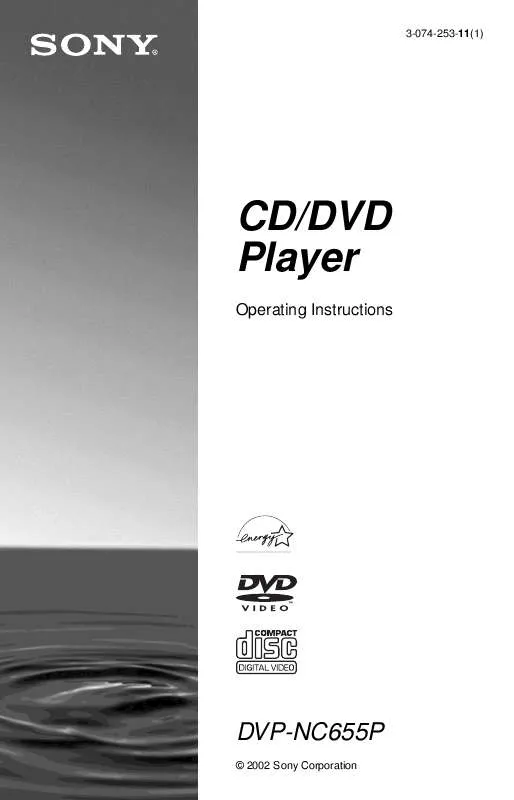
 SONY DVP-NC655P (2158 ko)
SONY DVP-NC655P (2158 ko)
 SONY DVP-NC655P (2190 ko)
SONY DVP-NC655P (2190 ko)
 SONY DVP-NC655P annexe 1 (2190 ko)
SONY DVP-NC655P annexe 1 (2190 ko)
 SONY DVP-NC655P DATASHEET (180 ko)
SONY DVP-NC655P DATASHEET (180 ko)
 SONY DVP-NC655P DIMENSIONS DIAGRAM (102 ko)
SONY DVP-NC655P DIMENSIONS DIAGRAM (102 ko)
 SONY DVP-NC655P HOME THEATER GUIDE (2424 ko)
SONY DVP-NC655P HOME THEATER GUIDE (2424 ko)
