User manual SONY DVP-NC675PS
Lastmanuals offers a socially driven service of sharing, storing and searching manuals related to use of hardware and software : user guide, owner's manual, quick start guide, technical datasheets... DON'T FORGET : ALWAYS READ THE USER GUIDE BEFORE BUYING !!!
If this document matches the user guide, instructions manual or user manual, feature sets, schematics you are looking for, download it now. Lastmanuals provides you a fast and easy access to the user manual SONY DVP-NC675PS. We hope that this SONY DVP-NC675PS user guide will be useful to you.
Lastmanuals help download the user guide SONY DVP-NC675PS.
You may also download the following manuals related to this product:
Manual abstract: user guide SONY DVP-NC675PS
Detailed instructions for use are in the User's Guide.
[. . . ] For other product related questions please contact our Customer Information Service Centre at 1-877-899-7669 or write to us at: Customer Information Service 115 Gordon Baker Road, Toronto, Ontario, M2H 3R6
DVP-NC675PS
© 2006 Sony Corporation
WARNING
To reduce the risk of fire or electric shock, do not expose this apparatus to rain or moisture. To avoid electrical shock, do not open the cabinet. Refer servicing to qualified personnel only. The AC power cord must be changed only at a qualified service shop.
Note
This equipment has been tested and found to comply with the limits for a Class B digital device, pursuant to Part 15 of the FCC Rules. [. . . ] With CDs, DATA CDs, DATA DVDs, or VIDEO CDs, you can select the sound from either the right or left channel and listen to the sound of the selected channel through both the right and left speakers. For example, when playing a disc containing a song with the vocals on the right channel and the instruments on the left channel, you can hear the instruments from both speakers by selecting the left channel.
Sound Adjustments
AUDIO
1 Press AUDIO during playback.
The following display appears.
1:ENGLISH DOLBY DIGITAL 3/2. 1
Notes
· While playing a Super VCD on which the audio track 2 is not recorded, no sound will come out when you select "2:STEREO, " "2:1/L, " or "2:2/R. " · When playing DVD-RW/DVD-R in VR mode: If you connect to an AV amplifier (receiver) using the DIGITAL OUT (COAXIAL) jack and want to switch between the sound tracks, set "DOLBY DIGITAL" to "D-PCM" in "AUDIO SETUP. "
, continued
2 Press AUDIO repeatedly to select
the desired audio signal.
41US
Checking the audio signal format
You can check the audio signal format by pressing AUDIO repeatedly during playback. The format of the current audio signal (Dolby Digital, DTS, PCM, etc. ) appears as shown below.
TV Virtual Surround Settings (TVS)
When you connect a stereo TV or 2 front speakers, TVS (TV Virtual Surround) lets you enjoy surround sound effects by using sound imaging to create virtual rear speakers from the sound of the front speakers (L: left, R: right) without using actual rear speakers. TVS was developed by Sony to produce surround sound for home use using just a stereo TV. This only works when playing a multichannel Dolby audio sound track. Furthermore, if the player is set up to output the signal from the DIGITAL OUT (COAXIAL) jack, the surround effect will only be heard when "DOLBY DIGITAL" is set to "D-PCM" in "AUDIO SETUP" (page 63).
Example:
Dolby Digital 5. 1 ch
Rear (L/R)
1:ENGLISH DOLBY DIGITAL 3 / 2 . 1
Front (L/R) + Center
LFE (Low Frequency Effect)
Example:
Dolby Digital 3 ch
2:SPANISH DOLBY DIGITAL 2 / 1
Front (L/R)
Rear (Monaural)
SUR
About audio signals
Audio signals recorded in a disc contain the sound elements (channels) shown below. Each channel is output from a separate speaker. · Front (L) · Front (R) · Center · Rear (L) · Rear (R) · Rear (Monaural): This signal can be either the Dolby Surround Sound processed signals or the Dolby Digital sound's monaural rear audio signals. · LFE (Low Frequency Effect) signal
1 Press SUR during playback.
The following display appears.
TVS DYNAMIC THEATER
Note
If "DTS" is set to "OFF" in "AUDIO SETUP" (page 63) the DTS track selection option will not appear on the screen even if the disc contains DTS tracks.
2 Press SUR repeatedly to select
one of the TVS sounds.
See the explanations given for each item in the following section. · TVS DYNAMIC THEATER · TVS DYNAMIC · TVS WIDE · TVS NIGHT · TVS STANDARD
42US
To cancel the setting
Select "OFF" in step 2. TVS DYNAMIC THEATER Creates one set of LARGE virtual rear speakers and virtual subwoofer from the sound of the front speakers (L, R) without using actual rear speakers and subwoofer (shown below). · CINEMA 1: enhances details in dark areas by increasing the black level. · CINEMA 2: white colors become brighter and black colors become richer, and the color contrast is increased. · MEMORY: adjusts the picture in greater detail.
Press C/c to adjust the picture contrast.
To go to the next or previous picture item without saving the current setting, press X/x.
3 4
Press ENTER.
The adjustment is saved, and "BRIGHTNESS" adjustment bar appears.
Repeat step 2 and 3 to adjust "BRIGHTNESS, " "COLOR, " and "HUE. "
To turn off the display
Press O RETURN , or DISPLAY.
Note
The "BRIGHTNESS" setting is not effective if you connect the player via the LINE OUT (VIDEO) or S VIDEO OUT jack and select "PROGRESSIVE AUTO" or "PROGRESSIVE VIDEO" by using the PROGRESSIVE button on the front panel.
4 Press ENTER.
The selected setting takes effect.
z Hint When you watch a movie, "CINEMA 1" or "CINEMA 2" is recommended.
Adjusting the picture items in "MEMORY"
You can adjust each element of the picture individually. · PICTURE: changes the contrast · BRIGHTNESS: changes the overall brightness · COLOR: makes the colors deeper or lighter · HUE: changes the color balance
1
In step 3 of "Adjusting the Playback Picture, " select "MEMORY" and press ENTER.
The "PICTURE" adjustment bar appears.
C 01:32:55
PICTURE
0
46US
Sharpening the Picture
(SHARPNESS)
4 Press ENTER.
The selected setting takes effect.
To cancel the "SHARPNESS" setting
Select "OFF" in step 3. You can enhance the outlines of images to produce a sharper picture.
Note
This setting is not effective if you connect the player via the LINE OUT (VIDEO) or S VIDEO OUT jack and select "PROGRESSIVE AUTO" or "PROGRESSIVE VIDEO" by using the PROGRESSIVE button on the front panel.
ENTER DISPLAY
Enjoying Movies
1 Press DISPLAY during playback
(When playing a DATA CD or DATA DVD with JPEG image files, press twice).
The Control Menu appears.
2 Press X/x to select
(SHARPNESS), then press ENTER.
The options for "SHARPNESS" appear.
12(27) 18(34) T 1:32:55 OFF 1 2 OFF
DVD VIDEO
3 Press X/x to select a level.
· 1: enhances the outline. · 2: enhances the outline more than 1.
47US
Enjoying MP3 Audio and JPEG Images
Notes
· The player will play any data with the extension ". MP3, " ". JPG, " or ". JPEG, " even if they are not in MP3 or JPEG format. Playing these data may generate a loud noise which could damage your speaker system. · The player does not conform to audio tracks in mp3PRO format. · Some JPEG files cannot be played.
About MP3 Audio Tracks and JPEG Image Files
MP3 is audio compression technology that satisfies the ISO/IEC MPEG regulations. You can play DATA CDs/DATA DVDs that contain MP3 audio tracks or JPEG image files.
About playback order of albums, tracks, and files
Albums play in the following order: Structure of disc contents
Tree 1 Tree 2 Tree 3 Tree 4 Tree 5
DATA CDs/DATA DVDs that the player can play
You can play back DATA CDs (CD-ROMs/ CD-Rs/CD-RWs) or DATA DVDs (DVDROMs/DVD+RWs/DVD+Rs/DVD-RWs/ DVD-Rs) recorded in MP3 (MPEG-1 Audio Layer III) and JPEG format. However, this player only plays DATA CDs whose logical format is ISO 9660 Level 1/ Level 2 or Joliet, and DATA DVDs of Universal Disk Format (UDF). [. . . ] · Para escuchar pistas de sonido DTS (sistema digital de sala de cine), debe utilizar esta conexión. Las pistas de sonido DTS no se emiten a través de las tomas LINE OUT L/R (AUDIO) (salida línea I/D (AUDIO)) aunque ajuste "DTS" (sistema digital de sala de cine) en "ON" en Ajuste rápido (página 9).
8ES
Paso 5: Conexión del cable de alimentación
Conecte los cables de alimentación del reproductor y del televisor a una toma de ca
Conexiones
Paso 6: Ajuste rápido
Siga los pasos siguientes para realizar el mínimo de ajustes básicos para utilizar el reproductor. Para volver al ajuste anterior, presione . .
ENTER (ingresar)
1 Encienda el televisor. 4 Presione ENTER (ingresar) sin insertar ningún disco. [. . . ]
DISCLAIMER TO DOWNLOAD THE USER GUIDE SONY DVP-NC675PS Lastmanuals offers a socially driven service of sharing, storing and searching manuals related to use of hardware and software : user guide, owner's manual, quick start guide, technical datasheets...manual SONY DVP-NC675PS

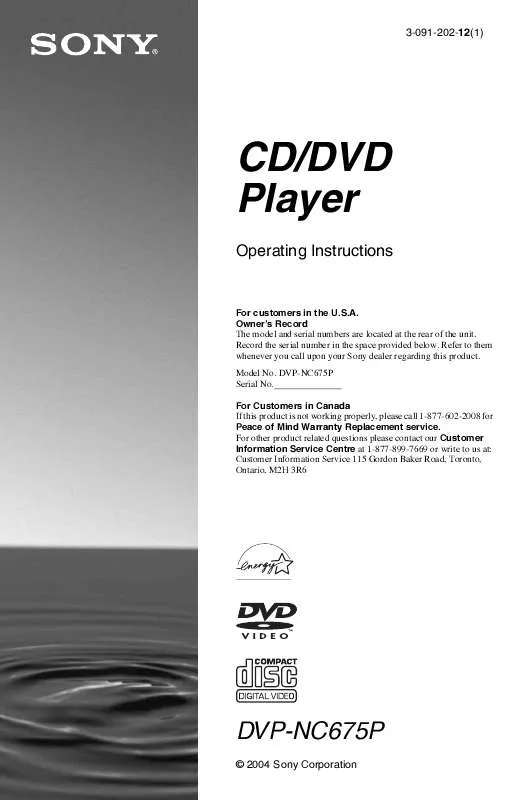
 SONY DVP-NC675PS HOME THEATER GUIDE (2424 ko)
SONY DVP-NC675PS HOME THEATER GUIDE (2424 ko)
