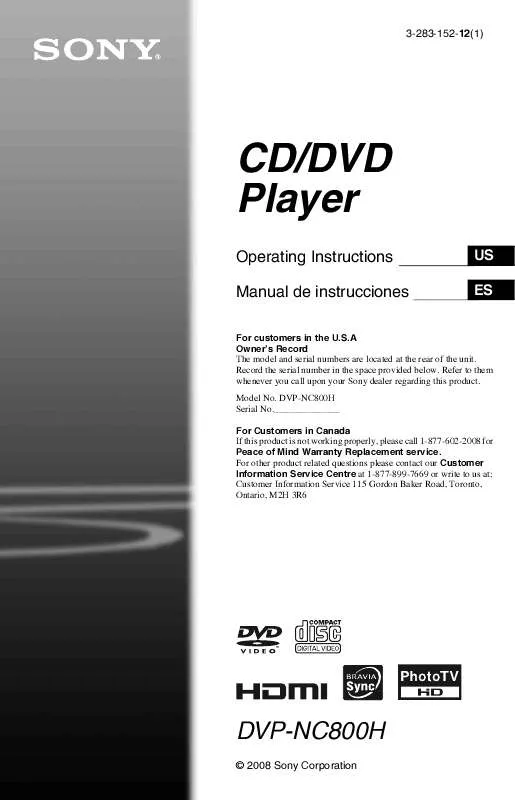User manual SONY DVP-NC800H/S
Lastmanuals offers a socially driven service of sharing, storing and searching manuals related to use of hardware and software : user guide, owner's manual, quick start guide, technical datasheets... DON'T FORGET : ALWAYS READ THE USER GUIDE BEFORE BUYING !!!
If this document matches the user guide, instructions manual or user manual, feature sets, schematics you are looking for, download it now. Lastmanuals provides you a fast and easy access to the user manual SONY DVP-NC800H/S. We hope that this SONY DVP-NC800H/S user guide will be useful to you.
Lastmanuals help download the user guide SONY DVP-NC800H/S.
Manual abstract: user guide SONY DVP-NC800H/S
Detailed instructions for use are in the User's Guide.
[. . . ] For other product related questions please contact our Customer Information Service Centre at 1-877-899-7669 or write to us at: Customer Information Service 115 Gordon Baker Road, Toronto, Ontario, M2H 3R6
DVP-NC800H/S/S
© 2008 Sony Corporation
WARNING
To reduce the risk of fire or electric shock, do not expose this apparatus to rain or moisture. To avoid electrical shock, do not open the cabinet. Refer servicing to qualified personnel only. The AC power cord must be changed only at a qualified service shop. [. . . ] once briefly to go to the next or previous chapter/ track/scene. to search forward or backwards and release the button when you find the point you want to return to normal playback. (Search)
Watching frame by frame (Slow-motion Play)
Press m or M when the player is in pause mode. Each time you press m or M during Slow-motion Play, the playback speed changes. With each press the indication changes as follows: Playback direction
2 2
y1 y1
" playback speed is slower . "
Opposite direction (DVD only) The "2 y"/"2 than "1 y"/"1
40US
Playing one frame at a time (Freeze Frame)
When the player is in the pause mode, press STEP to go to the next frame. Press STEP to go to the preceding frame (DVD only). To return to normal playback, press H.
Searching for a Title/ Chapter/Track/Scene, etc.
You can search a DVD by title or chapter, and you can search a VIDEO CD/CD/DATA CD/ DATA DVD by track, index, file, or scene. As titles and tracks are assigned unique numbers on the disc, you can select the desired one by entering its number. You can also search for a scene using the time code.
Note
You cannot search for a still picture in DVD-VR mode.
Searching for a Scene
Number buttons
CLEAR ENTER DISPLAY
1 Press DISPLAY (When playing a
DATA CD or DATA DVD with JPEG image files, press twice).
The Control Menu appears.
2 Press X/x to select the search
method.
When playing a DVD
DISC TITLE CHAPTER TIME/TEXT Select "TIME/TEXT" to search for a starting point by inputting the time code.
, continued
41US
When playing a VIDEO CD or Super VCD without PBC Playback
DISC TRACK INDEX
4 Press the number buttons to select
the title, chapter, track, index, scene, etc. , number you want to search.
If you make a mistake Cancel the number by pressing CLEAR, then select another number.
When playing a VIDEO CD or Super VCD with PBC Playback
DISC SCENE
5 Press ENTER.
The player starts playback from the selected number.
When playing a CD
DISC TRACK
When playing a DATA CD/DATA DVD
DISC ALBUM TRACK (MP3 audio tracks only) FILE (JPEG image files only) Example: when you select CHAPTER "** (**)" is selected (** refers to a number). The number in parentheses indicates the total number of titles, chapters, tracks, indexes, scenes, albums, or files.
1 12(27) 18(34) T 1:32:55
To search for a scene using the time code (DVD only)
1
In step 2, select TIME/TEXT. Playing time of the current title is selected. The format of the current audio signal (Dolby Digital, DTS, PCM, etc. ) appears as shown below.
Example:
Dolby Digital 5. 1 ch
Rear (L/R)
1:ENGLISH DOLBY DIGITAL 3 / 2 . 1
Front (L/R) + Center
LFE (Low Frequency Effect)
About audio signals
Audio signals recorded in a disc contain the sound elements (channels) shown below. Each channel is output from a separate speaker. · Front (L) · Front (R) · Center · Rear (L) · Rear (R) · Rear (Monaural): This signal can be either the Dolby Surround Sound processed signals or the Dolby Digital sound's monaural rear audio signals. · LFE (Low Frequency Effect) signal
45US
TV Virtual Surround Settings (TVS)
When you connect a stereo TV or 2 front speakers, TVS (TV Virtual Surround) lets you enjoy surround sound effects by using sound imaging to create virtual rear speakers from the sound of the front speakers (L: left, R: right) without using actual rear speakers. TVS was developed by Sony to produce surround sound for home use using just a stereo TV. This only works when playing a multichannel Dolby audio sound track. Furthermore, if the player is set up to output the signal from the DIGITAL OUT (OPTICAL or COAXIAL)/ HDMI OUT jack, the surround effect will only be heard when "DOLBY DIGITAL" is set to "D-PCM" in "AUDIO SETUP" (page 59).
3 Press X/x to select one of the TVS
modes, the press ENTER.
See the explanations given for each item in the following section. · TVS DYNAMIC THEATER · TVS DYNAMIC · TVS WIDE · TVS NIGHT · TVS STANDARD
To cancel the setting
Select "OFF" in step 2. TVS DYNAMIC THEATER, TVS DYNAMIC, TVS WIDE This mode is effective when the distance between the front L and R speakers is short, such as with built-in speakers on a stereo TV. TVS NIGHT This feature is useful when you want to hear the dialog and enjoy the surround sound effects of "TVS WIDE" at low volume. TVS STANDARD Use this setting when you want to use TVS with 2 separate speakers.
Notes
ENTER DISPLAY
· When the playing signal does not contain a signal for the rear speakers, the surround effects cannot be heard. [. . . ] Consulte las instrucciones de uso suministradas con el disco.
4 Presione Z en el reproductor y
coloque un disco en la bandeja de discos.
DISC SKIP
Botones numéricos
CLEAR TOP MENU RETURN REPLAY ZOOM SLOW PLAY SUBTITLE
TIME/TEXT MENU ENTER DISPLAY ADVANCE
Para colocar otros discos en la bandeja, presione DISC SKIP (omitir disco) y coloque los discos en el orden en que desea reproducirlos. Cada vez que presione DISC SKIP (omitir disco), la bandeja de discos girará para que pueda colocar discos en los compartimientos vacíos. El reproductor empieza a reproducir el último disco colocado en la bandeja.
DISC SKIP FAST PLAY ANGLE
Con la cara de reproducción hacia abajo
Número del compartimient o de discos
5 Presione H.
*1 DVD video (video de videodisco digital). *2 DVD-VR (videodisco digital sin función de *3 *4 *5 *6
grabación de video). [. . . ]
DISCLAIMER TO DOWNLOAD THE USER GUIDE SONY DVP-NC800H/S Lastmanuals offers a socially driven service of sharing, storing and searching manuals related to use of hardware and software : user guide, owner's manual, quick start guide, technical datasheets...manual SONY DVP-NC800H/S