User manual SONY DVP-NS400D
Lastmanuals offers a socially driven service of sharing, storing and searching manuals related to use of hardware and software : user guide, owner's manual, quick start guide, technical datasheets... DON'T FORGET : ALWAYS READ THE USER GUIDE BEFORE BUYING !!!
If this document matches the user guide, instructions manual or user manual, feature sets, schematics you are looking for, download it now. Lastmanuals provides you a fast and easy access to the user manual SONY DVP-NS400D. We hope that this SONY DVP-NS400D user guide will be useful to you.
Lastmanuals help download the user guide SONY DVP-NS400D.
You may also download the following manuals related to this product:
Manual abstract: user guide SONY DVP-NS400D
Detailed instructions for use are in the User's Guide.
[. . . ] 3-067-115-11(1)
CD/DVD Player
Operating Instructions
DVP-NS400D
© 2001 Sony Corporation
WARNING
To prevent fire or shock hazard, do not expose the unit to rain or moisture. To avoid electrical shock, do not open the cabinet. Refer servicing to qualified personnel only.
Welcome!
For customers in the U. S. A Owner's Record
The model and serial numbers are located at the rear of the unit. Record the serial number in the space provided below. [. . . ] Depending on the DVD, the number of the recorded channels may differ.
Current audio format*
12(27) 18(34) T 1:32:55 1: ENGLISH PLAY DVD PROGRAM FORMAT DOLBY DIGITAL 3/2. 1 L LS C LFE RS R
The display examples are as follows: · PCM (stereo)
PROGRAM FORMAT PCM 48kHz 24bit
· Dolby Surround
PROGRAM FORMAT DOLBY DIGITAL 2/0 DOLBY SURROUND L C R S
Current playing program format**
· Dolby Digital 5. 1ch When an LFE signal component is output, "LFE" is enclosed in a solid line. When an LFE signal component is not output, "LFE" is enclosed in a broken line.
PROGRAM FORMAT DOLBY DIGITAL 3/2. 1 L LS C LFE RS R
Sound Adjustments
* "PCM, " "DTS, " "DOLBY DIGITAL" is displayed. In case of "DOLBY DIGITAL, " the channels in the playing track are displayed by numbers as follows: For Dolby Digital 5. 1 ch:
Rear component 2
· DTS "LFE" is always enclosed in a solid line regardless of the LFE signal component being output.
PROGRAM FORMAT DTS 3/2. 1 L LS C LFE RS R
DOLBY DIGITAL 3 / 2 . 1
Front component 2 + Center component 1 LFE (Low Frequency Effect) component 1
**The letters in the program format display mean the following sound component: L: Front (left) R : Front (right) C : Center LS : Rear (left) RS : Rear (right) S : Rear (monaural): The rear component of the Dolby Surround processed signal or the Dolby Digital signal. LFE :LFE (Low Frequency Effect)
Notes
· When the signal contains rear signal components such as LS, RS or S, the Surround effect is enhanced (page 50). · If "DTS" is set to "OFF" in "AUDIO SETUP (page 71), " the DTS track selection option will not appear on the screen even if the disc contains DTS tracks.
49
SURROUND Mode Settings
You can enjoy surround sounds while playing discs including Dolby Digital DVDs, even if you have only 2 or 4 speakers. Select surround mode that best suits your speaker setup.
SURROUND
3
Press X/x to select one of the SURROUND sounds.
Refer to the following explanations given for each item.
For 2 speaker setups
·TVS DYNAMIC ·TVS WIDE ·TVS NIGHT ·TVS STANDARD
For 4 (or more) speaker setups
X/x ENTER DISPLAY
(If you select "NONE" in the setting of "REAR" in "SPEAKER SETUP"(page 72), you cannot select these modes. ) ·NORMAL SURROUND ·ENHANCED SURROUND ·VIRTUAL REAR SHIFT ·VIRTUAL MULTI REAR ·VIRTUAL MULTI DIMENSION
1 2
Press DISPLAY during playback.
The Control Menu appears.
4
Press ENTER.
Press X/x to select (SURROUND), then press ENTER.
The options for SURROUND appear.
12(27) 18(34) T 1:32:55 PLAY DVD
To cancel the setting Select "OFF" in Step 3. To turn off the Control Menu Press DISPLAY repeatedly until the Control Menu is turned off.
OFF OFF TVS DYNAMIC TVS WIDE
For 2 speaker setups
When you connect only 2 front speakers, TVS (TV Virtual Surround) lets you enjoy surround sound effects by using sound imaging to create virtual rear speakers from the sound of the front speakers (L: left, R: right) without using actual rear speakers. Select one of the following modes:
50
If the player is set up to output the signal from the DIGITAL OUT (OPTICAL or COAXIAL) jack, the surround effect will be heard only when you set "DOLBY DIGITAL" to "D-PCM" in "AUDIO SETUP. " (page 71)
TVS (TV Virtual Surround) DYNAMIC
TVS (TV Virtual Surround) NIGHT
The large sounds, such as explosions, are compressed, but the quieter sounds are unaffected. This feature is useful when you don't want to disturb other people but still want to hear the dialog and enjoy the surround sound effects of TVS WIDE.
TVS (TV Virtual Surround) STANDARD
Uses sound imaging to create virtual rear speakers from the sound of the front speakers (L, R) without using actual rear speakers (shown below). The sound imaging effect is distinct and clearly reproduces each aural element of the audio track. This mode is effective when the distance between the front L and R speakers is short, such as with built-in speakers on a stereo TV.
TV
Uses sound imaging to create virtual rear speakers from the sound of the front speakers (L, R) without using actual rear speakers. The virtual speakers are reproduced as shown in the illustration below. Use this setting when you want to use TVS with 2 separate speakers and retain the sound quality.
L R
Sound Adjustments
TVS (TV Virtual Surround) WIDE
Uses sound imaging to create virtual rear speakers from the sound of the front speakers (L, R) without using actual rear speakers. The virtual speakers are reproduced as shown in the illustration below. This gives the sound an expanded effect that fills the area surrounding the listener. This mode is effective when the distance between the front L and R speakers is short, such as with built-in speakers on a stereo TV.
TV
L : Front speaker (left) R : Front speaker (right) : Virtual speaker
For 4 (or more) speaker setups
You can enjoy the following surround effects by using the 2 front speakers and 2 rear speakers. Connect the player to the receiver with the B-1 connection (page 21). You can experience Dolby Surround (Pro Logic) sounds or Digital Cinema Sound (DCS). DCS uses sound imaging to shift the sound of the rear speakers away from the actual speaker position or create entire sets of virtual rear speakers from one set of actual rear speakers. "VIRTUAL REAR SHIFT, " "VIRTUAL MULTI REAR, " and "VIRTUAL MULTI DIMENSION" make use of this technology.
continued
51
NORMAL SURROUND
VIRTUAL MULTI REAR
Software with 2 channel audio signals is decoded with Dolby Surround (Pro Logic) to create surround effects. The rear speakers will emit identical monaural sounds. [. . . ] The picture data uses the MPEG 2 format, one of the worldwide standards of digital compression technology. The picture data is compressed to about 1/40 (average) of its original size. The DVD also uses a variable rate coding technology that changes the data to be allocated according to the status of the picture. Audio information is recorded in Dolby Digital as well as in PCM, allowing you to enjoy a more real audio presence. [. . . ]
DISCLAIMER TO DOWNLOAD THE USER GUIDE SONY DVP-NS400D Lastmanuals offers a socially driven service of sharing, storing and searching manuals related to use of hardware and software : user guide, owner's manual, quick start guide, technical datasheets...manual SONY DVP-NS400D

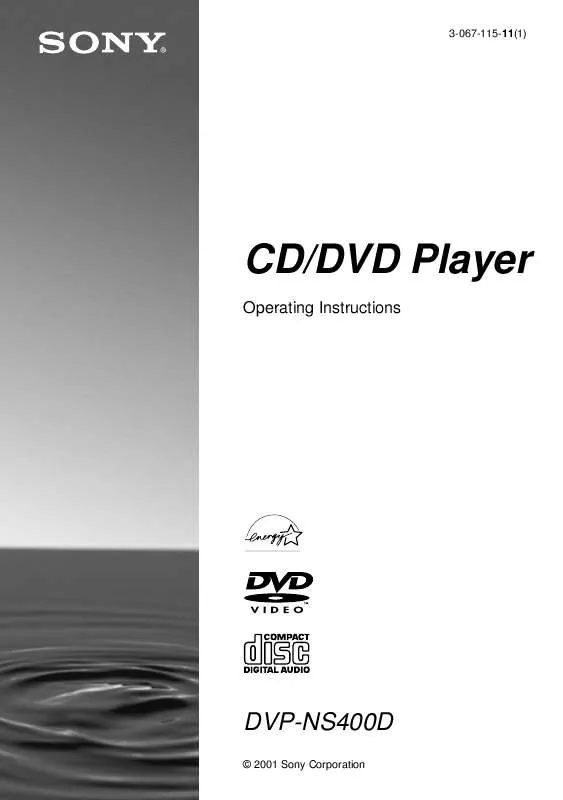
 SONY DVP-NS400D (1871 ko)
SONY DVP-NS400D (1871 ko)
 SONY DVP-NS400D (2493 ko)
SONY DVP-NS400D (2493 ko)
 SONY DVP-NS400D annexe 1 (1800 ko)
SONY DVP-NS400D annexe 1 (1800 ko)
 SONY DVP-NS400D annexe 2 (2562 ko)
SONY DVP-NS400D annexe 2 (2562 ko)
 SONY DVP-NS400D annexe 3 (2562 ko)
SONY DVP-NS400D annexe 3 (2562 ko)
 SONY DVP-NS400D DIMENSIONS DIAGRAM (53 ko)
SONY DVP-NS400D DIMENSIONS DIAGRAM (53 ko)
