Detailed instructions for use are in the User's Guide.
[. . . ] 2-581-693-53(1)
CD/DVD Player
Operating Instructions
DVP-NS41P
© 2005 Sony Corporation
WARNING
To reduce the risk of fire or electric shock, do not expose this apparatus to rain or moisture. To avoid electrical shock, do not open the cabinet. Refer servicing to qualified personnel only. The AC power cord must be changed only at a qualified service shop. [. . . ] As titles and tracks are assigned unique numbers on the disc, you can select the desired one by entering its number. You can also search for a scene using the time code.
Searching for a Scene
2 2
y1 y1
" playback speed is slower . "
Opposite direction (DVD/DVD-RW only)
Number buttons
The "2 y"/"2 than "1 y"/"1
Playing one frame at a time (Freeze Frame)
When the player is in the pause mode, press STEP to go to the next frame. Press STEP to go to the preceding frame (DVD/DVD-RW only). To return to normal playback, press H.
CLEAR ENTER DISPLAY
Note
You cannot search for a still picture on a DVD-RW in VR mode.
1 Press DISPLAY. (When playing a
DATA CD or DATA DVD with JPEG image files, press twice. )
The Control Menu appears.
2 Press X/x to select the search
method.
When playing a DVD VIDEO/DVD-RW
TITLE CHAPTER TIME/TEXT Select "TIME/TEXT" to search for a starting point by inputting the time code.
, continued
35
When playing a VIDEO CD or Super VCD without PBC Playback
TRACK INDEX
4 Press the number buttons to select
the title, chapter, track, index, scene, etc. , number you want to search.
If you make a mistake Cancel the number by pressing CLEAR, then select another number.
When playing a VIDEO CD or Super VCD with PBC Playback
SCENE
When playing a CD
TRACK
5 Press ENTER.
The player starts playback from the selected number.
When playing a DATA CD/DATA DVD
ALBUM TRACK (MP3 audio tracks only) FILE (JPEG image files only) Example: when you select CHAPTER "** (**)" is selected (** refers to a number). The number in parentheses indicates the total number of titles, chapters, tracks, indexes, scenes, albums or files.
12(27) 18(34) T 1:32:55 PLAY DVD VIDEO
To search for a scene using the time code (DVD VIDEO/DVD-RW only)
1 2 3
In step 2, select TIME/TEXT. "T **:**:**" (playing time of the current title) is selected. "T **:**:**" changes to "T --:--:--. " Input the time code using the number buttons, then press ENTER. For example, to find the scene at 2 hours, 10 minutes, and 20 seconds after the beginning, just enter "2:10:20. "
Selected row
3 Press ENTER.
"** (**)" changes to "-- (**). "
12(27) (34) T 1:32:55 PLAY DVD VIDEO
z Hints · When the Control Menu display is turned off, you can search for a chapter (DVD VIDEO/DVDRW) or track (CD/DATA CD/DATA DVD) by pressing the number buttons and ENTER. · You can display the first scene of titles, chapters, or tracks recorded on the disc on a screen divided into 9 sections. You can start playback directly by selecting one of the scenes. For details, see "Searching by Scene (PICTURE NAVIGATION)" (page 37).
Notes
· The title, chapter, or track number displayed is the same number recorded on the disc. · You cannot search for a scene on a DVD+RW/ DVD+R using the time code.
36
Searching by Scene
(PICTURE NAVIGATION)
You can divide the screen into 9 subscreens and find the desired scene quickly.
3 Press ENTER.
The first scene of each chapter, title, or track appears as follows.
1
2
3
4
5
6
7
8
9
Searching for a Scene
PICTURE NAVI ENTER RETURN DISPLAY
4 Press C/X/x/c to select a chapter,
title, or track, and press ENTER.
Playback starts from the selected scene.
To return to normal play during setting
Press O RETURN or DISPLAY.
z Hint If there are more than 9 chapters, titles, or tracks, V is displayed at the bottom right of the screen. To display the additional chapters, titles, or tracks, select the bottom scenes and press x. To return to the previous scene, select the top scenes and press X.
1 Press PICTURE NAVI during
playback.
The following display appears.
CHAPTER VIEWER
ENTER
Note
Depending on the disc, you may not be able to select some items.
2 Press PICTURE NAVI repeatedly to
select an item.
· CHAPTER VIEWER (DVD VIDEO only): displays the first scene of each chapter. · TITLE VIEWER (DVD VIDEO only): displays the first scene of each title. · TRACK VIEWER (VIDEO CD/ Super VCD only): displays the first scene of each track.
37
Viewing Information About the Disc
Checking the Playing Time and Remaining Time
You can check the playing time and remaining time of the current title, chapter, or track. Also, you can check the DVD/CD text or track name (MP3 audio) recorded on the disc.
When playing a DVD VIDEO or DVDRW · T *:*:* (hours: minutes: seconds) Playing time of the current title · T*:*:* Remaining time of the current title · C *:*:* Playing time of the current chapter · C*:*:* Remaining time of the current chapter When playing a VIDEO CD or Super VCD (with PBC functions) · *:* (minutes: seconds) Playing time of the current scene When playing a VIDEO CD (without PBC functions), or CD · T *:* (minutes: seconds) Playing time of the current track · T*:* Remaining time of the current track · D *:* Playing time of the current disc · D *:* Remaining time of the current disc When playing a Super VCD (without PBC functions) · T *:* (minutes: seconds) Playing time of the current track When playing a DATA CD or DATA DVD (MP3 audio) · T *:* (minutes: seconds) Playing time of the current track
TIME/TEXT
1 Press TIME/TEXT during playback.
The following display appears.
T 1:01:57
Time information
2 Press TIME/TEXT repeatedly to
change the time information.
The available time information depends upon the type of disc you are playing.
38
Checking the play information of the disc
To check the DVD/CD text
Press TIME/TEXT repeatedly in step 2 to display text recorded on the DVD/CD. The DVD/CD text appears only when text is recorded in the disc. If the disc does not contain text, "NO TEXT" appears.
Checking the information on the front panel display
You can view the time information and text displayed on the TV screen also on the front panel display. The information on the front panel display changes as follows when you change the time information on your TV screen.
When playing a DVD VIDEO or DVD-RW
Playing time of the current title
Viewing Information About the Disc
BRAHMS SYMPHONY
To check DATA CD/DATA DVD (MP3 audio) album name, etc.
By pressing TIME/TEXT while playing MP3 audio tracks on a DATA CD/DATA DVD, you can display the name of the album/track, and the audio bit rate (the amount of data per second of the current audio track) on your TV screen.
Bit rate
T 17:30 128k
Remaining time of the current title
Playing time of the current chapter
Remaining time of the current chapter
Text
JAZZ RIVER SIDE
Album name
Track name
Current title and chapter number
(returns to top automatically)
, continued
39
When playing a DATA CD/DATA DVD (MP3 audio)
Playing time and number of the current track
Notes
· Depending on the type of disc being played, the DVD/CD text or track name may not be displayed. · The player can only display the first level of the DVD/CD text, such as the disc name or title. [. . . ] Good channel separation is realized because all of the channel data is recorded discretely and little deterioration is realized because all channel data processing is digital.
E XX (xx is a number)
, continued
67
DVD VIDEO (page 7)
A disc that contains up to 8 hours of moving pictures even though its diameter is the same as a CD. The data capacity of a single-layer and singlesided DVD is 4. 7 GB (Giga Byte), which is 7 times that of a CD. The data capacity of a double-layer and single-sided DVD is 8. 5 GB, a single-layer and double-sided DVD is 9. 4 GB, and double-layer and double-sided DVD is 17 GB. The picture data uses the MPEG 2 format, a worldwide standard of digital compression technology. [. . . ]

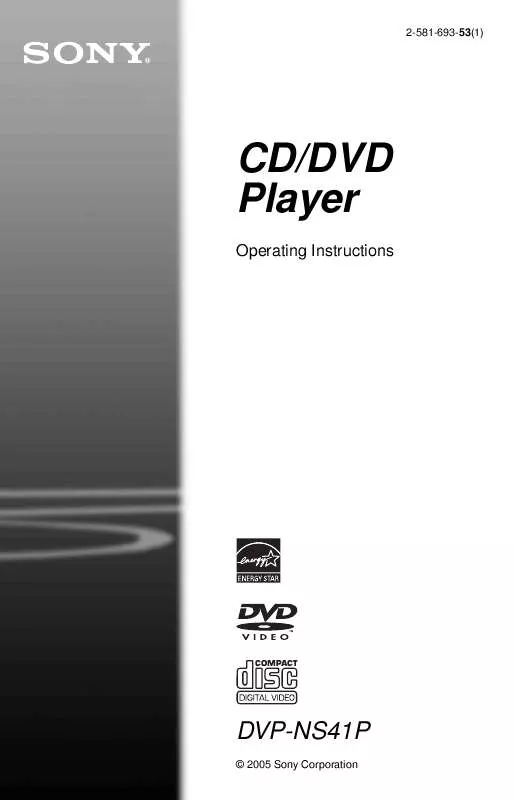
 SONY DVP-NS41P (2779 ko)
SONY DVP-NS41P (2779 ko)
 SONY DVP-NS41P (2834 ko)
SONY DVP-NS41P (2834 ko)
 SONY DVP-NS41P annexe 1 (2834 ko)
SONY DVP-NS41P annexe 1 (2834 ko)
